3 windows media pull, Windows media pull – NewTek TriCaster 40 User Manual
Page 58
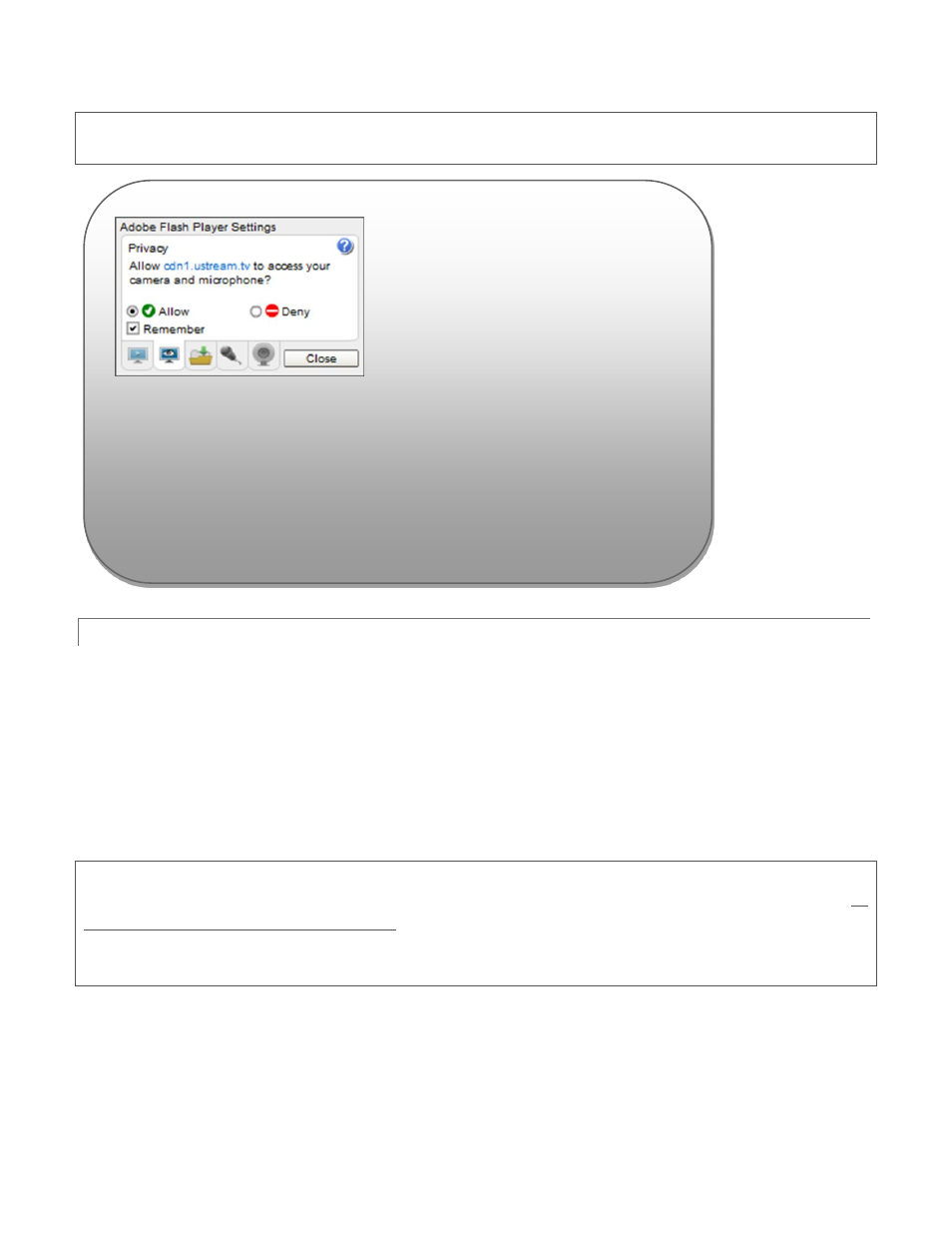
56
Note: the nearby Delete button allows you to dispose of unused imports of this type. The default Resolution
profiles cannot be deleted, however.
5.3.3 WINDOWS MEDIA PULL
If you are streaming internally (to people in your building or inside your own corporate firewall), Pull streaming
may well provide the easiest approach. (Be aware that since your stream may be constrained by lower
bandwidth than a commercial streaming service typically offers, Pull streaming may falter when more than a few
users are viewing the stream.)
For a Pull Connection Type, the Location field attempts to
automatically
display the Internet address you would
provide viewers (or your streaming service provider. This the IP (Internet Protocol) address of your computer on
the network. This information will be provided as ‘punctuated’ numeric value.
IMPORTANT NOTE: To avoid malicious external access, routers mask the details of systems connected to them. If
TriCaster is connected to the network by a router the IP number in the location field is only valid for viewers on
the same side of the router as your TriCaster. This is a local number assigned by the router, not accessible to the
world at large. To find out how to provide external access to your stream in this configuration, please see Section
5.5, Diagnostics and Troubleshooting, for information on routers and “port forwarding”.
You can provide your clients or streaming providers this address. Entering this address into the File menu of
Windows Media Player
®
(using copy, and pasting it into the Open URL window) will direct the player to show
the stream from your system on client computer system(s) connected to the Internet.
Figure 85
The first time you configure a Flash stream, a webpage applet may pop-up up a
configuration dialog (Figure 85) asking you to permit Flash to access your
TriCaster audio and video devices. Click Allow, and checkmark Remember, too.
Then click the ‘microphone’ and ‘webcam’ buttons, selecting TriCaster’s audio
and video devices from the drop down menus provided. (If you ever need to
open this panel again, you can get to the settings by right-clicking on a flash