The positioner, 3 main layer controls, Ftb (fade to black) – NewTek TriCaster 40 User Manual
Page 28: Main layer controls
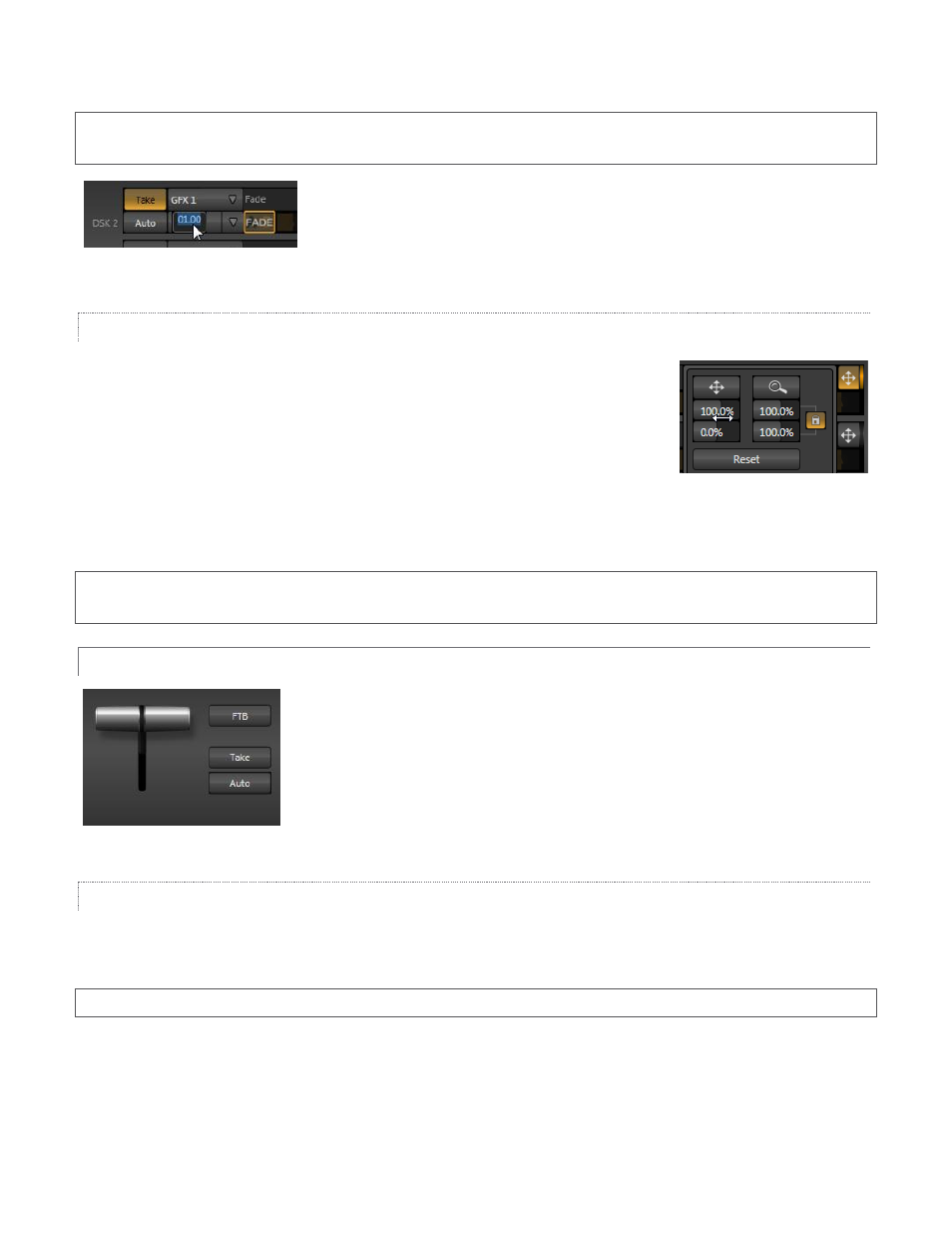
26
Note: BKGD Transitions and Overlay (DSK) Transitions are slightly different. BKGD Transitions have Reverse and
Ping Pong options. Overlay Transitions always Ping Pong, so do not offer direction controls.
Duration menus appear beside the local Auto buttons. You can make a Duration
selection from the menu, drag the mouse pointer left or right over the numeric
display to set a custom time, or click the numeric field and type a value.
THE POSITIONER
DSK layers have independent Position settings. Click the button marked with a
double-headed arrow to open the Overlay Position panel.
Position settings are organized into two sections, Position and Scale. Click and drag
on the double-headed arrow to relocate the DSK source vertically or horizontally
within the frame.
Constrain movement to one axis by holding down the Ctrl key before dragging, or by dragging on either of the
two numeric controls below (click to enter a value by typing if you prefer).
Hint: DSK layers automatically appear (temporarily) on Preview when the Position panel is open. This frees you to
tinker with Positioning without disrupting Program output.
3.4.3 MAIN LAYER CONTROLS
Generally, TriCaster’s main Transition controls (Take, Auto and the T-Bar) behave
just like their local sidekicks.
Use the T-Bar to control transition progress manually.
FTB (FADE TO BLACK)
Remember that FTB (Fade to Black) is effectively the final video layer before output, and will hide all other layers
when active. Click this button to enable or disable FTB.
Note: As a reminder that FTB obscures all other output, the button pulses when FTB is active.
Figure 35
Figure 36
Figure 34