3 backup session, Backup session – NewTek TriCaster 40 User Manual
Page 65
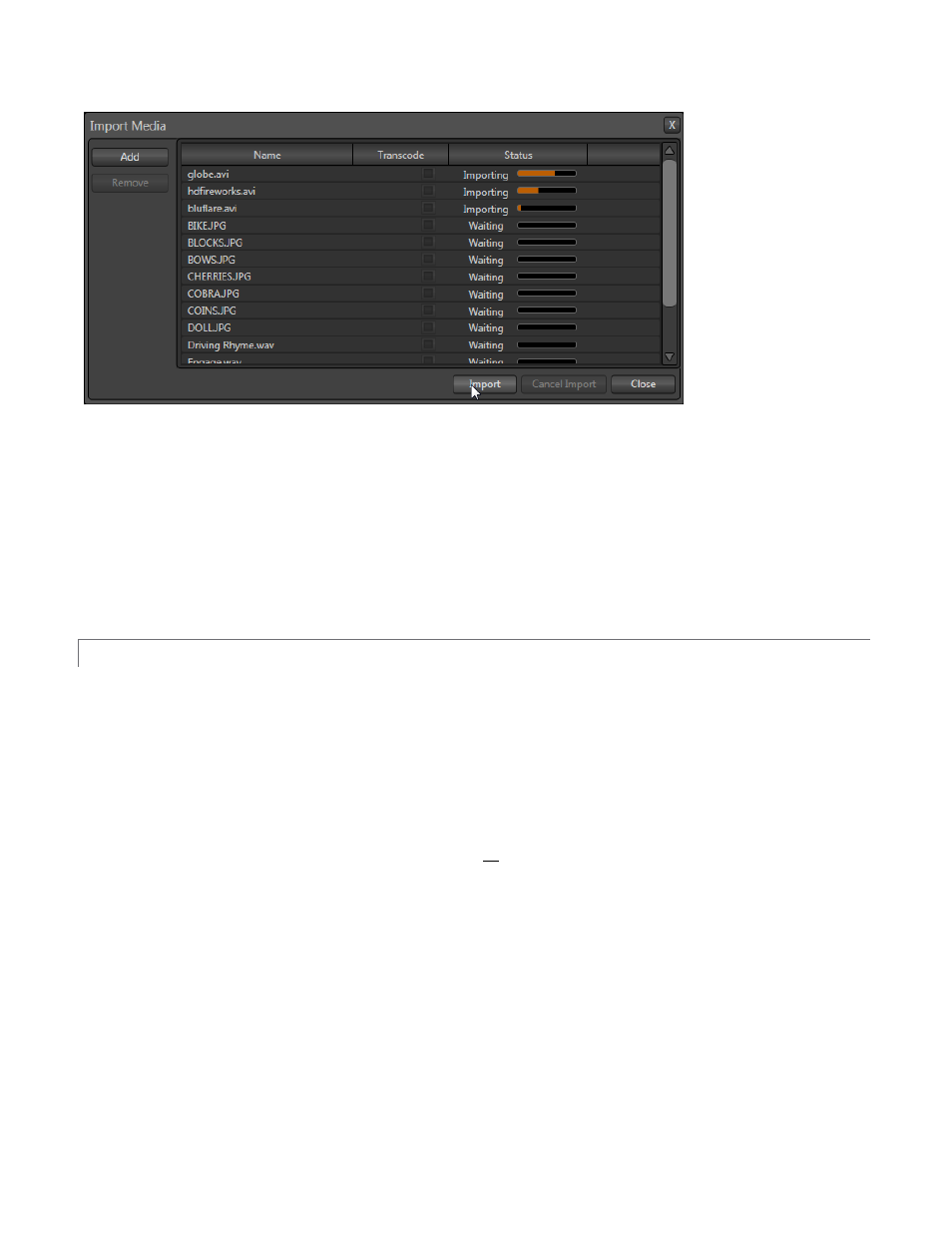
63
Figure 89
Click Add to open a file window, and select (or multi-select) items to build a list in the Import Media file pane.
Some highly compressed video files may not be well suited to live playback. Enable switches in the Transcode
column for files you wish to convert to a friendlier format on import. Re-order files by dragging entries up or
down, or removed them from the list by highlighting them and clicking Remove.
Once the batch import list is prepared, click Import to complete the operation. Files are processed quickly, and
are automatically added to their proper locations (according to type) for easy access during live production.
6.1.3 BACKUP SESSION
Clicking the Backup Session button opens a file explorer that you can use to assign a storage location for the
backup files. Backup operations can take some time, depending on the amount of content in the session. For
obvious reasons, then, it would be wise not to begin a major backup operation shortly before a scheduled live
production. A progress gauge is displayed during processing, and if necessary you may Cancel the operation. Of
course, the session to be backed up is the current session (to back up a different session, return to the Home
Page and Open a different session.
The backup operation feature will determine whether all media used in the session is local (i.e., located in
folders named for that session), or whether some content is external – stored in other places on your system,
and included in the session using Add Media Location, or from folders belonging to other sessions. If all session
media is local the backup proceeds without further interruption.
When external media is used in the session, a dialog is presented stating "The following files are external to the
session. Would you like to import these files?" The optional actions in the dialog are:
Backup without importing
Import and Backup
Cancel Backup