Settings – NewTek TriCaster 40 User Manual
Page 47
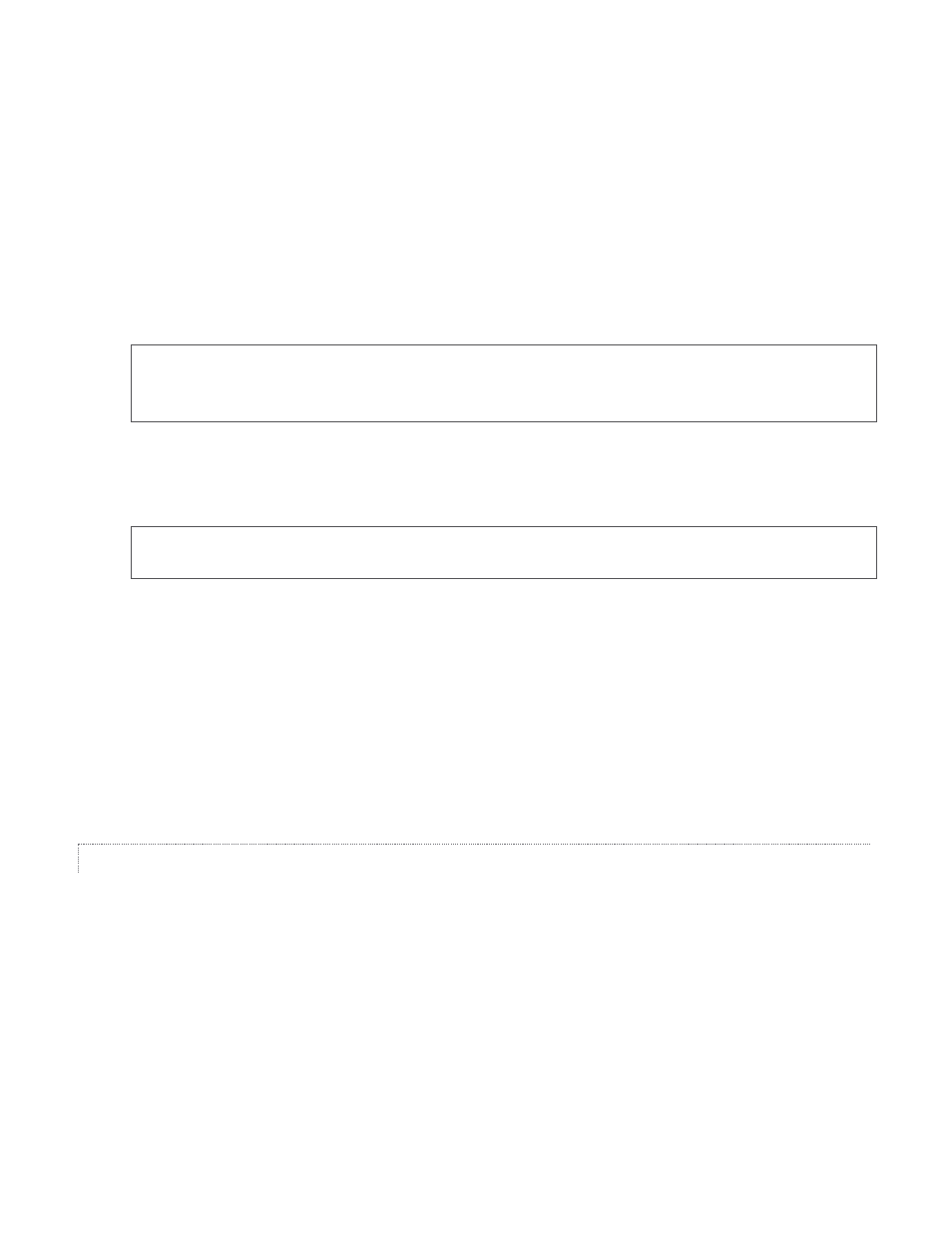
45
If you find an update, you can install it manually as follows:
1. Locate a suitable update in “downloads” and click on it.
2. At the dialog popup, choose Run.
3. Comply with any onscreen prompts that follow.
Advance software releases are also sometime posted on the ‘downloads’ page for manual download and
installation. The versions, listed as “Latest” on the web page, will be newer than the automatic update
version, and (although not yet approved for final release) might be well worth trying if you encounter a
software issue.
Hint: If you wish, you can instead access the same webpage from a second computer connected to the
Internet, then transfer update files to TriCaster using a network connection or perhaps a USB thumb-
drive.
Defragment All Drives – Over the course of lengthy use, the section of TriCaster’s internal storage
devoted to audio and video storage can become fragmented. Eventually, this can degrade playback
performance. Defragmenting corrects this condition.
Hint: Defragmentation can sometimes take considerable time, so it’s not something you want to begin
just before an important event.
Backup or Restore System – A complete set of Backup and Restore features are available to help in the
event of an unforeseen problem. We strongly encourage you to protect against any unforeseen
occurrence by using the Backup feature soon after registering TriCaster. Please refer to Section 7.3
(Backup and Restore) for details.
Command Window – Open a system command line window, allowing you (among other things) to use
advanced commands to manage your system and network settings.
Swap Primary Monitor – reverse the monitor assignments currently in use for TriCaster’s interface and
Multiview displays.
SETTINGS
Regions and Language – Open the system language control panel.
Advanced Keyboard – Open the system keyboard controls panel.
Date and time – Open the system keyboard controls panel.
Configure Network – Open the system network controls panel.
Display – Open the system display controls panel (useful for configuring multiple monitors, among other
things).
Fonts –Open the system font management console to add a new font.
System Name – It can be very useful to rename your TriCaster, especially when more than one TriCaster
might be on the same network. The System Name feature opens the System Properties console’s
Computer Name tab. Click the Change button to modify the current name.