Uploading configuration data, Export to file – Seaward PATGuard 3 User Manual
Page 133
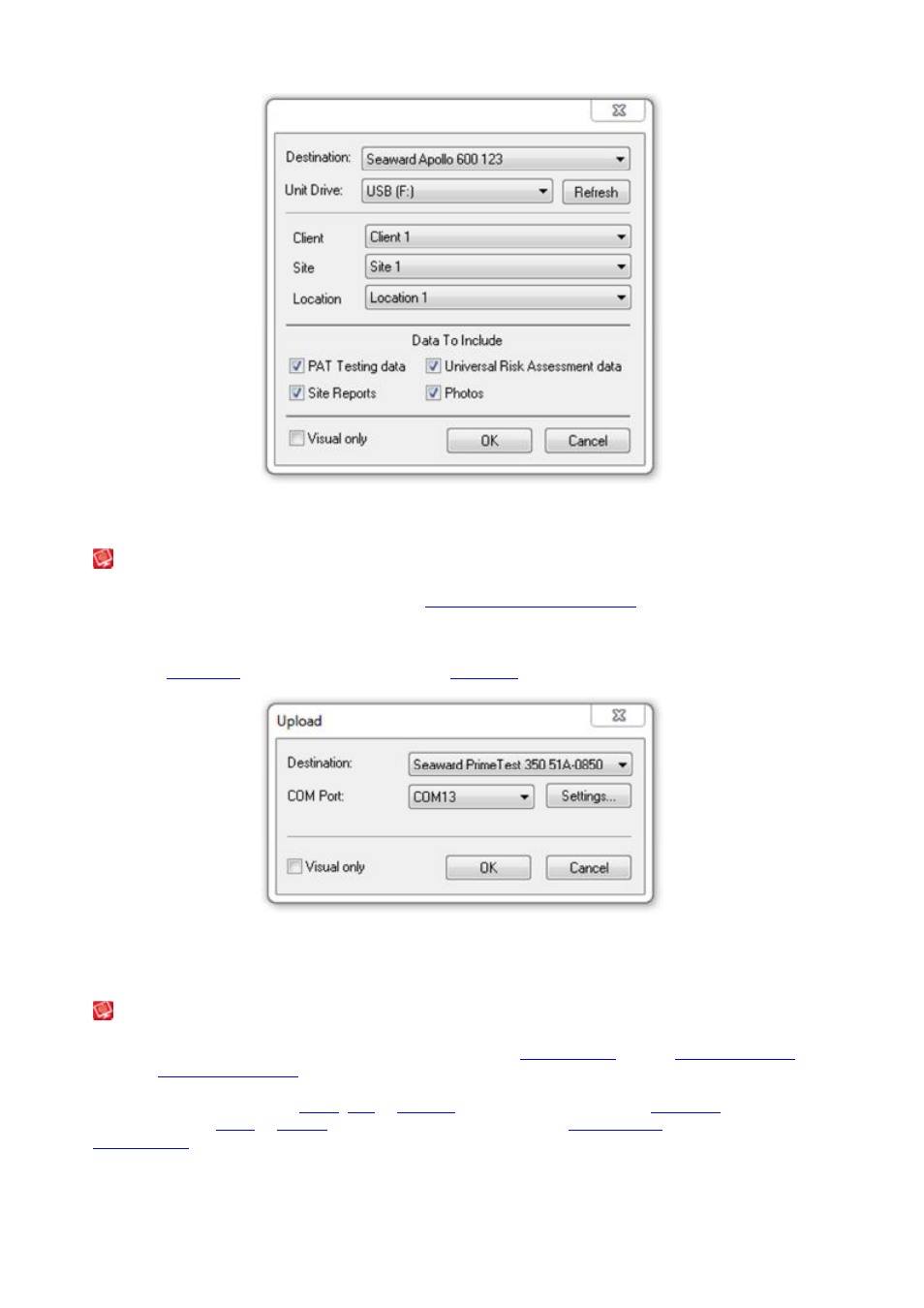
PATGuard 3
133 / 153
Apollo Upload window
Uploading configuration data
Uploading configuration data
To Upload configuration data to your tester, first
configure your Test Instrument
. Then right-click on the item
you wish to Upload to your tester and select Upload Site Names..., Upload Location Names... etc. from
the menu. This will open the Upload window.
Select the
Instrument
you wish to upload to and the
COM port
used (if applicable) and select OK.
Upload Configuration Data window
Export to File
Export to File
Data in the PATGuard 3 database can be exported to either a
.pat Briefcase
file or a
.csv Spreadsheet
.
See also
Open an existing file
.
To Export to a File, select the
Client
,
Site
or
Location
you wish to export from the
Tree View
. Alternatively,
to export a single
Asset
or
Hazard
, select that Asset or Hazard in the
Main Window
. Select to File from the
Data Transfer
menu.