Chapter 3: overview, Main mx-view window, Mx-view windows – Teac MX-View Version 1.0b1 User Manual
Page 12
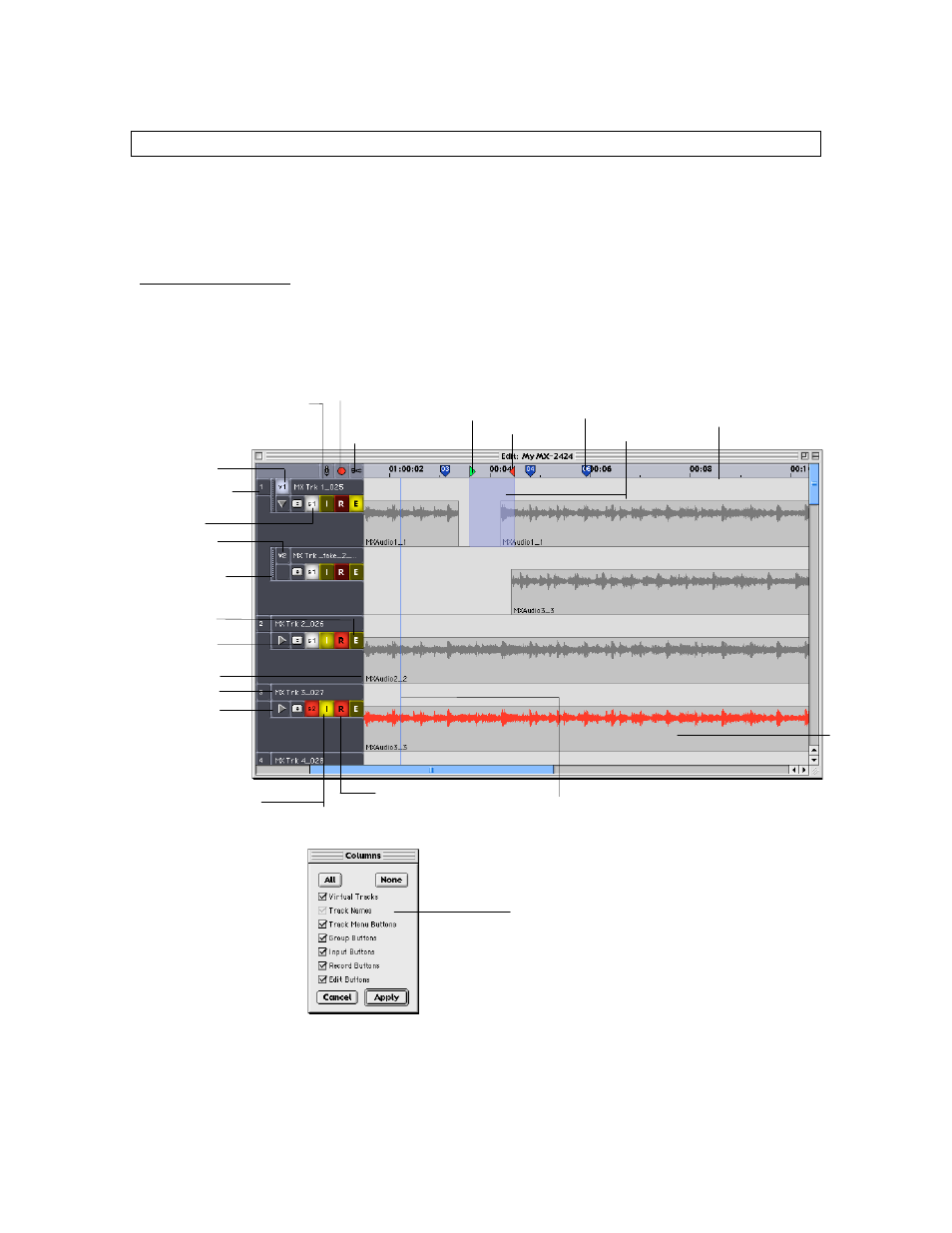
12
Chapter 3: Overview
Chapter 3 consists of two sections: MX-View Windows and a Quick-Start Guide. The Quick Start Guide
provides some quick tips on getting up and running, with examples of some common operations. The MX-
View Windows section previews the major MX-View windows, with brief descriptions to familiarize you
with MX-Views’ features.
MX-View Windows
3-1
Main MX-View Window
Input All: Places
all active tracks
into Input mode.
Record Arm All: Record
arms all active tracks.
Edit All: Places all
tracks into Edit. Useful
when editing all tracks.
In Point
Out Point
Location Marker
Time Ruler
Track
Selected audio
Track Number
Active Track
Inactive/ Virtual
Track
Record Arm:
Blinking Red - Record Armed.
Solid Red - Recording.
Input:
Solid Yellow – Input Armed.
Half Lit - Record Armed.
Playhead
Show/Hide
Virtual Tracks
Track Name
Group
Event Name
Virtual Track
Drag Handle
Track Menu
Track Edit
Columns within the main MX-View
window have the ability to be hidden
or shown in order to provide more
screen real estate. To hide or show
columns, access the column window in
View Menu
→
→
→
→ Columns and select the
columns you wish to display.