Multiple clipboard select – Teac MX-View Version 1.0b1 User Manual
Page 66
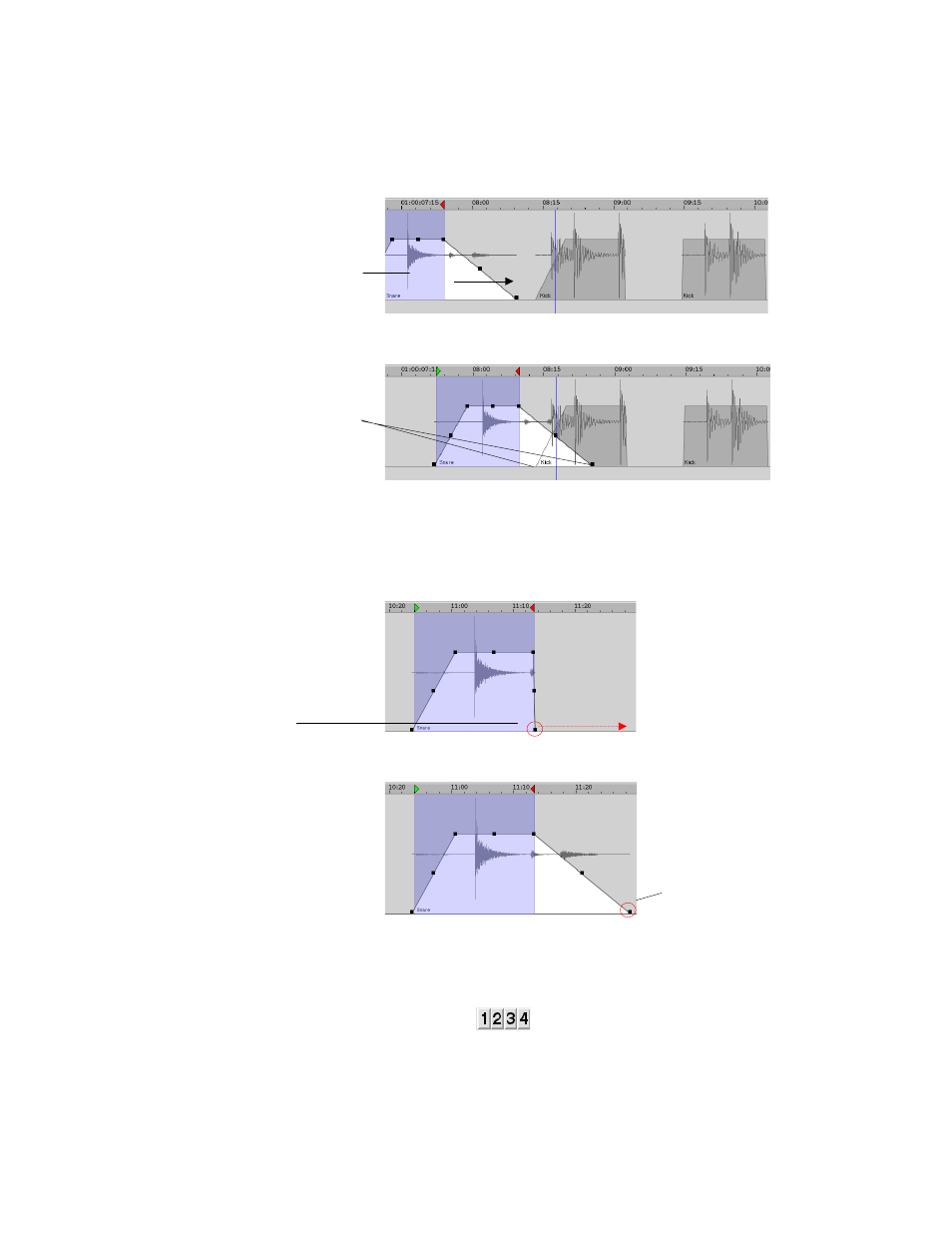
66
A Cross-fade can also be created by sliding an event with a Fade-in into an event with a
Fade-out. Simply grab the event using the Drag and Trim Tool and slide into the next
event.
Before:
After:
Fade Trimming
Fades can be trimmed using the Fade trim handles. To access these handles click once on
an event using the Drag and Trim Tool. Move the mouse over the desired fade trim
handle so that it turns into the Trim Tool. Click and drag to Trim.
Before:
After:
7-9
Multiple Clipboard Select
With MX-View, you have the ability of storing up to four independent clipboards,
selectable from the Edit Bar.
Storing Contents to the Clipboard:
Click the clipboard you desire to store to so that it appears selected. Select an area or
event and choose an edit command that will place the selected region to the clipboard.
Event is selected. The
lower right Fade trim
handles is moved to the
right.
The fade out is extended
Event is selected
and moved to the
right using the Drag
and Trim Tool
The Fade-out of the
left event and the
Fade-in of the right
event overlap and
create a cross-fade