Multiple machines in use – Teac MX-View Version 1.0b1 User Manual
Page 83
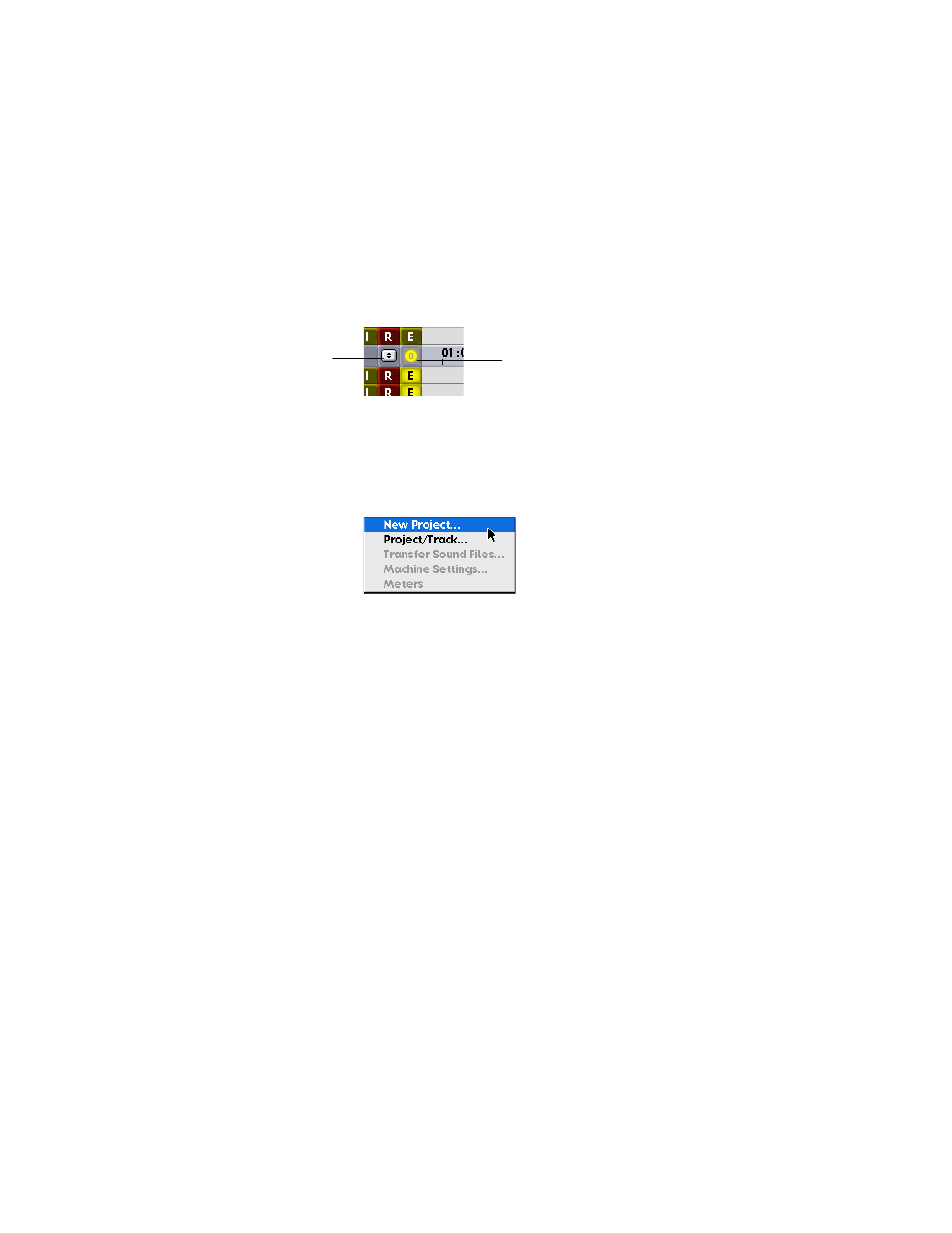
83
Machines can be moved from one studio to another, be renamed, or deleted, all using the
Machines menu in the Network window. Studios can also be renamed and deleted using
this menu.
11-3
Multiple Machines in Use
In order to have all machines running on the main MX-View window simultaneously,
they must be synchronized via the TL-Bus (MMR-Bus for MMR/MMPs). Verify that all
machines are Online and that the Bus Master has Transport focus (refer to section 11-1
on changing Transport and keyboard focus). Each machine has an Online button, located
to the left of its time-ruler, making it easy to identify which machines are online.
To the left of the Online button is a Machine drop-down menu, only present when there
are multiple machines on one main MX-View window. The Machine drop-down menu
enables you to access Machines Settings, launch the Level Meters window, start a new
project, access the Project/Track window, and in a future upgrade, import and export
sound files.
Editing with multiple machines on the main MX-View window is much like editing on a
single machine. However, audio selected from one machine cannot be moved onto audio
tracks of another machine.
Online button
Machine drop-
down menu