Event ripple trim, Trim to next – Teac MX-View Version 1.0b1 User Manual
Page 62
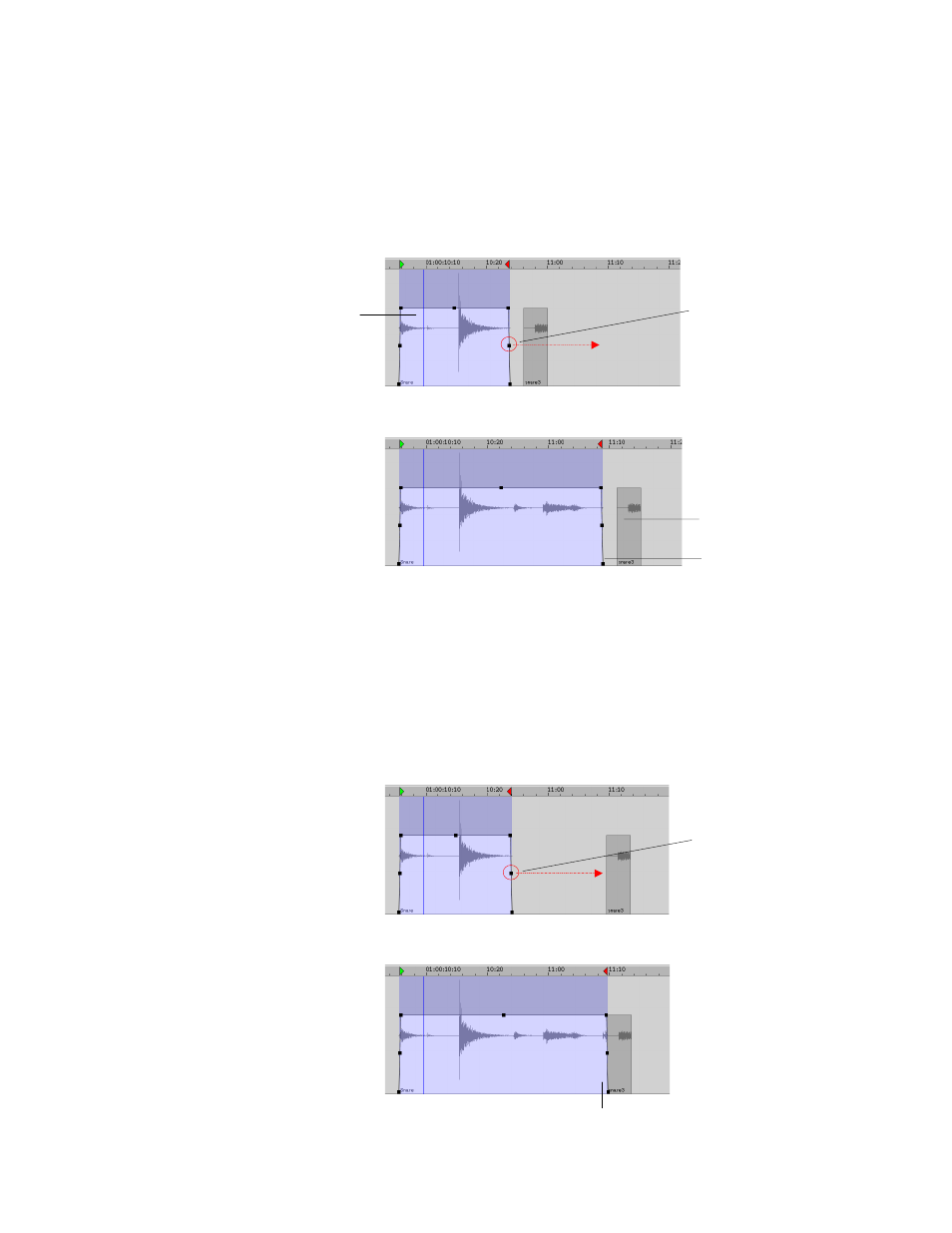
62
7-4
Event Ripple Trim
A Ripple Trim is a horizontal trim that will cause all audio on the selected track to slide
downstream or upstream, depending on the direction of the trim. To perform a Ripple
trim, hold down the Alt button, click and drag the handle.
Before:
After:
Q
K
Event ripple trim Alt + Click + Drag handle on both Microsoft Windows and Macintosh
7-5
Trim to Next
“Trim to Next” is a horizontal trim that will automatically trim all the way to the next
event in the selected track. To perform a “Trim to Next”, select the desired event, hold
down Shift and drag the handle by a slight amount. Release the mouse and the trimmed
edge of the selected event will snap to the next event so that their edges touch.
Before:
After:
Event selected
for ripple trim
Event is trimmed
to the right while
holding down the
Alt key.
Events located
downstream are moved to
the right
The same distance between
the events is maintained
Selected Event is
trimmed slightly
to the right while
holding down the
Shift key.
Selected event snaps to
the next event.