Network window, Starting a new project – Teac MX-View Version 1.0b1 User Manual
Page 16
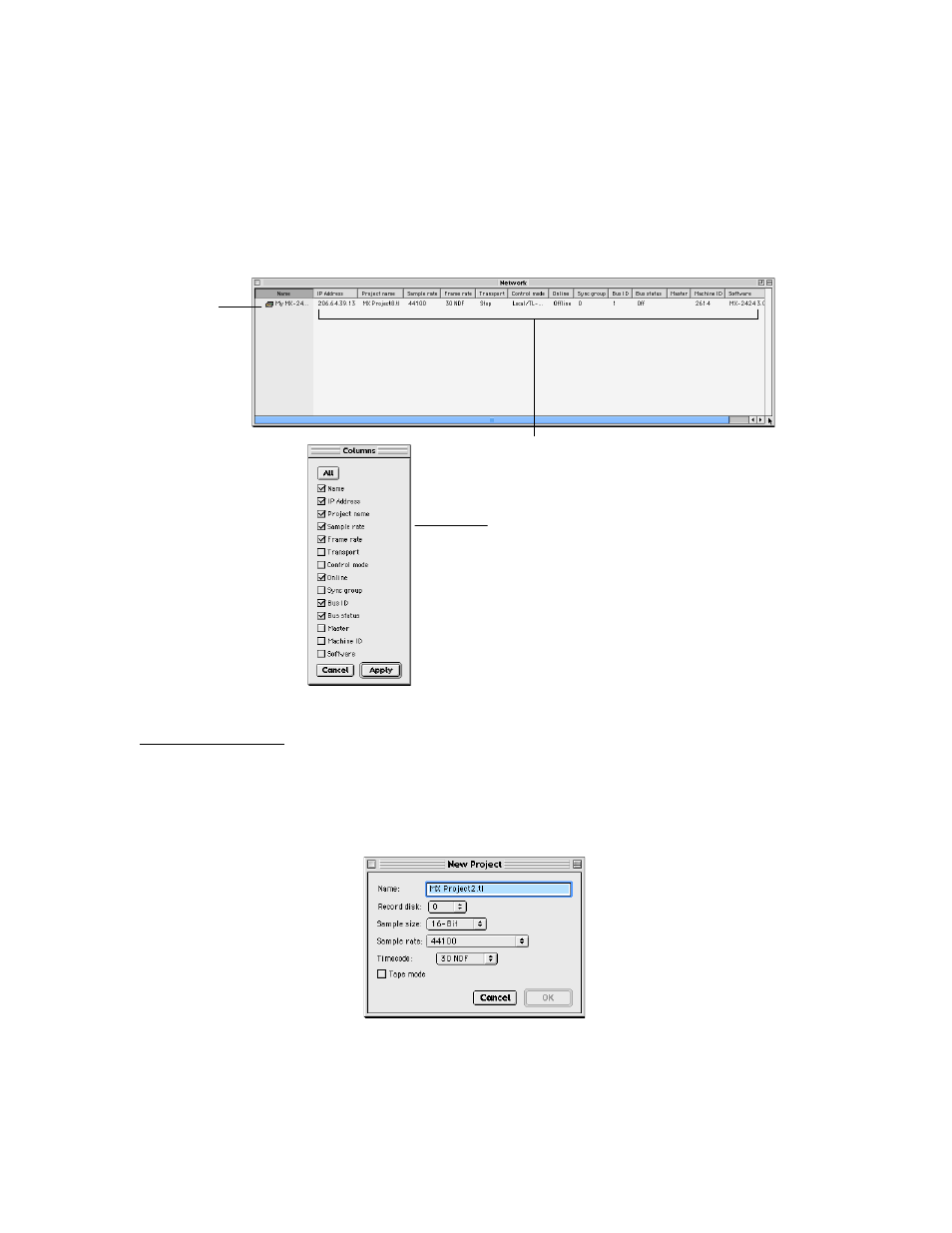
16
3-11
Network Window
The Network window shows machines you may connect to. It is especially useful for
those with multiple machines on a synchronized bus. Multiple machines may be selected
by holding down the Cmd key on Macintosh or the Ctrl key on Windows, and clicking
the desired machines to highlight them. Once selected, a main MX-View window with all
of the selected machines can be opened by pressing the space bar or by selecting File
Menu
→
→
→
→ Edit.
Quick Start Guide
3-12
Starting a New Project
To start a new project, first connect to the desired machine by accessing the Network
window. Double clicking on the desired machine name will launch the main MX-View
window. From the File menu, choose New Project. The following window will appear:
Enter the project name, and then choose the Record Disk SCSI ID, Sample Size, Sample
Rate and Timecode type. If you wish your session to be in Tapemode, click once on the
Tapemode check box. Click on OK to continue.
You are now ready to record!
Machine Information
Machine Name:
Double click to open
main MX-View window.
The Network Window can be customized to show or hide
columns. Select Machine Menu
→
→
→
→ Columns in the
Network window and select the columns you wish to
display.