Breakpoint volume automation – Teac MX-View Version 1.0b1 User Manual
Page 70
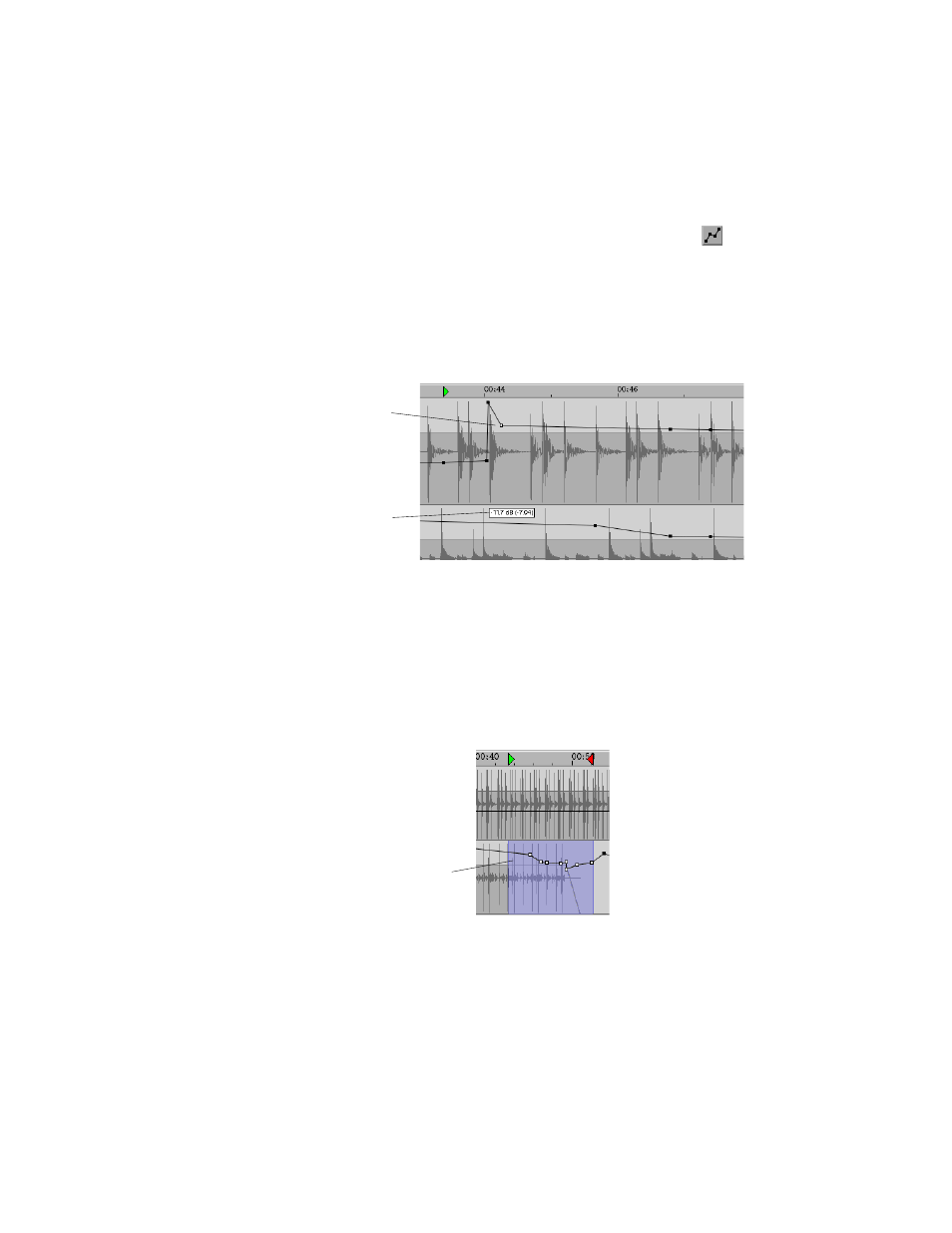
70
8-4
Breakpoint Volume Automation
Breakpoint Volume Automation allows you to create and move breakpoints to vary the
volume of a track. Each individual track has it’s own volume automation data, and
functions similar to an automated moving fader system found on mixing consoles.
Creating Automation Breakpoints:
To start using volume automation, click the volume automation button (
) button,
located in the Edit bar and select the Drag and Trim Tool. To create an automation point,
click within the desired track and move the point to the desired volume level. A small
box containing the gain value (as well as change in gain in parenthesis) will appear on the
screen to help you move the automation point to the desired volume level. To adjust an
existing breakpoint, click on the point so that it appears white and drag vertically or
horizontally within the track. To fine-adjust (in smaller increments) an existing
breakpoint hold down Control, then Click and Drag.
Editing Automation Breakpoints:
When the Automation breakpoint data is displayed, editing of audio material is locked
out. Only break point data can be altered. However, Automation data can be edited
(copy, paste, delete, etc.) when in the Selector Tool mode. Use the selector key to select
automation data for editing. The area will appear highlighted and the breakpoints will
appear in a white in color. You may now perform the edit you desire, including nudge,
copy, paste, etc. To delete breakpoints, select the desired points and press the
delete/backspace key.
Before:
Automation break
point highlighted
for editing.
Automation data,
including gain
value and change
in gain for the
highlighted point.
Area selected
and copied to
the clipboard.