Lock trim, Event volume trimming – Teac MX-View Version 1.0b1 User Manual
Page 63
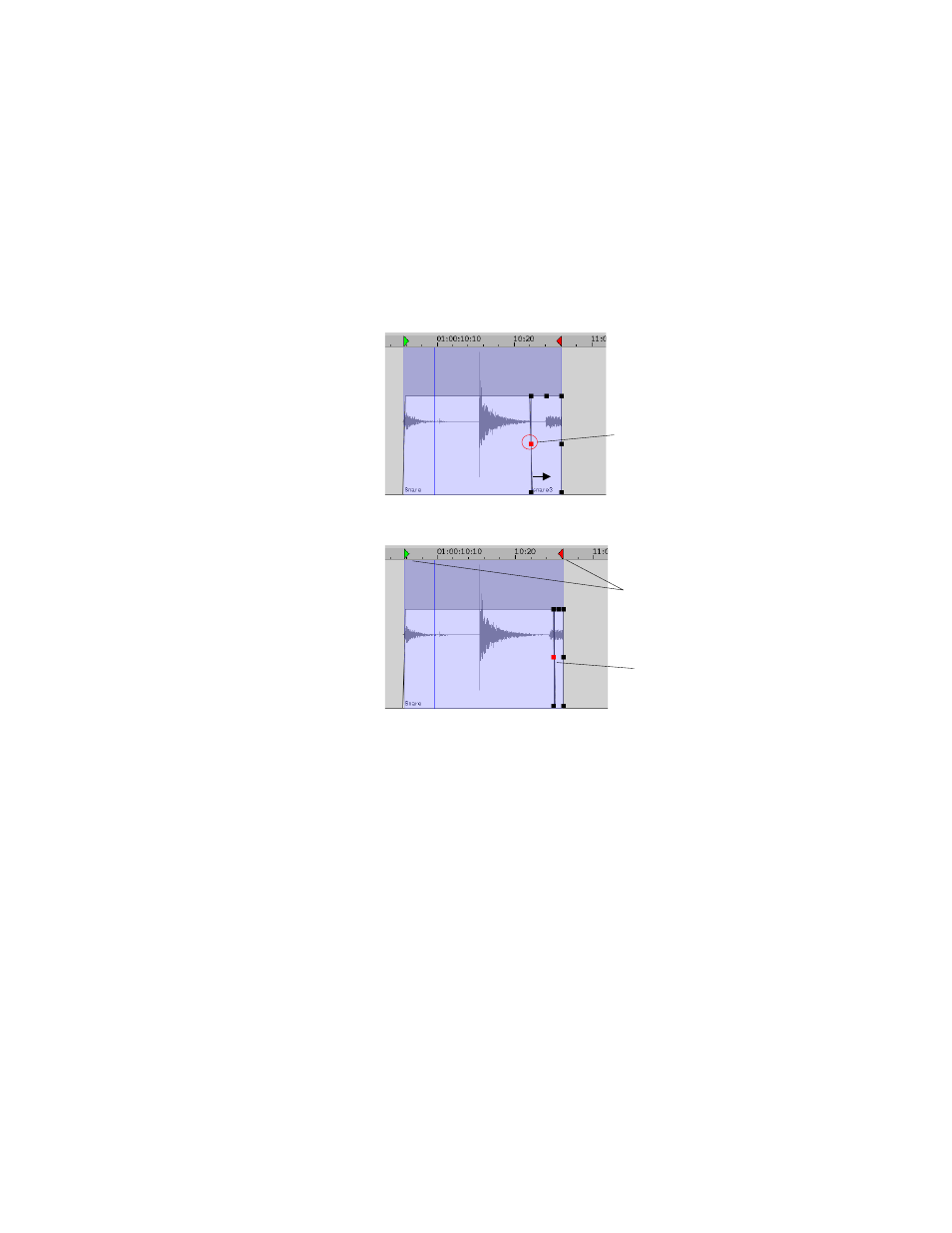
63
Q
K
Event Trim to Next: Shift + Click + Drag handle on both Microsoft Windows and
Macintosh
7-6
Lock
Trim
When two side-by-side events are selected, a red trim handle will appear between the two
events, as shown below. This trim handle is used to trim the events’ shared edge. To
perform a Lock Trim, first select two events that share an edge. Trim the red handle at the
events’ shared edge and release the mouse where desired.
Before:
After:
7-7
Event Volume Trimming
There are two methods of altering audio volume levels in MX-View: Breakpoint Volume
Automation and Event Volume Trimming. Volume Automation, reviewed in section 8-4,
involves creating and moving breakpoints to vary the volume of a track. It is the more
flexible of the two methods. Event Volume Trimming allows you to modify the volume
of an event or group of events. It is quick method of modifying volume levels for an
event or group events. Note that both methods of modifying volume levels can be used
concurrently.
Two side by side
selected events
share red Lock
Trim handle
Red handle is
trimmed to the right
Note that the In and
Out points remain
stationary