Chapter 6: editing, Selecting a region for edit – Teac MX-View Version 1.0b1 User Manual
Page 40
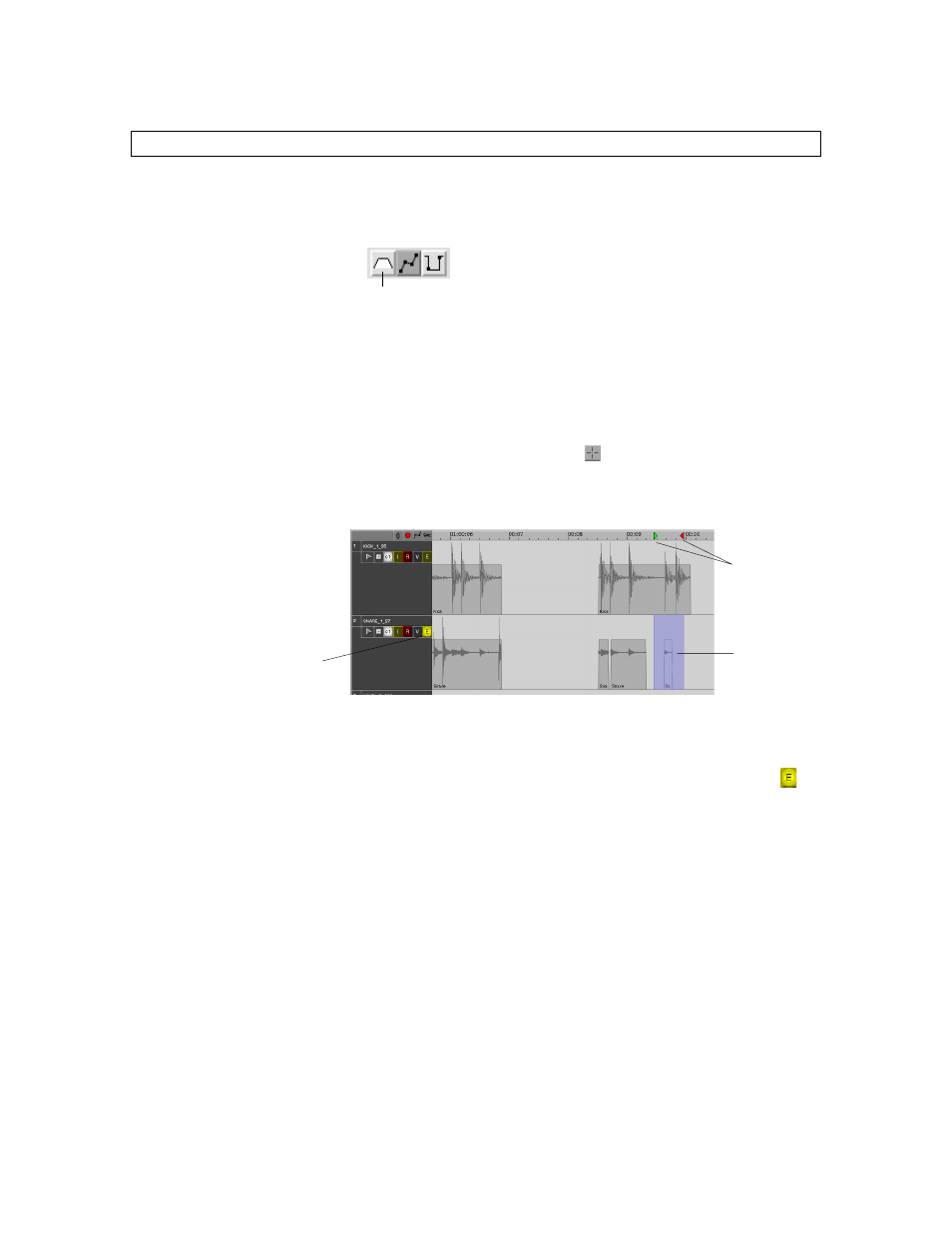
40
Chapter 6: Editing
Chapter 6 provides an in depth explanation of fundamental edit functions, including selecting a region, cut,
copy, paste, and other edit commands. In order to use these commands and functions, the Edit Sound event
icon must be selected (located in the Edit bar).
6-1
Selecting a Region for Edit
Prior to performing an edit, an audio region must be selected. There are a number of ways
to select a region: Using the Selector Tool, Drag and Trim Tool, or by individual
selection of Track Edit buttons and In and Out points.
Selector Tool
The Selector Tool, located in the Transport window (
), can be used to select, or
highlight, regions for editing. To select a region, click and drag over the desired area. In
and Out points are automatically set and Track Edit buttons are automatically enabled
when selecting the region.
To add an edit track to already highlighted group of tracks, hold down Shift while
clicking on the desired tracks. To deselect a track either hold down the Shift key and
click once on the selected track or Ctrl + Click on the selected track. You may also add or
remove tracks for editing by selecting or deselecting the desired Track Edit buttons (
).
An already highlighted region can be extended by performing a Shift + Click + Drag over
the desired area. To remove an area from a highlighted region, perform a Ctrl + Click +
Drag. A drag selection can be aborted (if the mouse is still held down) using the Esc
(escape) button. A summary of Selector Tool shortcuts is available in Appendix A.
*
T
iP
To deselect all Edit tracks but keep the In and Out points unchanged, use the Deselect All
function under the Edit menu or the Escape key.
Track Edit
button armed
Selected audio
region
In and Out points
automatically set
Edit Sound Event