Docking windows – Teac MX-View Version 1.0b1 User Manual
Page 22
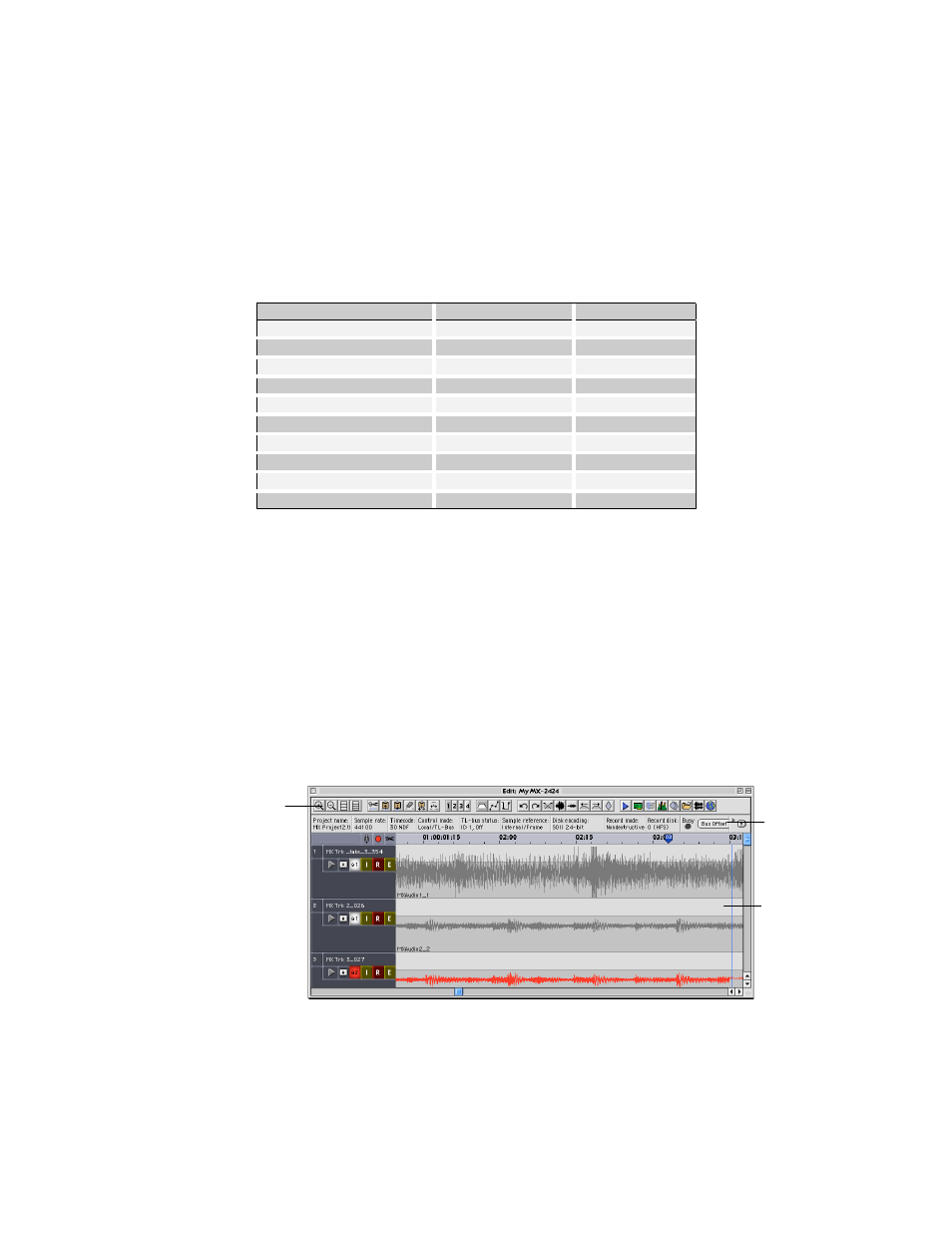
22
Q
K
Close window on Microsoft Windows: Ctrl +W
Windows can be opened via the Windows pull down menu in the main MX-View
window. MX-View windows can also be opened or closed using the following quick
keys:
Q
K
MX-View Window Quick Keys
Window
Microsoft Windows
Macintosh
Transport
Ctrl + 1
Cmd + 1
Machine Settings
Ctrl + 2
Cmd + 2
Overview
Ctrl + 3
Cmd + 3
Meters
Ctrl + 4
Cmd + 4
Markers
Ctrl + 5
Cmd + 5
Groups
Ctrl + 6
Cmd + 6
Project/Track
Ctrl + 7
Cmd + 7
Import/Export Audio
Ctrl + 8
Cmd + 8
Edit
Ctrl + 9
Cmd + 9
Network
Ctrl + 0
Cmd + 0
T
iP
Microsoft Windows machines only: Ctrl+Tab or Ctrl+F6 will cycle you through the open
windows on the screen that are not floating windows. For example, if you have the
Network window, Project/Track window, Meters window, and Edit window all open.
Ctrl+Tab will cycle you through them one at a time.
4-2
Docking
windows
The Transport and Overview windows as well as Machine Info and Edit bars have the
ability to dock, meaning they can be attached to the main MX-View window, float above
it, or be hidden from view.
By default, when MX-View is launched, the Transport and Overview windows are visible
and are in a floating state above the main MX-View window. The Machine Info and Edit
bars are both docked above the time ruler in the main MX-View window.
Hiding and Showing a Docking Window or Bar
When in a floating state, the Transport and Overview windows can be hidden from view
by simply closing the window (see section 4-1 on closing a window on a Macintosh or
Microsoft Windows PC). The window can be restored to view by either clicking on the
desired quick button in the Edit bar or by selecting the desired window under the
Machine Info
bar in docked
state
Main MX-
View window
Edit bar in
docked state