4 tuning your pc – Teac US-428 User Manual
Page 17
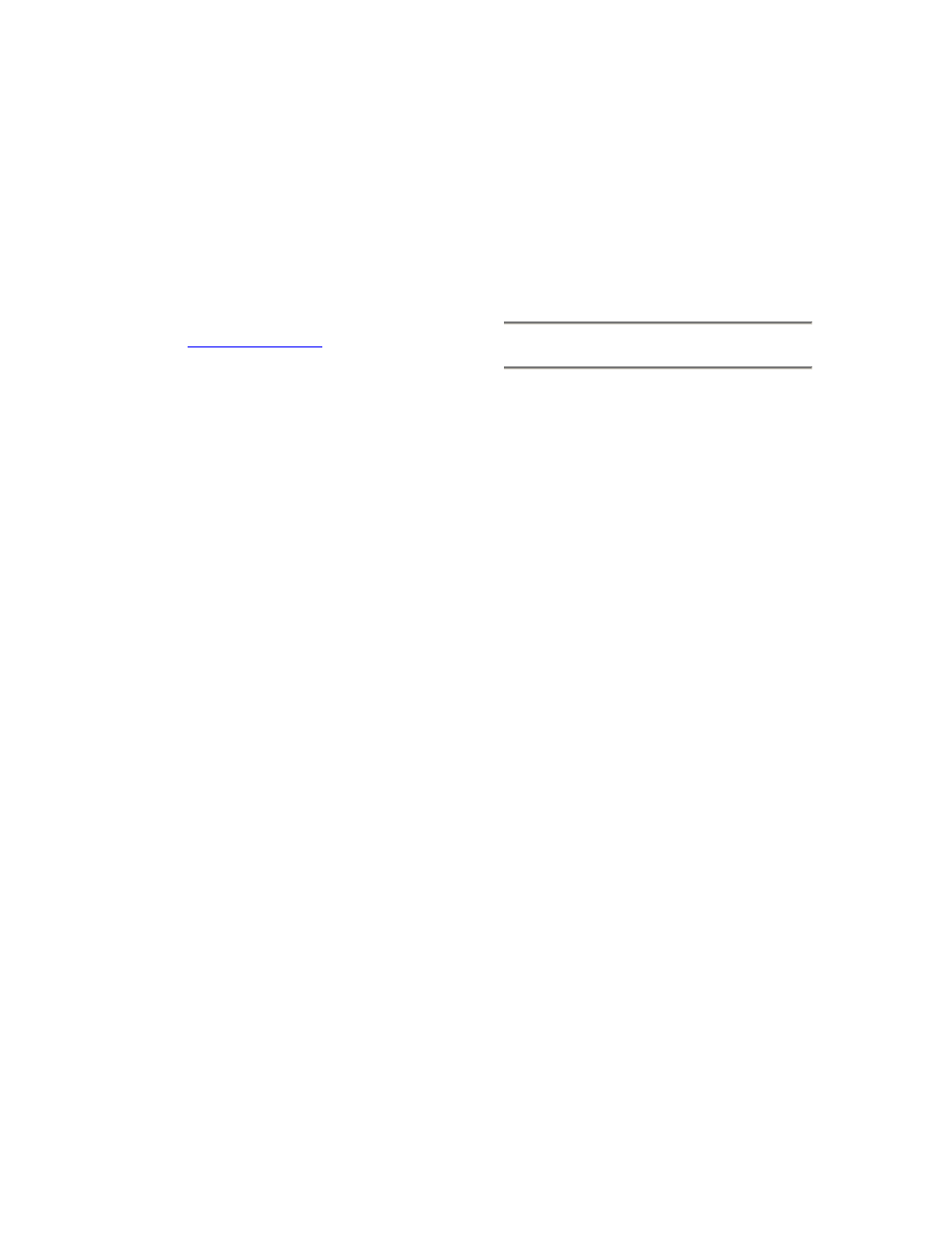
17
the host computer, you will need to
install OMS. (The exception is Digital
Performer, which utilizes FreeMIDI. The
v3 drivers support OMS and FreeMIDI
independently.)
To set up OMS to work with the US-428:
First, run the OMS installer. If you
do not have the current version of
OMS, it may be freely downloaded
at
Locate the “US-428 Drivers” folder,
which was placed on your desktop
when you ran the US-428 installer.
In this folder, locate the US-428
OMS driver. Drag the US-428 OMS
driver into the OMS folder inside
your System folder. Do not drag
this file into the Opcode folder on
your hard drive – it will not work
correctly.
Restart your computer. Then turn
on the US-428 and start the OMS
Setup application (located in the
Opcode folder on your hard drive).
Select “New Studio Setup” from the
File menu. When prompted to select
a serial (modem or printer) port,
leave both selections unchecked.
Click yes and continue. OMS will
assess all the MIDI ports attached to
your computer and build OMS
instruments for the ones it
recognizes.
When the setup is complete you
should see a list of all your
connected MIDI ports. At the least
you should see four icons pertaining
to the US-428 specifically: the US-
428 icon, US-428 MIDI ports 1 and
2, and US-428 Control port.
(Ports 1 and 2 correspond to the US-
428’s physical MIDI ports. US-428
Control is the “virtual” MIDI port with
which the US-428 and its control surface
communicate with your host
application.)
Once OMS setup is successfully
completed, you can proceed with setting
up the US-428 with your chosen
application. Please refer to the specific
documentation for your application for
more details.
3.4 Tuning Your PC
A few words about computers and
audio. Much has been written about the
best ways to optimize your PC for
handling audio applications, and
generally speaking, it’s a much deeper
topic than we’ve got space for in this
manual. But here are a few basic points
to help you get the best out of your
audio programs:
Don’t run extraneous applications.
While it’s likely you’ll sometimes use
your computer for applications other
than audio, it’s strongly
recommended that you avoid
running other applications at the
same time you’re running audio
programs. Processing digital audio
requires considerable overhead from
your computer, so don’t overtax the
system by running other applications
(especially graphics or internet tools)
that can steal those resources.
Certain devices, such as network
cards and WinModems, can cause
conflicts with the native handling of
USB. Should you experience such
conflicts, the offending device can
usually be temporarily disabled in
the Device Manager. Refer to your
Windows manual for detailed
instructions on how to resolve
conflicts.