Teac US-428 User Manual
Page 44
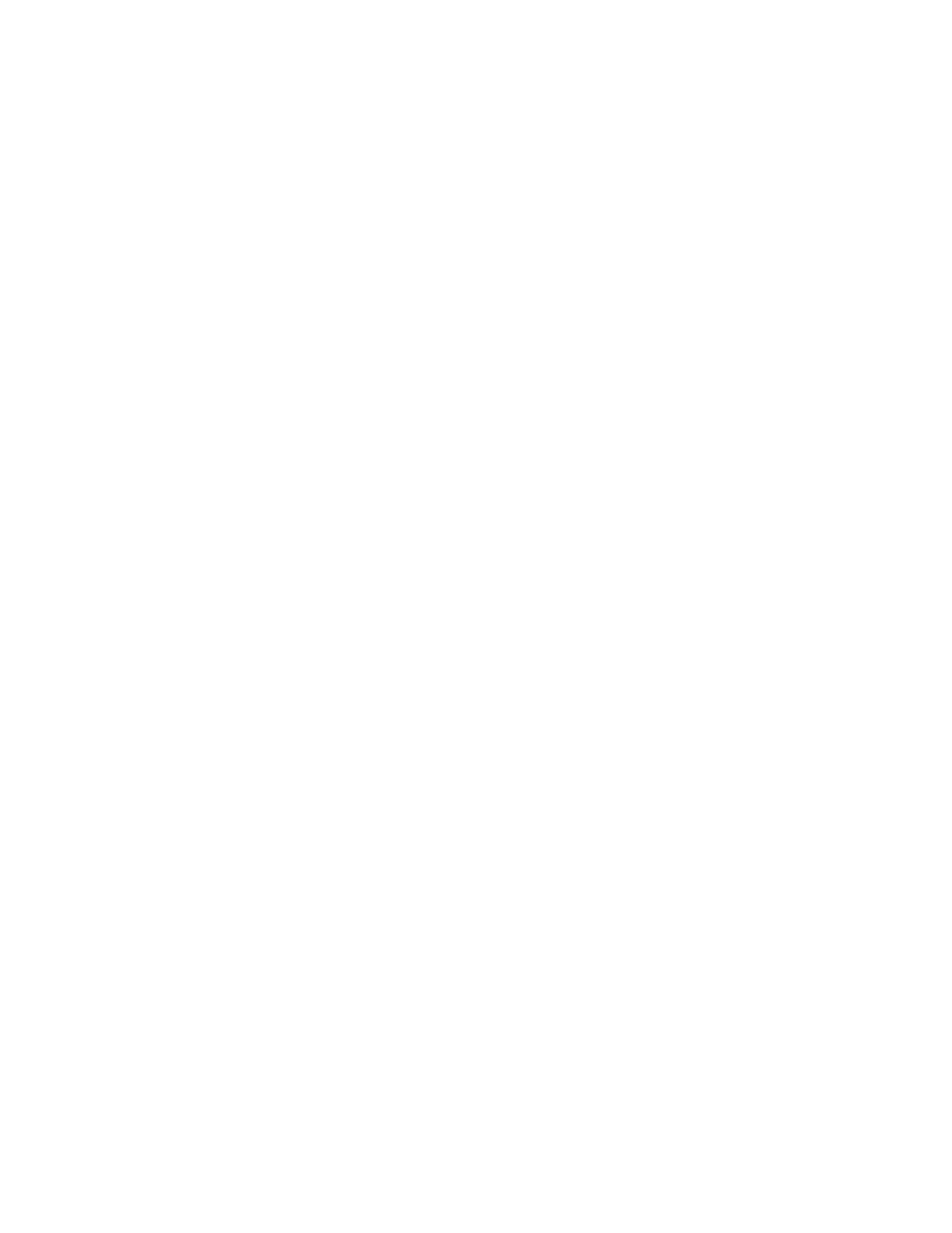
44
channel. If you press the SOLO key, the
SOLO LED will light up and you are in
SOLO mode. Now the MUTE keys
become SOLO keys for the 8 channels,
and the MUTE lights become SOLO
lights. Press the SOLO key again, and
you are back in MUTE mode.
Pressing a SELECT key selects a track
for panning, send level, or plug-in
parameter control, and deselects other
tracks. Once selected, its on-screen
name will be highlighted in green. Hold
the SET key and press SELECT to
toggle the selection of a track for editing,
deleting, etc. Its on-screen track name
will get a white background.
You can move to different banks of 8
channel strips by using the BANK keys
(<BANK and BANK>). Pressing these
will move the selection by 8 to the right
or left (or as far as possible) and the
MUTE and REC lights will be updated
for the currently active channel strips.
The currently selected track for panning,
etc. will also move (and the same green
LED will stay lit).
C
HANGING
P
ARAMETERS
When a track is selected, you can use
the four rotary knobs in different ways to
control the track's pan setting, send
levels, and plug-in parameters. There
are different sets of parameters for a
track that these four knobs can control.
The "top" set includes pan, and five
send levels. With a track selected, you
get to its top parameter set by holding
LOCATE> and pressing the HIGH key.
The HIGH LED lights to show that the
top set is selected.
Now you can move the PAN knob
(through the null point!) to change the
pan setting for the selected track. You
can also change the send level for all
five sends, A through E. (See the
summary at the end for details.) Hold
the SET button while moving a knob for
finer control.
On screen you can select any plug-in
and display its settings. The track for the
plug-in, if it is different than the selected
track, will have its name highlighted in
red. Load the "4-band EQ II" plug-in in
an insert. Now press the LOW button
several times. As you do, a set of plug-
in parameters is highlighted (up to 6 at a
time for a plug-in). The set goes to the
bottom then cycles back to the top. Now
try turning an EQ knob back and forth.
Once it moves through the parameter's
null point, you can control it with the US-
knob. All six plug-in parameters selected
can be controlled (only 4 are used per
set for this EQ). See the summary at the
end for details, and for more on using
plug-ins with Pro Tools, see "DigiRack
Plug-Ins Guide.pdf" that came with Pro
Tools.
S
CRUBBING AND
S
HUTTLING
The data wheel on the US-428 can be
use to scrub and shuttle audio in Pro
Tools, and to create selections of data
for editing. Here's a brief example of
how to use these features to select
some audio. Please refer to the CS-10
chapter of the MIDI Controller Guide
(listed below) for lots of details.
This description assumes that "Edit
Insertion Follows Scrub/Shuttle" is
disabled under
Setups/Preferences.../Operation. Press
F3 to go into shuttle mode, and move
the data wheel to shuttle the cursor near
your desired start point. Press F2 to go
into scrub mode. Scrub the audio with
the data wheel to find your approximate
start point. Now hold down SET and
scrub towards the end point. Hey, you're
creating a selection. Press <BANK to go
to the start of the selection, hold down
SET and F1, and scrub more finely,
adjusting the exact selection start point.