5 mute/solo, 6 eq controls – Teac US-428 User Manual
Page 29
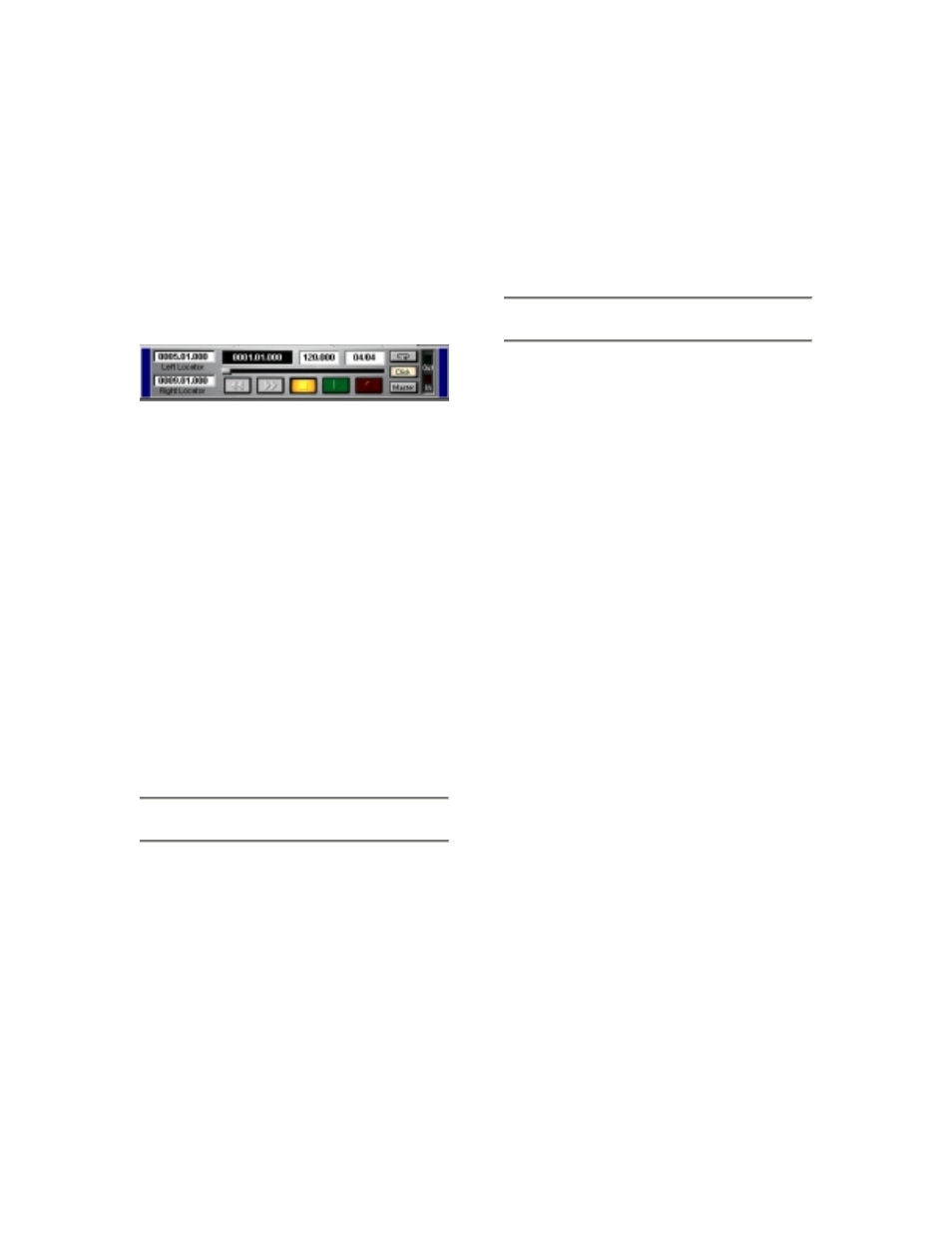
29
clockwise will move the transport
backward.
Cubasis will record audio or MIDI into
the track that is highlighted on the
Arrange screen (see above). Pressing
RECORD will start Cubasis into a count-
off, after which it will begin recording
audio or MIDI data into the selected
track.
The locate points function much like the
left and right mouse buttons in Cubasis.
To jump to the Left locate point, press
the LOCATE << button, and to jump to
the right point, press the LOCATE >>
button.
To set locate points, hold the SET
button and press the << or >> button to
set the corresponding locate point. This
will work when the transport is stopped
or when moving, allowing you to set
locate points on the fly.
6.5 Mute/Solo
The MUTE buttons toggle the Mute
function in Cubasis’ VST Channel Mixer
for the selected channel. When a
channel is muted, there are two
indications: the Mute button in the
Cubasis VST Channel Mixer’s display
will be activated, and the MUTE LED on
the US-428 corresponding to the muted
track(s) will be illuminated.
The SOLO switch works by toggling the
status of the MUTE switches to SOLO
mode. When the SOLO button is
pressed and the SOLO LED is lit, the
MUTE buttons act as SOLO buttons,
soloing the selected channel(s). (See
illustration 6.06)
6.6 EQ controls
The US-428 control surface has
dedicated EQ controls that let you make
changes to the setting on up to four
bands of EQ in the internal mixer of your
audio recording program. In the case of
Cubasis, the US-428’s LOW and HIGH
EQ buttons address the lower and upper
bands of Cubasis’ two bands of internal
EQ, respectively.
Press one of the EQ band selection
buttons (LOW, LOW-MID, HI-MID or
HIGH) to activate the associated band
of internal EQ in the software. Once you
have activated a particular band, the
EQ GAIN control regulates the amount
of equalization, in dB, which is added or
subtracted from the signal. The EQ
FREQ controls the center frequency
around which the EQ cut or gain is
centered. The EQ Q controls the width
of the band of frequencies affected by
the EQ GAIN control.
To open a selected channel’s EQ panel
via the US-428, press one of the EQ
selection buttons and then the
SELECT key on any channel, and the
EQ/Aux Send panel for the selected
channel will open.
Illustration 6.08 - Transport Bar