Teac US-428 User Manual
Page 43
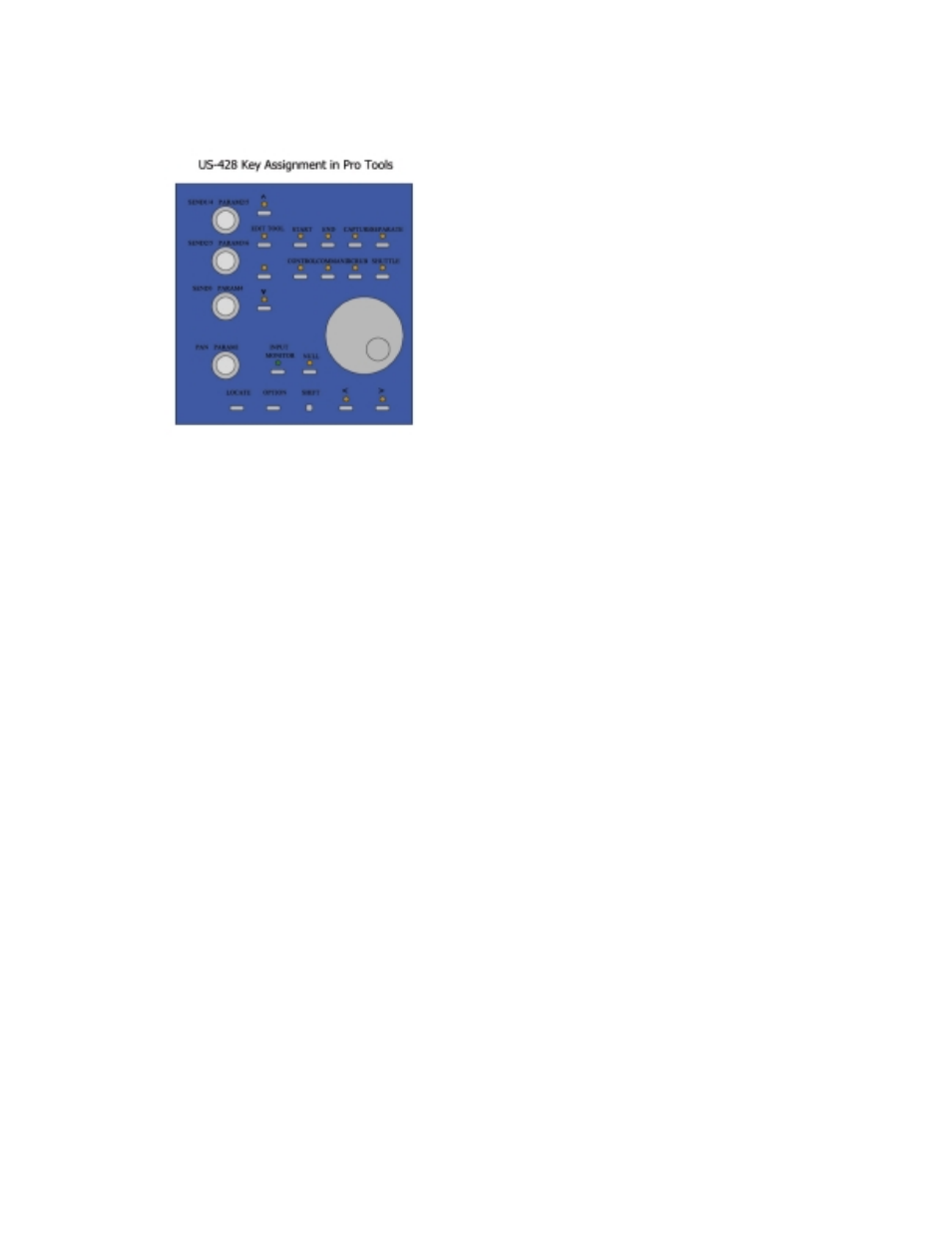
43
M
ODIFIER
K
EYS
Modifier keys are held down to alter the
action of a knob or other key. The Shift,
Control, Option, Alt and/or Command
keys found on your keyboard are also
mapped to US-428 keys, and either the
keyboard or US-428 key gives the same
behavior. In the key summary on the
last page, a listing like “SET+PLAY”
means hold down the SET key and then
press the PLAY key. This is the same as
holding the keyboard SHIFT and
pressing PLAY.
T
RANSPORT
C
ONTROLS
The five transport keys on the US-428
operate exactly like the on-screen
transport buttons. This includes some
special behaviors. You can hold the
SET key and press PLAY to play in half-
speed mode. You can hold the ASGN
key and press RECORD to cycle
through the different record modes
(Normal, Destructive, Loop,
QuickPunch).
If "Audio During Fast Forward/Rewind"
is not selected under
Setups/Preferences.../Operation, then
you can tap the REW or FFWD keys to
move backward or forward in steps.
(The step size depends on your
selected time display mode.) Or you can
hold down the REW or FFWD keys to
move the time line continuously.
"P
ASS
T
HROUGH
N
ULL
" C
ONTROLS
In using the US-428 with Pro Tools, the
physical faders and rotary control
positions at times will not match their
on-screen counterparts. When you
move a control, like a level fader, pan
control, or effect parameter knob, it will
not affect the on-screen control until it
has moved past the on-screen position,
called the null point. The on-screen
control will then stay locked to the
physical control after this. Once you
have stopped moving the control, it will
still stay locked until the Touch Timeout
time has passed. Then, once again, you
have to pass through the null point to
regain control. (You can adjust the
Touch Timeout setting in
Setups/Preferences.../Automation.)
C
HANNEL
S
TRIPS
Each channel strip has controls for level,
mute, solo, select, and record enable.
The channel strip fader controls the
corresponding on-screen level fader, but
remember that you must move it
through the on-screen position before it
takes effect. As you start to move a
fader that is not locked to its on-screen
counterpart, either the HI-MID or LO-
MID LED will light up to show you which
direction you need to move the fader to
reach the null point.
You can press the MUTE keys to
mute/unmute a channel. The MUTE light
displays the current MUTE state for that
Illustration 8.01 – Pro Tools Keys