A sample recording session in cubasis, 1 setting up, A sample recording session in – Teac US-428 User Manual
Page 32
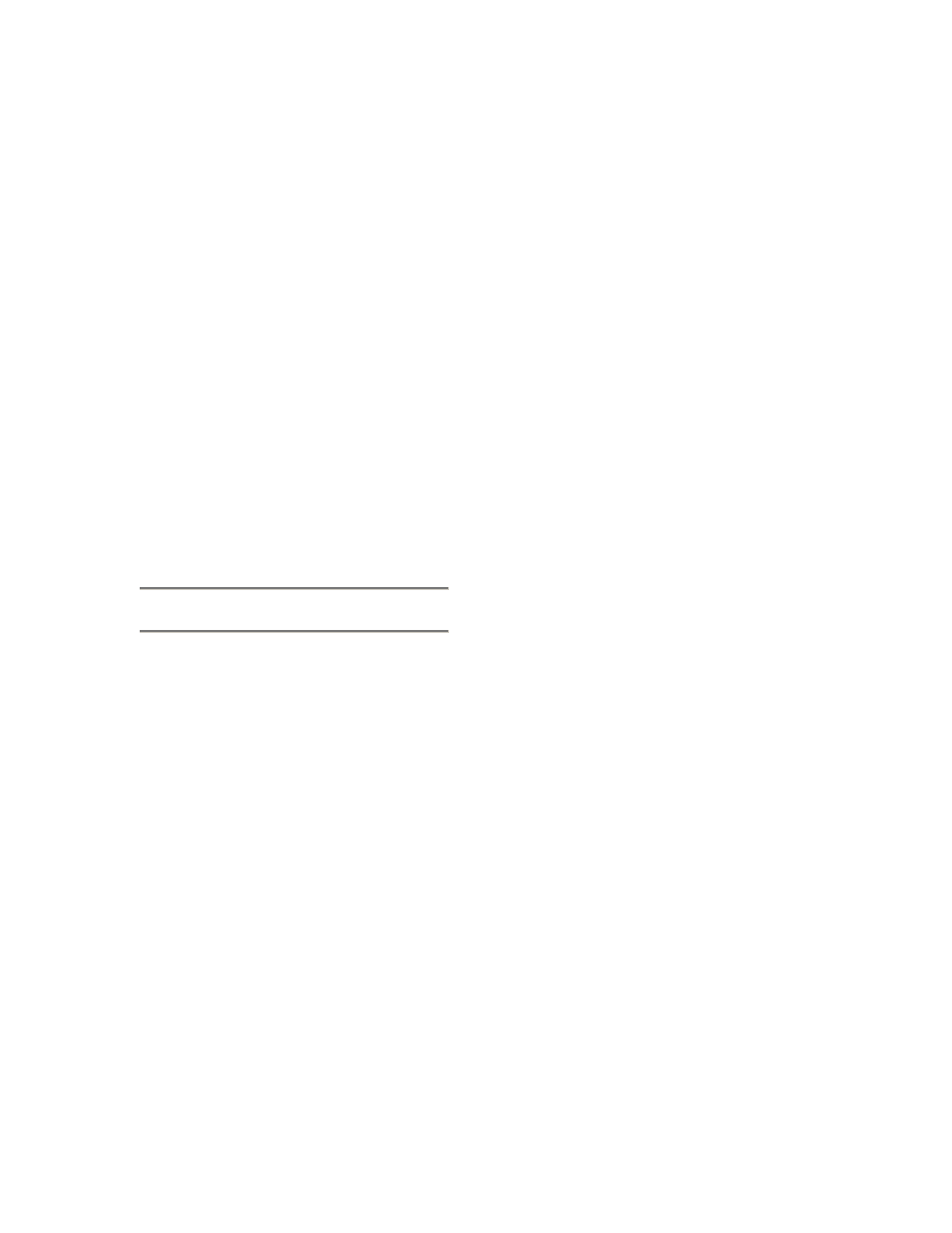
32
7. A Sample Recording
Session in Cubasis
Okay. You’ve got your US-428
connected to your computer, and you’ve
loaded the drivers. Your audio software
is loaded, and you’re ready to cut some
tracks. Let’s walk through a typical
recording session with the US-428 and
Cubasis.
NOTE: This chapter is intended as a
quick start guide toward recording and
mixing with Steinberg Cubasis and the
US-428. It is in no way meant to be a
comprehensive guide to Cubasis. For
full details on the Cubasis application,
please refer to the Steinberg Cubasis
manual on the US-428 CD. You’ll find
Windows and MacOS versions.
7.1 Setting Up
Before starting Cubasis, make sure that
the US-428 is turned ON, that its USB
cable is connected to your computer’s
USB port, and that the device has been
initialized.
NOTE: When turning the US-428 on or
off, or launching or closing the
application (e.g. Cubasis VST), turn
down the LINE OUT and PHONES
LEVEL controls.
When Cubasis VST is running, do not
turn off the US-428, or disconnect the
power supply. Also, you should not
disconnect or connect the cables of the
US-428 or any other USB equipment
while Cubasis VST is running.
If you launch Cubasis or another audio
program before the US-428 has been
initialized, the software will not “see” the
US-428 and you will not be able to
operate the software’s controls, perform
MIDI I/O, or record or play back audio.
Likewise, many software applications
don’t expect that devices will be
removed while the program is running.
So make sure to exit your audio
application programs before
disconnecting or turning off the power to
the US-428.
It is also advisable, as with all audio
devices, that you turn your amplifier or
powered monitors off until the program
is up and running, to avoid audio spikes.
Once you are certain that the US-428 is
up and running, start the Cubasis
application by double- clicking on its
icon on the screen. Open the Audio
Control Panel and select the US-428 as
your audio device (see “Selecting the
US-428 as your audio device” in
previous chapter.) If you don’t see the
US-428 listed in your Audio Control
Panel, make sure it’s been installed
correctly by referring to the section on
Troubleshooting.
Select the ASIO Control Panel, and
choose a sample Rate (44.1kHz or 48
kHz). Your Audio Clock Source should
be set to internal, unless you’re using
S/PDIF digital input (INPUT C and D
set to DIGITAL), or otherwise slaving
Cubasis to an external source.
NOTE
Select the Disk Caching Scheme.
Option 1 is “Virtual Tape Recorder”,
used primarily when your tracks are
linear and of longer duration. Option 2
corresponds to “Audio Sequencer”, and
is more applicable when using loops
and shorter segments of audio. Option
3, “Tape Recorder/Sequencer”, is your
best choice when working with a
combination of short audio clips and
longer linear tracks. (For further