2 buffer size adjustment – Teac US-428 User Manual
Page 24
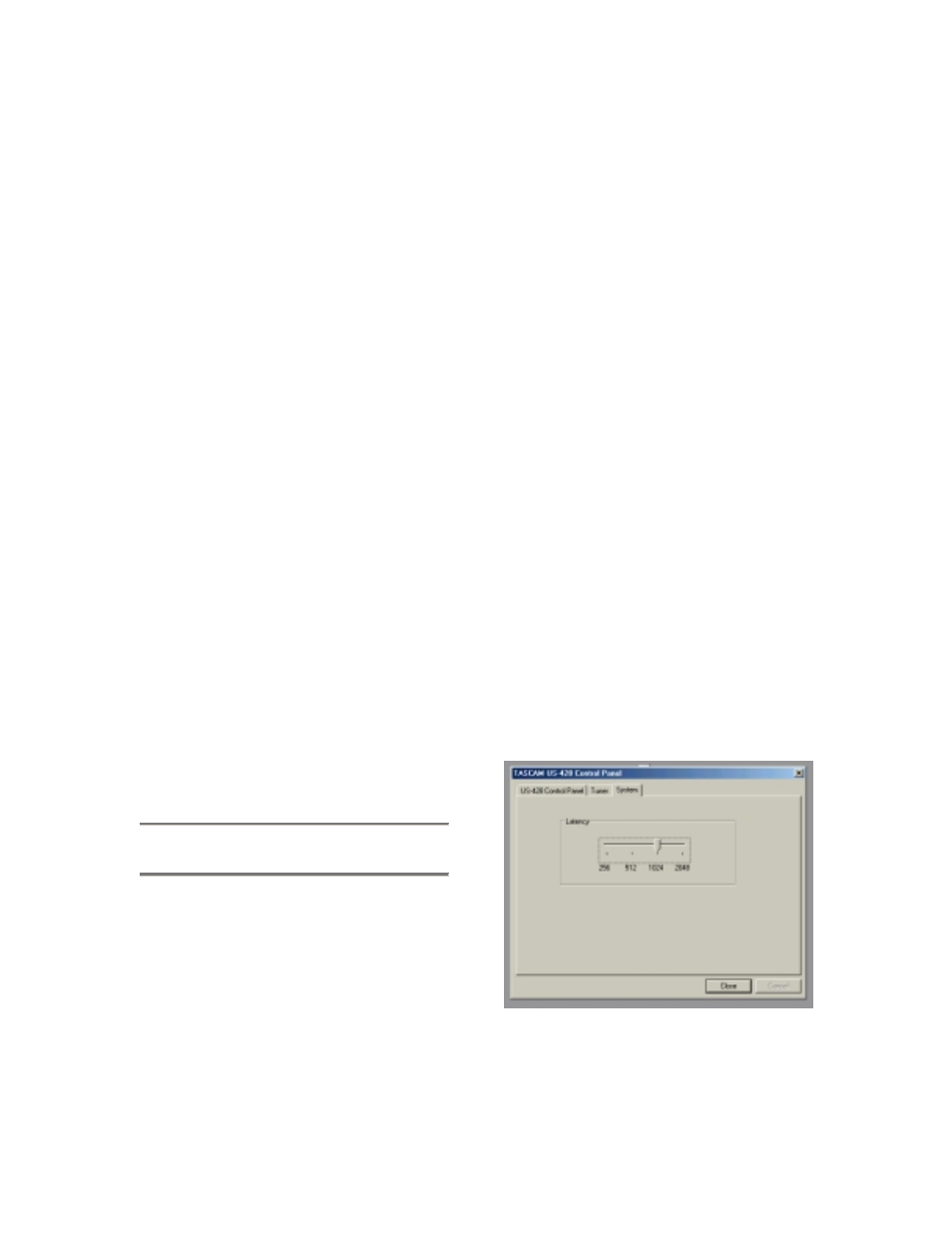
24
control the level and position of each
US-428 input as it will appear on the
LINE OUTPUT, DIGITAL OUT, and
PHONES connectors. Three controls
(level, pan and mute) are available for
each input A, B, C and D. Note that
these controls can also be changed
from the US-428 by pressing the INPUT
MONITOR switch on the unit, and using
channel strips 1-4. If you make the
changes this way, the controls displayed
in the US-428 Control Panel will be
updated to reflect the new values.
Any settings shown in the input monitor
section of this control panel can be
saved as one of four Snapshots. To
save your settings as snapshot number
1, for example. click on “Save” and then
click on “1”. Any snapshot can then be
recalled by just clicking on its
corresponding button.
You can also control the input monitor
settings that will be used when the US-
428 first starts up. You can choose
either the last settings in effect at the
previous system shutdown, or any one
of the four snapshots.
5.2 Buffer Size Adjustment
The US-428 Control Panel contains a
second page, tabbed “System”. On this
page the buffer size can be adjusted.
Smaller buffer sizes will result in lower
latency, but requires a faster system.
About Buffer Sizing:
The US-428 driver temporarily stores
input and output audio samples in
buffers. Larger buffers provide more
safety against other system activities
interrupting the audio and producing
clicks, pops or other audible artifacts.
Smaller buffers provide lower latency
when using the computer to send input
audio to output channels in order to
monitor the input. The initial driver for
the US-428 had a fixed buffer size. This
version of the driver lets users select
which buffer size works best for their
computer and audio application. Note:
This adjustment does not affect the
latency of the US-428’s hardware input
monitor, which is always less than an
ultra-low 1.5 ms.
To adjust the buffer size, run the US-
428 Control Panel and go to the System
tab. The Audio Latency slider lets you
change the buffer size from a minimum
of 256 samples (128 samples on the
Mac) to a maximum of 2048 samples.
All audio programs that use the US-428
must quit before a new audio latency
setting takes effect. Using Cubase VST
at 44.1 kHz sampling rate, a 256 sample
buffer size gives appx. 12 ms of
monitoring latency, while a 2048 sample
buffer gives appx 43 ms latency.
Illustration 5.02 – System Tab