3 overdubbing, 4 mixdown – Teac US-428 User Manual
Page 34
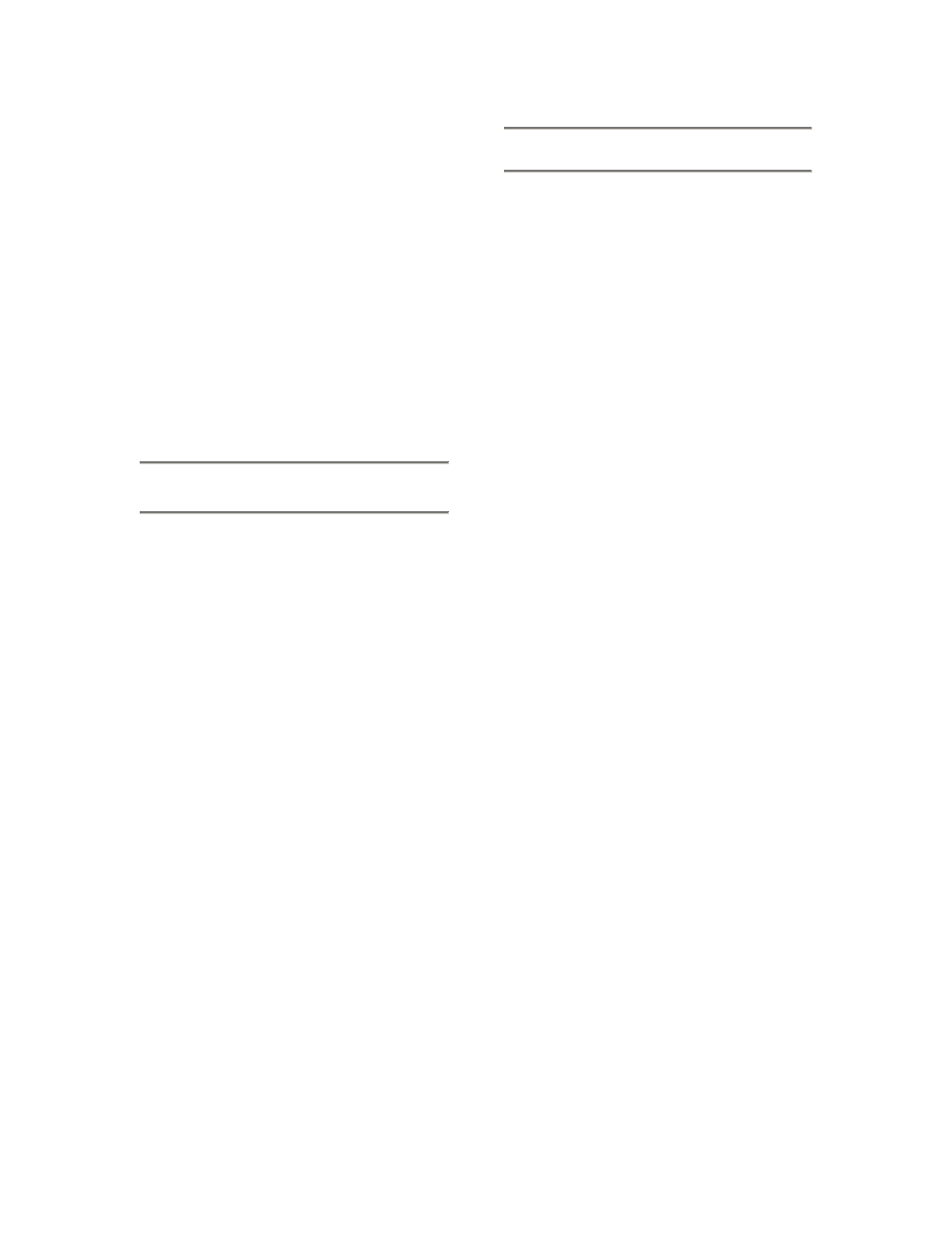
34
program will enter Record mode. It will
stop recording when it reaches the drop
out point, or if none is enabled, when
you hit the STOP button.
Cubasis will now create a display of the
track(s) you’ve just recorded. This can
take a few seconds to a few minutes,
depending on how long the recorded
tracks are and how many there are.
You’ll then see the tracks appear in your
arrange window.
7.3 Overdubbing
To overdub more tracks, simply select
and enable additional tracks as you did
the previous ones, and repeat the
procedure. You can monitor the tracks
you’ve already recorded via the US-
428’s outputs, while recording
additional tracks into Cubasis via the
US-428’s inputs. Be sure to assign
each track to its own channel in the
program’s internal mixer. For more
information on Cubasis’ mixer
functions, including groups and output
assigns, please refer to the Cubasis
manual.
When overdubbing, you can also select
the INPUT MONITOR mode by pressing
the INPUT MONITOR button on the
US-428. When the corresponding LED
is illuminated, channel strips 1,2,3 and 4
can be used to adjust the level, pan and
mute status of inputs A, B, C and D,
respectively. This will enable the first
four faders as Input level monitors,
allowing you to hear the inputs at the
source, in sync with the previously
recorded tracks.
7.4 Mixdown
You can control the mix of the channels
you’ve recorded via the US-428. Make
certain you’ve got the correct bank
selected - the small on-screen window
that indicates “VST Mixer 1-8”, or “GM
Mixer 1-8” or “GM Mixer 9-16” is your
best indication of the currently selected
bank. The LEDs next to the BANK
buttons on the US-428 also indicate the
selected bank:
VST Mixer
=
only
GM Mixer 1-8 =
and
GM Mixer 9-16 =
only.
You can change the level of a track by
adjusting its corresponding fader on the
US-428 control surface. To adjust other
parameters on a particular channel, first
press the SELECT key for that channel
on the US-428. The selected channel
will be highlighted below that channel’s
fader on the screen.
Moving the channel fader on the US-428
will adjust the relative volume of the
selected channel in Cubasis. The
corresponding fader on screen will
update as you move the US-428’s fader.
The PAN control on the US-428 will pan
the selected channel from Left to Right
on the stereo buss. To open the EQ
panel, select the desired channel and
then press ASGN and select any of the
four bands of EQ on the US-428’s EQ
pod. The EQ’s level, center frequency
and Q can then be controlled via the
US-428’s EQ knobs.
To select a channel’s FX sends, select
the desired channel and then press
ASGN and select any of the four AUX
buttons. The level of the Aux send is
controlled via the DATA WHEEL.