Teac US-428 User Manual
Page 42
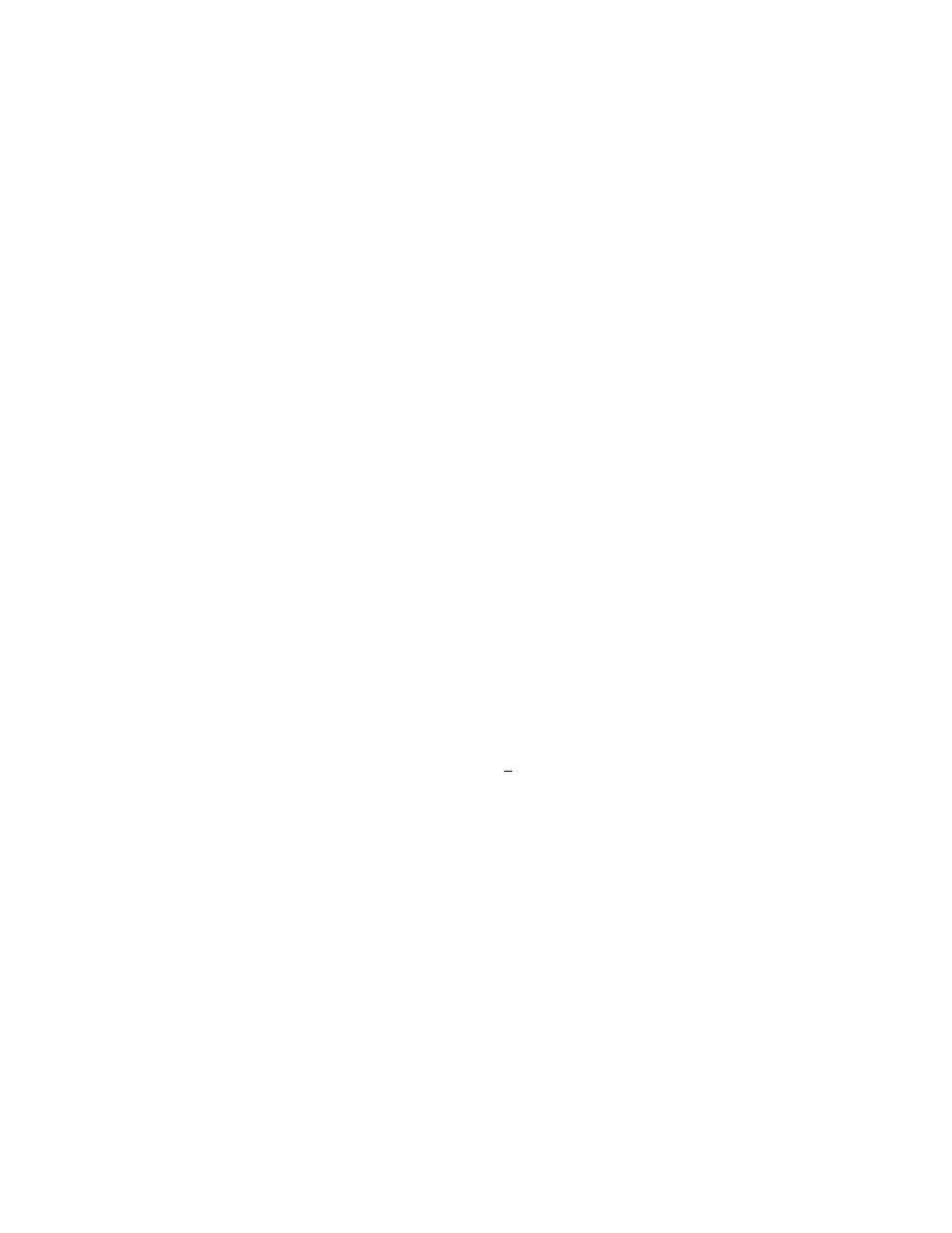
42
1024 works well on many computers. If
you get an error message when playing
that says “You’re running out of CPU
power. Take out some plug-ins to free
up CPU power” then you should first try
increasing your latency setting. You
might also adjust your CPU usage limit
under the Setups/Hardware… menu
item. For advice on low-latency input
monitoring, see the Input Monitoring
section below.
S
ETTING
P
RO
T
OOLS TO USE THE
US-428
C
ONTROL
S
URFACE
Start Pro Tools and load or start a
new session, then do the following:
Open the US-428 Control Panel.
Select CS-10 P
RO
T
OOLS
from the
pulldown menu.
Under MIDI/Input Devices… make
sure that “US-428 Control Port” is
checked
Choose Setups/Peripherals and
select the “MIDI Controllers” button
On line #1 select “CS-10” under
“Type”
Select “US-428 Control Port” under
“Receive From” and “Send To”
Select “8” under “# Ch’s”
Click “OK” in the Peripherals window
To test the set-up, you should be able to
move a fader or press a transport key
and see that Pro Tools is responding.
H
OW TO
U
SE THE
US-428
WITH
P
RO
T
OOLS
The original CS-10 has 8 faders, a row
of 8 keys and LEDs above these keys, a
data wheel with a button on each side of
it, left/right keys, up/down keys with
LEDs, transport keys, 6 potentiometer
knobs, and 10 general purpose keys.
The Pro Tools interface for this device
maps all these controls onto Pro Tools
features. Since the US-428 has a
different (but similar) set of controls, the
“Pro Tools CS-10” protocol emulates a
CS-10 while communicating with Pro
Tools.
I
NPUT
M
ONITORING
With Pro Tools Free, you can monitor
your inputs using on-screen controls,
including listening to plug-in effects
applied to input in real time. As an
engineer, this can be quite handy, but
as a performer it is less than ideal since
the input to output latency (time delay
from input to output signal) is tens of
milliseconds long. That's long enough to
ruin your timing if you are trying to
record while listening to previously
recorded tracks (overdubbing).
For ultra-low latency monitoring (<
1.5msec), you can instead use the US-
428's hardware input monitoring feature.
Using this technique, you won't hear
plug-in effects being applied to your
inputs, but your timing will be rock solid.
Here's how to do it:
For record enabled tracks, assign
their output to an unused bus. This
way, you won't hear Pro Tools’ high
latency monitor output.
Push the "INPUT MONITOR" key on
the US-428. Now the first 4 channel
strips control the input monitor level
of the 4 inputs.
Adjust the mute, level, and pan
settings for the 4 inputs.
Push "INPUT MONITOR" again to
exit this mode.
You can adjust your hardware input
monitor settings at any time, even in the
middle of a recording pass.