5 digital performer (macos) – Teac US-428 User Manual
Page 48
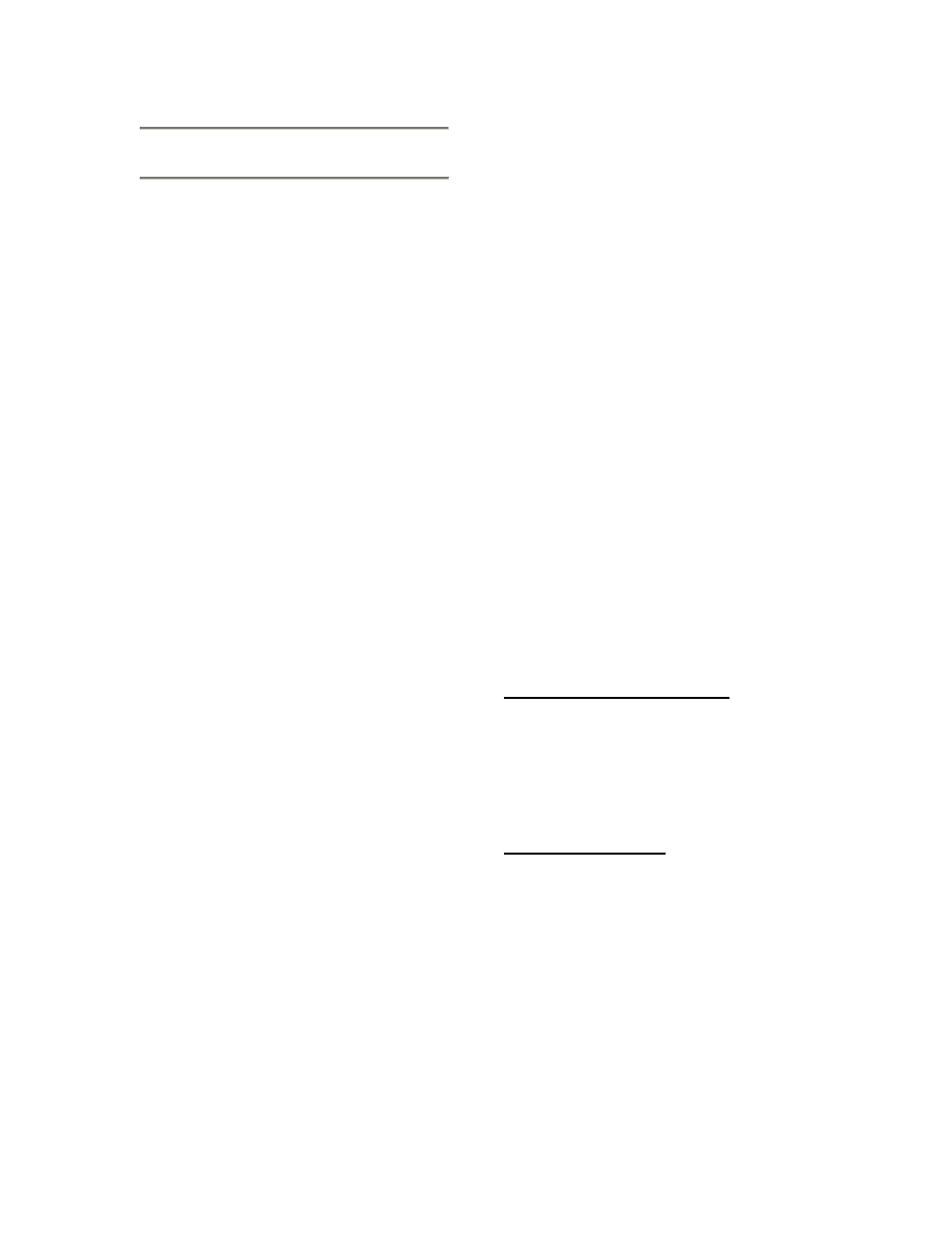
48
8.5 Digital Performer (MacOS)
The US-428 is supported in Digital
Performer v2.7 and later. Before setting
up the US-428 to work with Digital
Performer, please install the US-428
MacOS v3 drivers, and set up either
OMS or FreeMIDI. (Refer to the
chapters on setting up both the drivers
and OMS. Information on setting up
FreeMIDI may be found in the Digital
Performer documentation)
Begin the setup procedure below with
the US-428 plugged in and powered on.
Locate the Digital Performer Control
Surface Plugin on the US-428 CD-ROM.
(If you’ve downloaded the driver from
our website, locate the folder on your
hard drive.) Drag it into the P
LUG
I
NS
folder within the D
IGITAL
P
ERFORMER
folder.
I
MPORTANT
: The Control Surface Plugin
must be in the P
LUG
I
NS
folder within the
D
IGITAL
P
ERFORMER
folder, along with
the Digital Performer application itself.
Failure to use the correct folder will
result in non-performance.
Next, verify that the ASIO drivers are
installed correctly. Open the ASIO
D
RIVERS
folder within the D
IGITAL
P
ERFORMER
folder. Verify that this folder
contains both the US-428’s 16 bit and
24 bit ASIO drivers. (If not you can copy
them from the US-428 folder on the
Desktop, which was created during
installation.)
Open the US-428 Control Panel (Apple
menu). Select US-428 N
ATIVE
from the
pulldown menu.
Open Digital Performer. Select an
existing project, or open a new one.
From the B
ASICS
/ MOTU A
UDIO
S
YSTEM
O
PTIONS
menu, select C
ONFIGURE
H
ARDWARE
D
RIVER
. From the pulldown
menu that appears, select the ASIO
device option, and then select one of the
US-428’s ASIO drivers.
Select the B
ASICS
/ C
ONTROL
S
URFACE
S
ETUP
menu. From the H
ARDWARE
pulldown menu, select the US-428 as
the Control Surface. Select US-428
C
ONTROL
P
ORT
from the MIDI
C
OMMUNICATION
drop down menu. If
you wish to use the MIDI ports on the
US-428, you must go to the B
ASICS
/
S
ET
I
NPUT
F
ILTER
menu and check the
box marked A
CCEPT INPUT FROM
MMC
D
EVICE
.
Controller Surface Mapping
Note: The S
ET
and R
EC
E
NABLE
buttons
act as shift keys, and should be held
down while pressing other buttons to
modify their behavior.
Transport Controls:
STOP
Stop, or rewind if already stopped
PLAY
Play toggle
REC
Record toggle and one-touch recording
REW
Fast rewind (REW
LED
lit)
FFWD Fast forward (FFWD
LED
lit)
SET + REW
Slow rewind (REW
LED
flashing)
SET + FFWD
Slow forward (FFWD
LED
flashing)
(If you select Fast or Slow Forward
mode while playing, Digital Performer
will play at double or half speed.)