9 native instruments b4 – Teac US-428 User Manual
Page 57
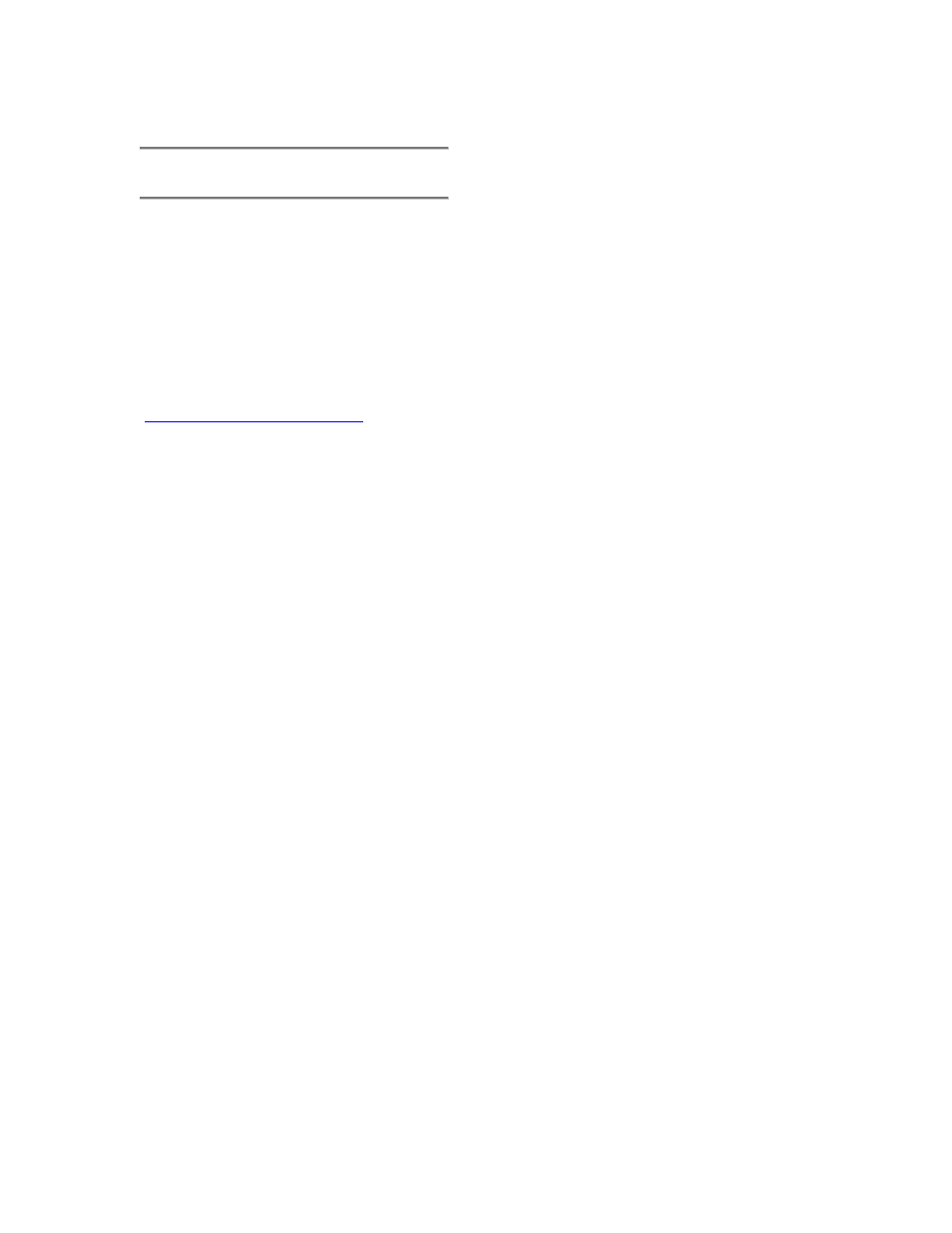
57
8.9 Native Instruments B4
The US-428 Control Panel now includes
the addition of another Control Surface
Protocol in the drop-down box: "Native
Instruments B4", for mapping the US-
428's control surface to Native
Instruments' B4 virtual organ. (NOTE: A
demo version of the B4 can be
downloaded from the Native Instruments
website at
NOTE: The following setup procedures
must be done with the B4 running as a
standalone application, rather than in
VST Instrument mode.
AUDIO SETUP:
In the B4 system menu:
•
Under "Audio Port" choose ASIO
•
Under "Audio Settings" choose
"ASIO US-428 (24 bit)"
•
Also under "Audio Settings" use
the buffer size slider to set a
value that is EQUAL TO the
value chosen in the US-428
Control Panel. Ideally, best
results will be achieved with a
buffer size setting of 256 to 512.
•
Note that if you change the
setting in the US-428, you will
have to update the setting in the
B4 the next time you start the
program. Failure to do this will
result in noise.
•
Under "Audio Routing" click the
Audio In "All Off" button, and
click the Audio Out "Default"
button.
MIDI SETUP:
•
Under "MIDI Settings" make sure
that you've selected the proper MIDI
IN ports. (For example, if you're
feeding a keyboard into US-428
MIDI In 1, choose:
o
US-428 Port 1
o
US-428 Control
(You MUST include "US-428 Control"
port, or the faders and other surface
control will not work)
•
Also in this dialog, select
o
Upper manual = Channel 1
o
Lower manual = Channel 2
o
Pedal = Channel 3
o
Leave MIDI Input filtering
disabled.
Control Surface Mapping:
TIP
: If you click on the characters “B4”
at the upper right of the B4 program,
you can rapidly switch between
Keyboard and Control views.
Keyboard View: Here you can access
the drawbars, rockers, expression
pedal, and Leslie speed. There are
three banks, accessible with the BANK
L and BANK R buttons on the US-428.