2 recording your tracks – Teac US-428 User Manual
Page 33
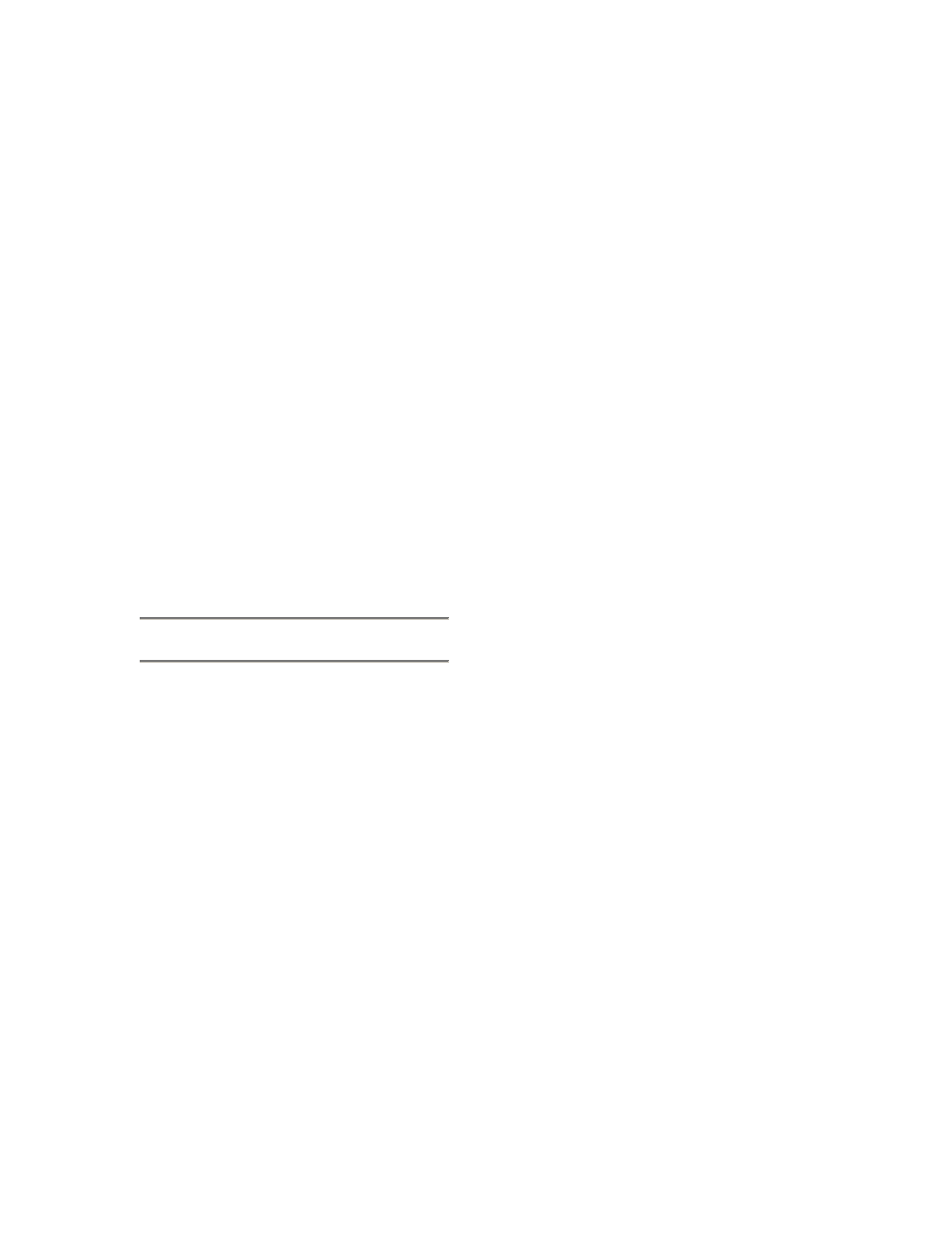
33
information on Disk Caching, please
refer to the Cubasis VST manual.)
If you’re using Cubasis, the program
automatically connects to the US-428
control surface and LEDs, but if you’re
using another program, you will
probably need to select the “US-428
Control Port” MIDI In and Out devices
in that program’s MIDI Setup menu.
If you’re using the US-428’s internal
MIDI interface, you’ll need to enable it in
the Options/MIDI Setup menu. Each of
the US-428’s independent MIDI Ins and
Outs can be enabled separately. For
more information on setting up VST’s
very sophisticated MIDI functions,
please refer to the VST manual.
Connect your audio sources to the US-
428. Connect an analog source via the
XLR or 1/4” inputs, or a digital source
via the S/PDIF input.
7.2 Recording Your Tracks
In Cubasis, choose the input(s) you wish
to enable on the US-428. In the Audio
menu, select Input, and click on the
input pair (or pairs, in Cubase VST)
you’ll be using on the US-428. The
green Input icons will light in VST’s Input
window for active inputs.
Select the Audio track(s) to record to by
highlighting that track in the Arrange
window.
NOTE: All four will only appear if you’ve
enabled their Inputs, as described
above. If this is the first track recorded
in a given project, Cubasis will probably
respond with a dialog box asking you
for a path to save the audio files. It is
highly recommended that you create a
unique folder for each song or project,
as audio .WAV files can accumulate
very quickly on your hard disk, and
keeping them organized can get pretty
complicated.
Once you’ve enabled your tracks, you’ll
want to monitor audio through them to
set your levels. Open Cubasis’ Monitor
Mixer (Audio/Monitor menu), and make
certain you’ve assigned your channel
inputs and enabled them. You should
see audio signal on those channels’
meters (assuming you’re sending signal
from your source).
If your input signal is too high, the OL
LED will glow steadily red. If the signal
level is too low, you might only see a
flicker, or nothing at all, on the SIGNAL
LED.
You can regulate the input level of the
input source in several ways. First,
make sure that the signal you’re
sending to the US-428 is within a
reasonable range – it should illuminate
the green SIGNAL LED, but the red OL
LED should only flicker occasionally.
You can then fine adjust the level with
the TRIM knobs for the selected
channel(s).
NOTE: The SIGNAL and OL LED’s do
not function with digital input.
In the case of digital input, input level is
regulated by the output level of the
source, and passed directly to the
software application without
modification.
On Cubasis’ Transport Bar, you can
enable the recording to drop in or out of
Record based on the locate points
you’ve set. If you do not wish to enable
this function, make certain the buttons
for drop in and drop out are not enabled.
Press the RECORD button on the US-
428. If you’ve got the metronome’s
Count-off function enabled, you’ll hear a
one or two bar countoff, and then the