Verilink WANsuite 5330 (34-00302.F) Product Manual User Manual
Page 20
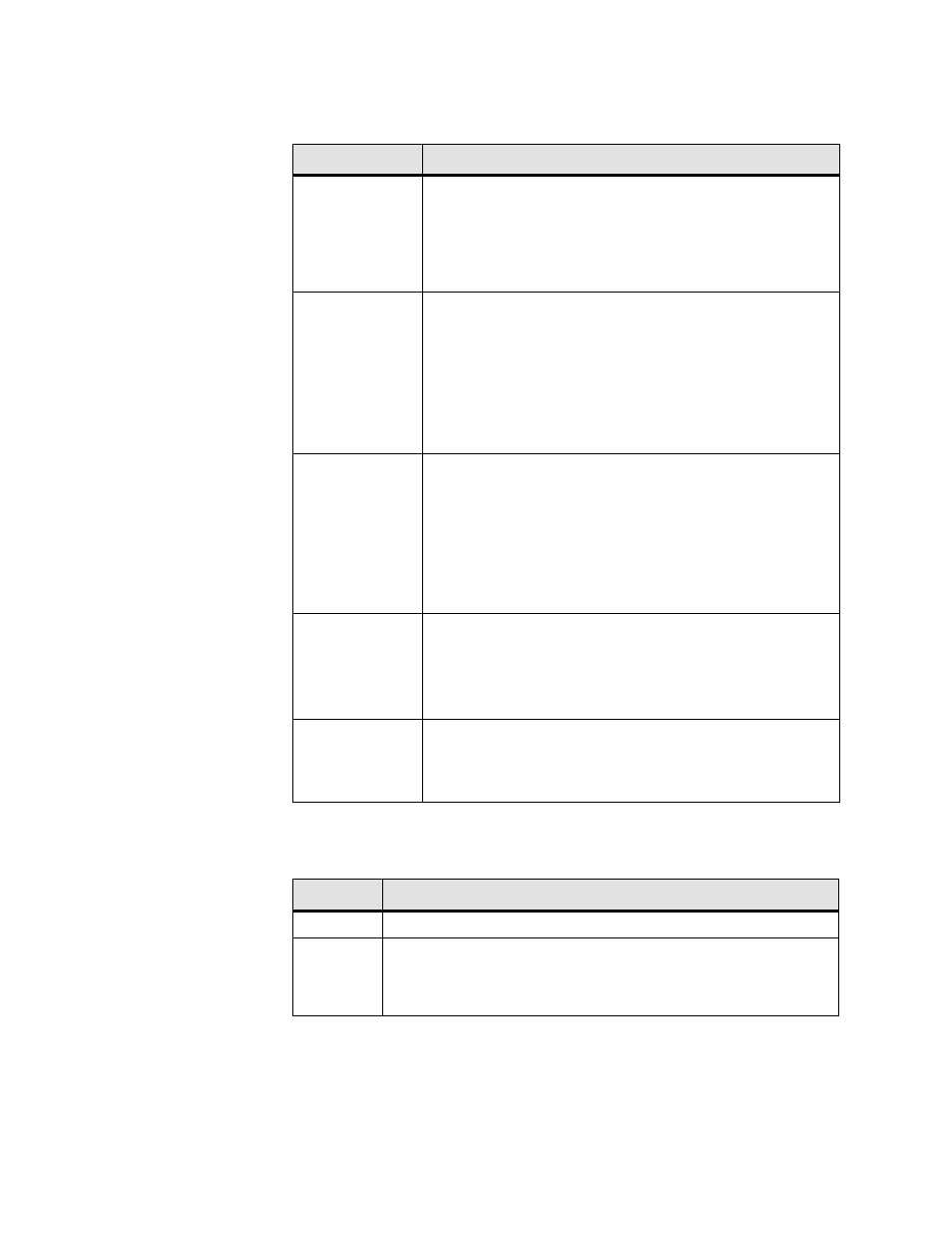
1-6
W A N s u i t e 5 3 3 0
The WANsuite 5330 front panel LED status indicators are described in the
table below.
The user-activated input control buttons on the WANsuite 5330 are described
in the following table.
*The
CONFIG
button must be held until the
MODE
LED lights amber and remains illuminated for the
default configuration to take effect.
Indicator
Description
MODE
Normally, the
MODE
indicator lights green.
This indicator lights amber while configuration is being set by
the front panel buttons or when the configuration is changed by
SNMP or through the Web server interface. The indicator will
remain amber until the changed configuration is saved; it will
revert to green when the new configuration has been saved.
NET
The
NET
indicator is off (not illuminated) when the port has not
been configured.
The indicator lights red if the DDS link is down or when a
connection has not yet been established.
The indicator lights green when the DDS link is operational and
the configured protocol is established.
The indicator lights amber if the DDS link is operational but at
least one configured frame relay service is down.
SERIAL
The
SERIAL
indicator is off (not illuminated) when the port has
not been configured.
This indicator lights green when DTR is active and the
configured protocol is established.
The indicator lights red when DTR is not active and the
configured protocol is not established.
The indicator lights amber when DTR is not active or the
configured protocol is not established.
ALARM
The
ALARM
indicator is off (not illuminated) when no alarm
conditions exist.
The indicator lights amber to indicate an OOF alarm. (Other
alarms may also be active.)
The indicator lights red for all other alarm conditions.
POWER
The
POWER
indicator lights green when power is applied to
the unit.
The indicator lights amber in test modes (Port looped or BERT
active).
Button
Description
RESET
The
RESET
button provides a hardware reset to the unit.
CONFIG
The
CONFIG
button sets the unit back to its factory default
configuration for Packet Mode operation; this is the same as a
maintenance reset. To initiate this function, you must press and hold
the
CONFIG
button during a power-up sequence.*