Dtr alarm control and status table, Services screen, Adding a service – Verilink WANsuite 5330 (34-00302.F) Product Manual User Manual
Page 41: Dtr alarm control and status table -13, Services screen -13, Adding a service -13
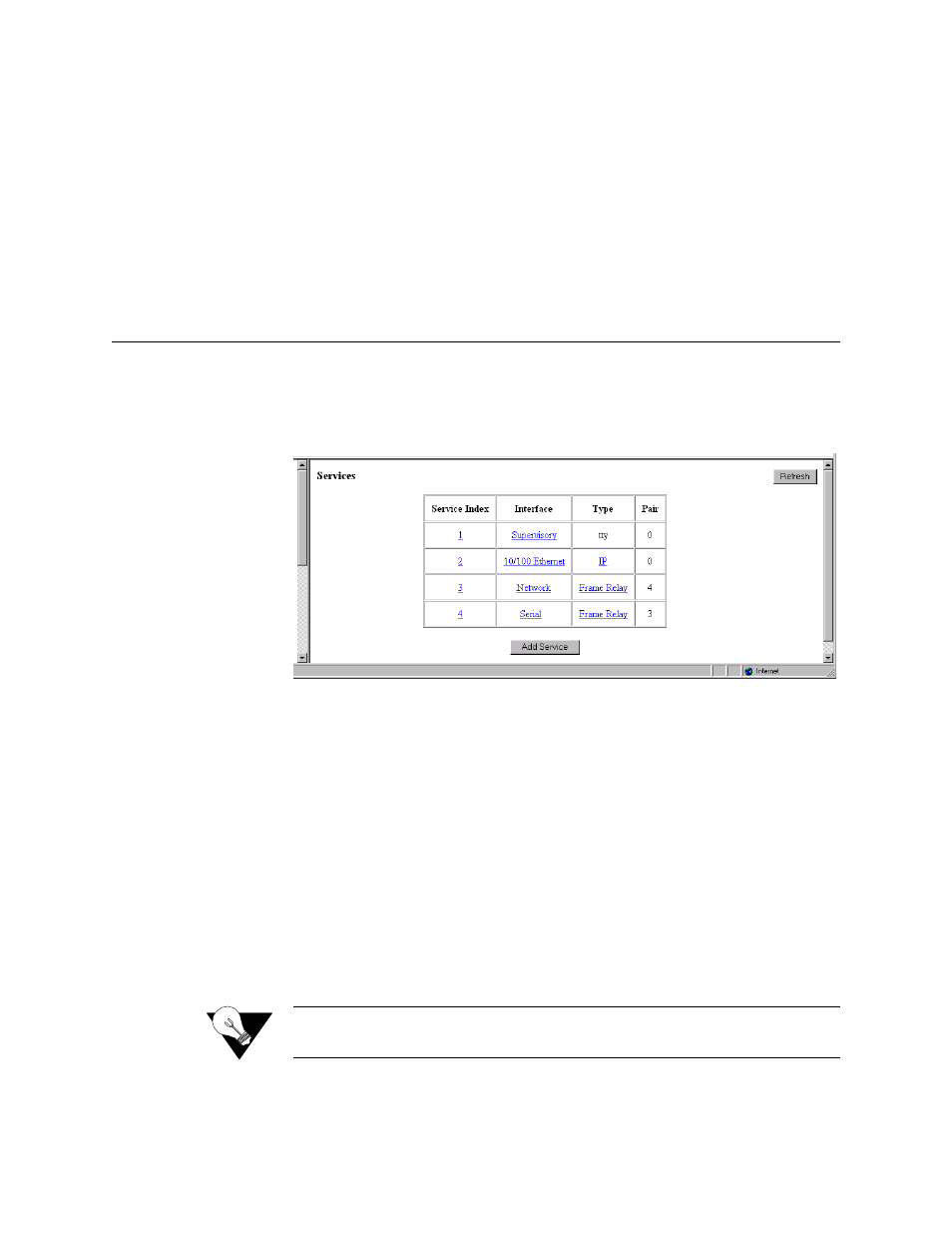
W e b S e r v e r I n t e r f a c e
3-13
DTR Alarm Control and Status Table
In addition to the configurable fields, the Supervisory screen displays a table
that lets you set the Data Terminal Ready (DTR) Alarm Control parameters
and view the current DTR Alarm Status.
Choices for DTR Alarm Control are “Enable” and “Disable”; the default
setting is “Disable.” Setting DTR Alarm Control to “Enable” allows the unit
to go into alarm on a loss of DTR. The DTR Status field indicates the current
state of the DTR alarm.
Services Screen
The Services screen (Figure 3.9) provides a view of the unit’s defined
services (indexed by number) and displays the Interface, Type, and Pair
parameters for each service.
Figure 3.9
Services Screen
The table in the center of the screen displays the available services listed by
index number. To view more detailed information about a service, click on
the index number associated with the desired service on the above screen and
then click on one of the user-activated “Details” buttons on the Service
Details screen as described below. A “Refresh” button is also provided on the
Services screen.
Adding a Service
To add a service, begin by clicking the “Add Service” button on the Services
screen. A new service listed by the next incremental index number will appear
on screen. The Interface for the newly added service will be “Unassigned.” To
assign an interface for the new service, click on its index number, which will
take you to the Service Details screen described below.
NOTICE:
Any changes to settings in the Service Table require a “Save and
Restart” for them to take effect.