Color setup, Vt220, Color setup, vt220 – Visara iCON-XT User Manual
Page 118: Keyboard mapper, Color setup -52
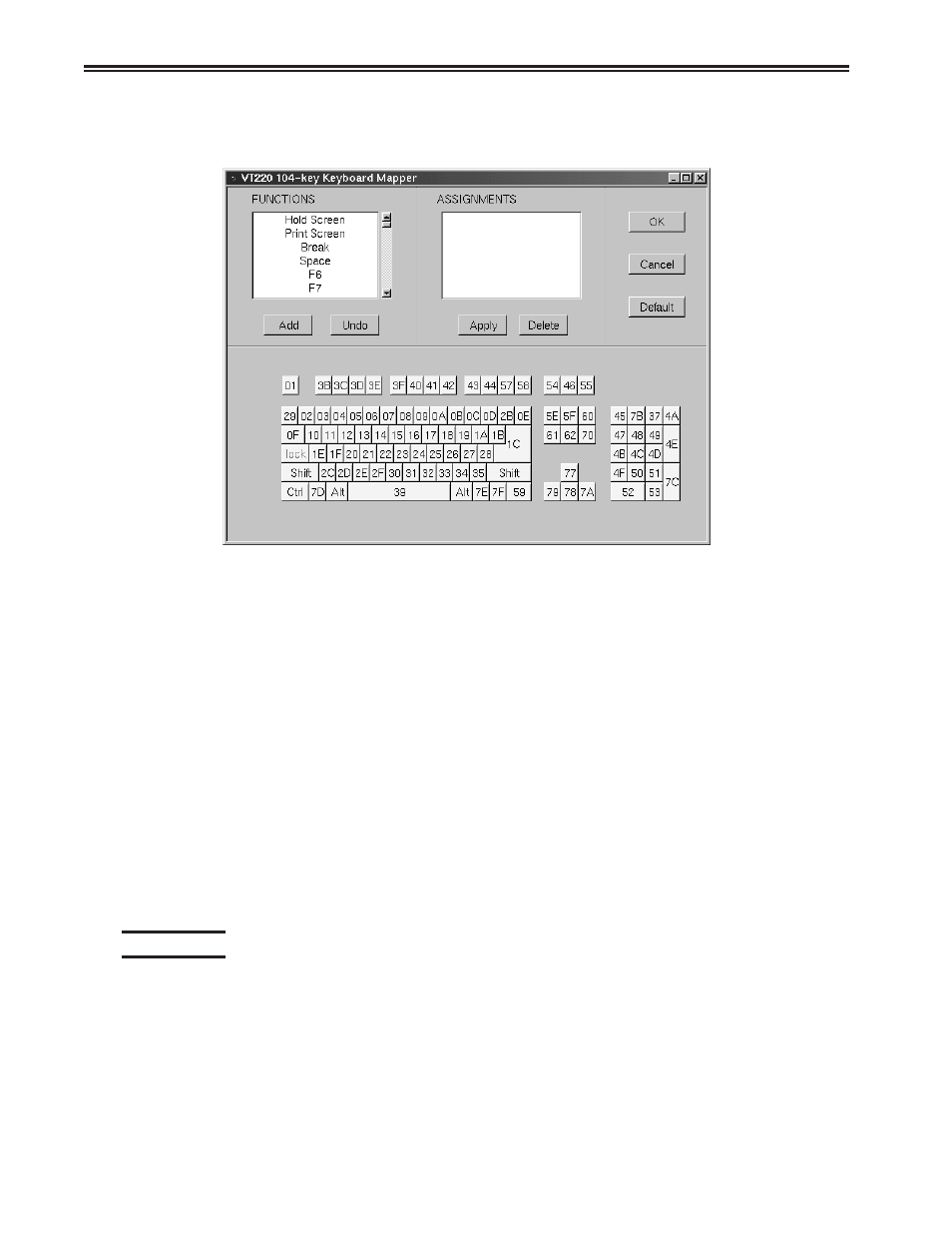
5-52
707096-005
iCON-XT Single Station Console Terminal User’s Manual
• Keyboard Mapper – The key assignment (mapping) may be verified or
changed as necessary for use in VT220 applications.
To determine which key is currently assigned to the VT key, click the appropriate
VT key in the Functions box and the assigned value will be displayed in the
Assignments box. Alternatively, on the keyboard layout, using the mouse click on
the key to which the value needs to be displayed, the key will be displayed in the
Functions box and the assigned value in the Assignments box.
To change the key assignment:
1. Using the mouse click on the key that needs to be changed on the keyboard
layout or alternatively, choose the function from the Functions box.
2. Click Add below the Functions box.
3. Assign the new assignment required for the key selected. If a key combination
is desired, click either the Shift, Control, or Shift + Control buttons.
4. Click Apply when satisfied with selection or click Undo to reassign.
Note: A function can be applied to multiple keys. Assigning a function to a key
does not unassign it from a previous definition.
5. Click OK to save changes and Exit, or Cancel to discard changes and exit. To
return the key assignments to their default state, click Default.
Color setup
From the main VT220 application screen:
1. Click Setup to open the VT220 Setup screen.
2. Click Colors.
3. Click Attributes or ANSI.