Anatomy of a window, Using the window menu, Close button – Visara iCON-XT User Manual
Page 21: Frame, Maximize/restore button, Minimize button, Resize corner, Title bar, Close, Maximize
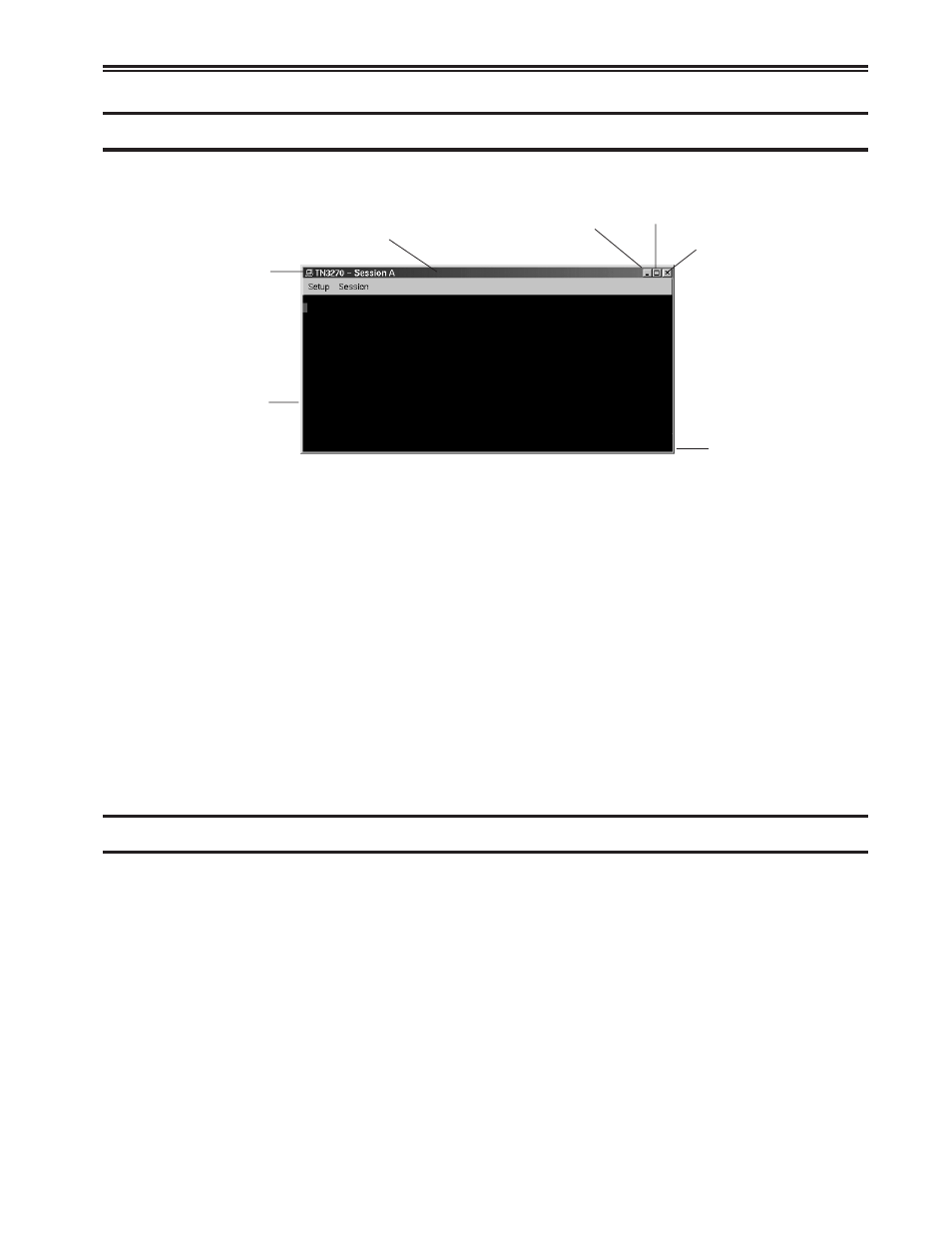
Chapter 2. User Interface
707096-005
2-3
Anatomy of a window
Here is a typical iCON-XT application window:
Title bar
Minimize
Maximize/Restore
Close
Window
menu
button
Frame
Resize
Corner
Most windows include these elements:
• Window menu button – Provides modification tools for the window (Restore,
Move, Resize, Minimize, Maximize and Close).
• Minimize button – Reduce the window to an application button in the Taskbar. To
bring the window back up, click the application button on the Taskbar.
• Maximize/Restore button – Expand the window to fill the current workspace, or
restore it to its previous size after maximizing.
• Title bar – Displays the name of the application. The title bar is also where the
mouse pointer should be positioned in order to move the window.
• Frame – Changes color to indicate the focus window (that is, the one that’s ready
for input) on the workspace. The frame is also the area to grab to resize the window.
• Resize corner – Allows shrinking or stretching of the window.
• Close button – Some applications may use this convenient method of closing the
window.
Using the Window Menu
To open an application’s Window menu, click on the Window menu button in the
window’s upper left corner.
The Window menu allows you to:
• Restore the window’s size (after maximizing or minimizing it).
• Move the window – the window will track the mouse pointer until the mouse button
is clicked.
• Resize the window – as the pointer is moved outside the frame, an outline will
track it until the mouse button is clicked.
• Minimize the window – reduces the window to an application button in the Taskbar.
To bring the window back up, just click on the button in the Taskbar.