Server setup, Server setup, vt5250, Server setup -5 – Visara iCON-XT User Manual
Page 57
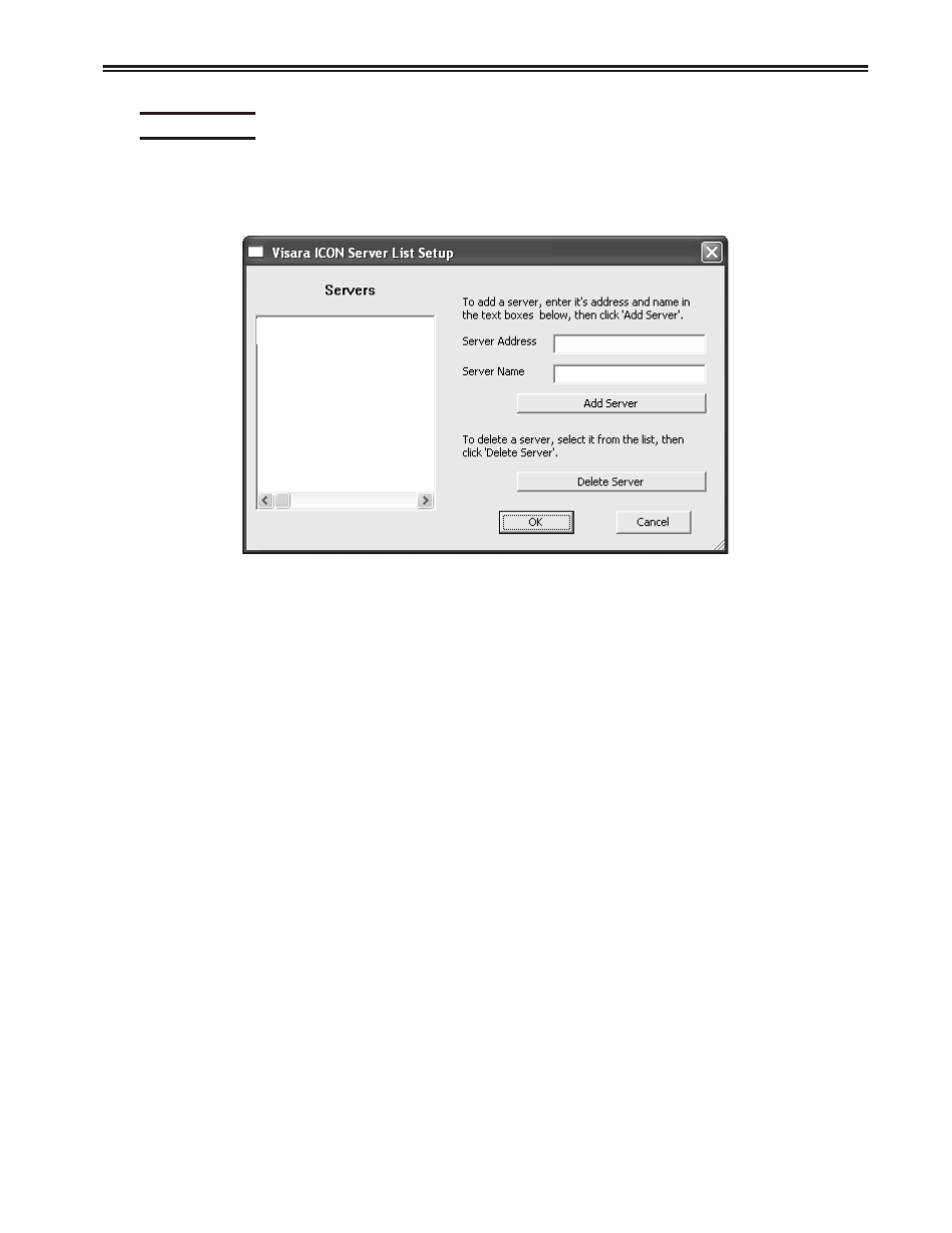
707096-005
4-5
Chapter 4. VT5250 Twinax Emulator
Server Setup
To add a server to the list:
1. Click the Server button at the bottom of the Session Manager window. The Visara
iCON Server List Setup window will open.
2. Enter the Server Address (IP Address or DNS Name) and Server Name. Click Add
Server. The new server name will appear in the Servers window.
3. Click OK. You will be returned to the Session Manager screen. Click the Refresh
button to view the updated list of servers.
Note:
The Server Address or Server Name may not be edited once added, only deleted.
If a correction is needed, simply delete the server and add again.
To delete a server from the list:
1. If the Server List Setup window is not already open, click the Server button at the
bottom of the Session manager window.
2. Highlight the name of the server in the Server List window.
3. Click Delete Server. Click OK to be returned to the Session Manager Window.
Click the Refresh button to view the updated list of servers.