Keyboard setup, Keyboard setup, tn3270, Tn3270 – Visara iCON-XT User Manual
Page 71: Taskbar, accessing from full screen mode, Keyboard setup -5
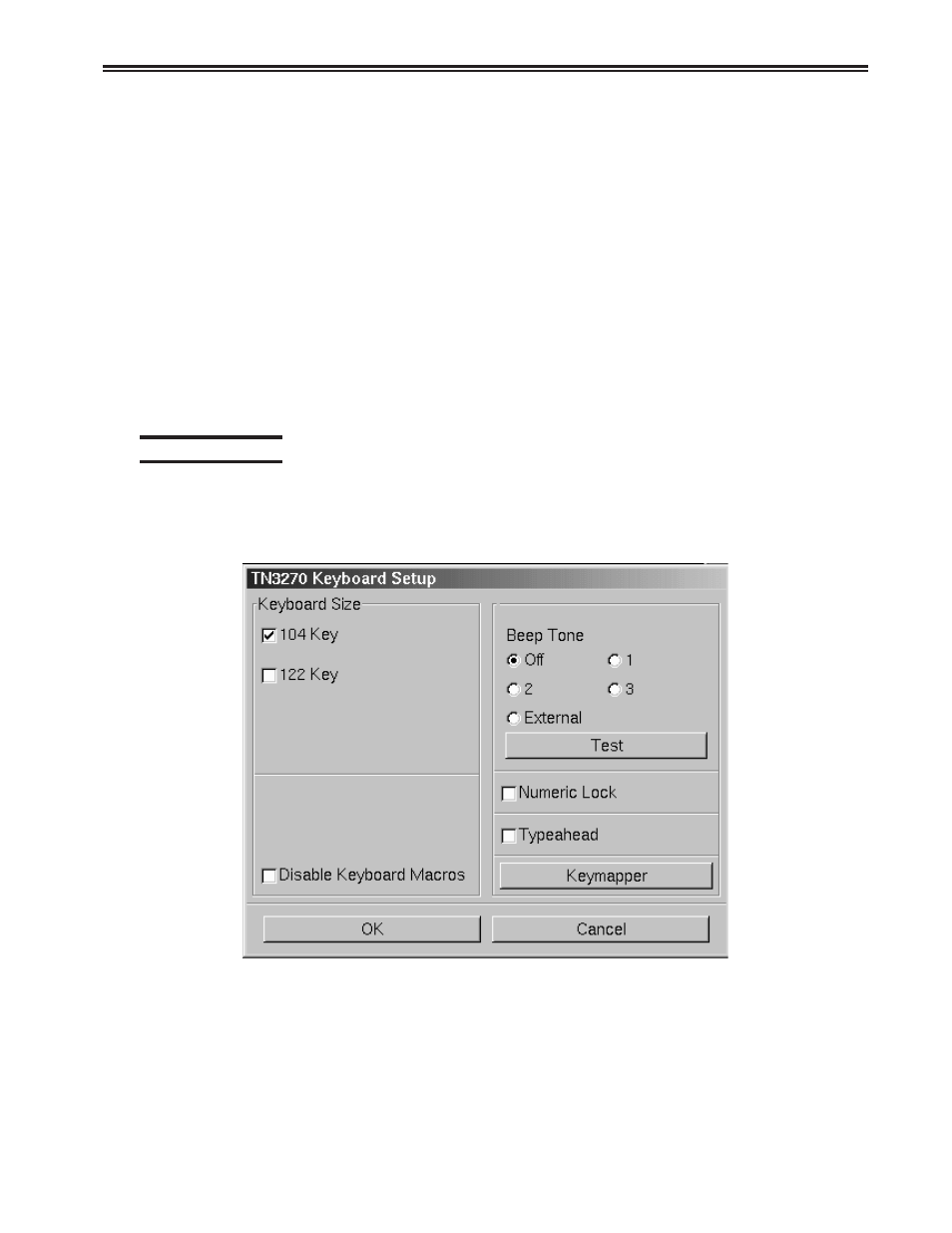
Chapter 5. Using TN3270, TN5250, TN5250EP, 1451, VT220 and VT3270
707096-005
5-5
• WCC controls kybd inhibit – In NonSNA console operation, MVS typically
sends console messages without a Restore Keyboard in the WCC. This can
cause X-Clock hang conditions. With this item unchecked, the TN3270 emulator
will behave as though Restore Keyboard is set in the WCC for every Write type
command. With this item checked, the Input Inhibited area of the Operator
Status line will be controlled by the actual WCC received from the host system.
This is typically only needed for NonSNA TSO sessions.
• Full Screen Mode – Select to open the TN3270 application in Full Screen
Mode. TN3270 must be closed and reopened for this setting to become effective.
Note: To access the taskbar or minimized applications on the taskbar while
Full Screen Mode is in effect, hold down the Shift and Alt keys while
pressing the tab key. Press the tab key repeatedly until the name of the
application you wish to bring to the front is displayed.
Click OK to save changes and close Screen Setup, or Cancel to close and
discard any changes.
Keyboard setup
From the main TN3270 application screen:
1. Click Setup to open the TN3270 Setup menu.
2. Click Keyboard.
• Keyboard Size – Select either the 104 or 122-key keyboard.
• Disable Keyboard Macros – Prevents the user from assigning user-defined
macro functions to keys.
• Beep Tone - Turn off the beep or select a different tone. You may also select
External in order to sound a beep through speakers connected to the line out
port (instead of the internal beeper).