Configuring tn3270 for an application, Screen setup, Screen setup, tn3270 – Visara iCON-XT User Manual
Page 70: Tn3270, applications for, Tn3270, Configuring for an application
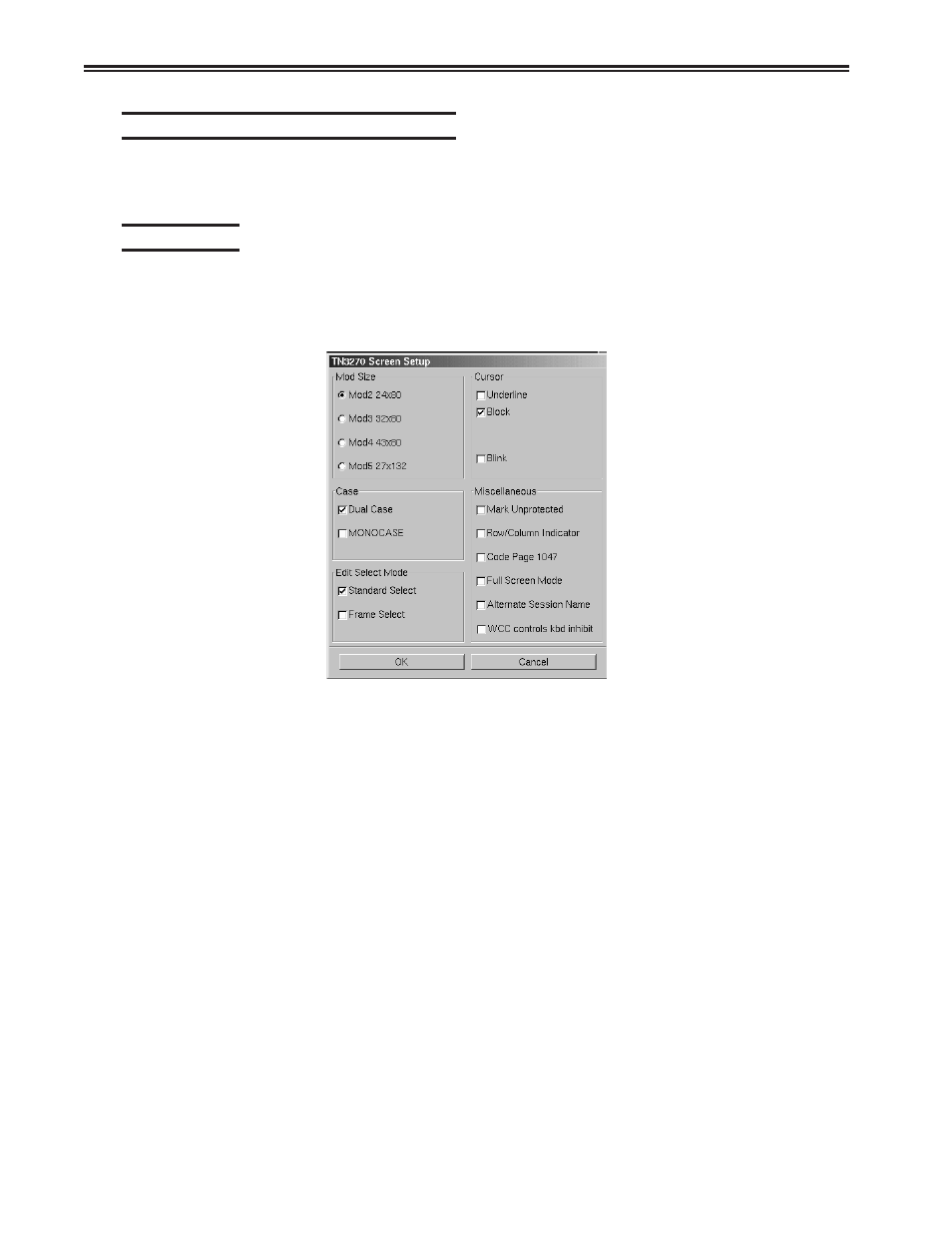
5-4
707096-005
iCON-XT Single Station Console Terminal User’s Manual
Configuring TN3270 for an application
TN3270 can be configured for a particular application by selecting Screen,
Keyboard or Color from the Setup menu.
Screen setup
From the main TN3270 application screen:
1. Click Setup to open the TN3270 Setup menu.
2. Click Screen.
• Mod Size – Select the mod required by the design of the application program.
Applications are designed to use one of the above mods, based on the number of
rows per screen and characters per row, respectively. The default is Mod 2.
• Case – Select DualCase for upper and lower case characters. Select MONOCASE
for all characters displayed as upper case letters.
• Edit Select Mode – Choose either Standard Select or Frame Select. Standard
select performs an end-of-line wrap function when selecting text. Frame Select
is used to a specific block of text without automatically performing an end-of-line
wrap function.
• Cursor – Choose either an underline cursor or a block cursor. Select Blink for a
blinking cursor.
• Mark Unprotected – Select to display a special symbol in each unprotected field
on the screen. This enables you to recognize locations where keystrokes can be
entered.
• Row/Column Indicator – Select to display the current cursor location on the operator
status row. Note that the location is determined by the application program on the host
system.
• Alternate Session Name – With this item unchecked, the name shown in the
Task Bar and the Title Bar is “TN3270” plus the configured session name.
Checking this item will remove the “TN3270” from the name in both locations.
This is particularly useful when there are many sessions, and the name in the
Task Bar needs to be shortened.