Logging out of a remote host, Configuring tn5250 for an application, Screen setup – Visara iCON-XT User Manual
Page 83: Screen setup, tn5250, Tn5250, applications for, Tn5250, Configuring for an application, Session, connecting to, Session, ending
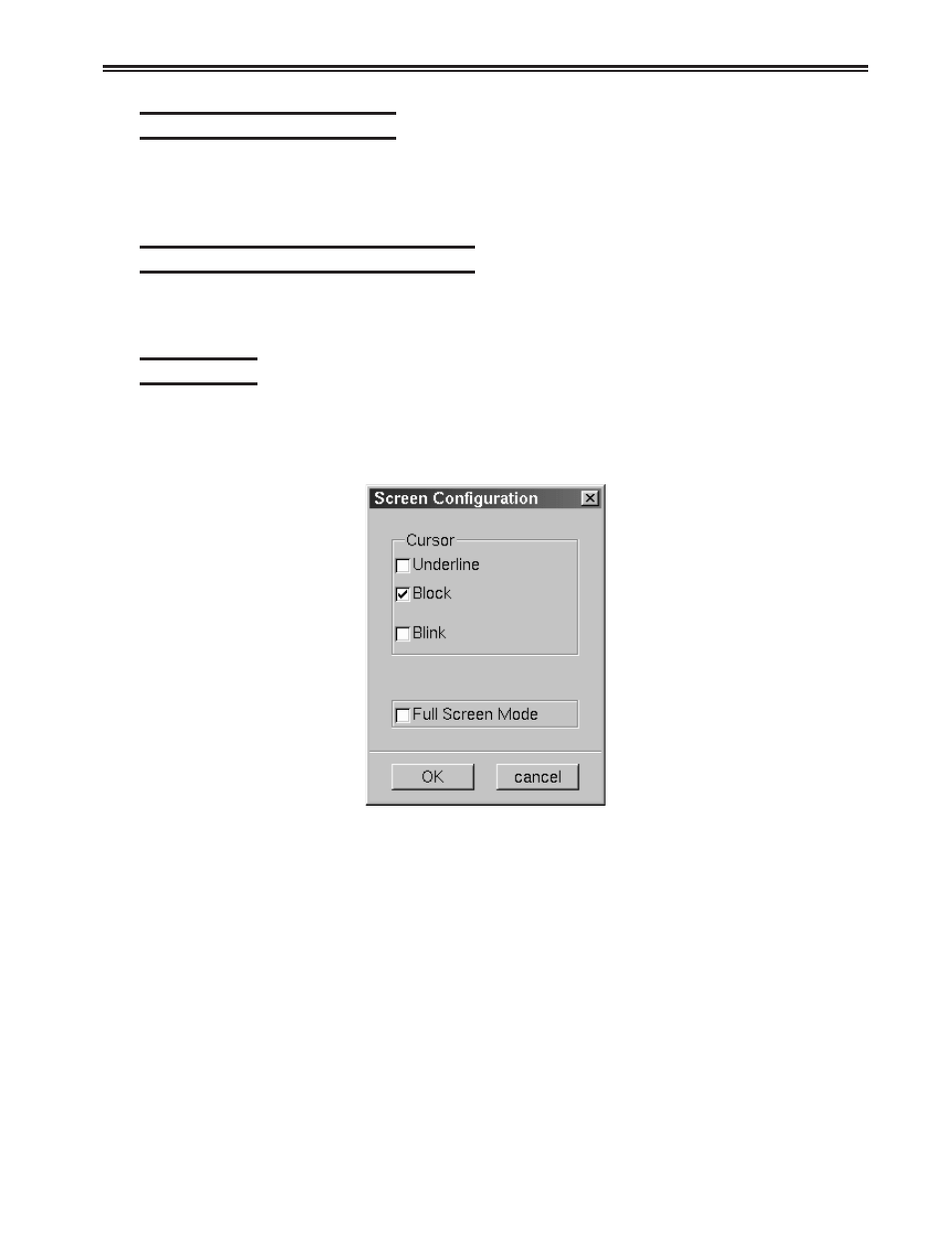
Chapter 5. Using TN3270, TN5250, TN5250EP, 1451, VT220 and VT3270
707096-005
5-17
Logging out of a remote host
1. When you have finished using the remote host, use the host’s normal log out
command.
2. To disconnect from the host, select Disconnect from the Session menu.
Configuring TN5250 for an application
TN5250 can be configured for a particular application by selecting Screen,
Keyboard, Color, or Printer from the Setup menu.
Screen setup
From the main TN5250 application screen:
1. Click Setup to open the TN5250 Setup menu.
2. Click Screen.
• Cursor – Choose either an underline cursor or a block cursor. Select Blink for
a blinking cursor.
• Full Screen Mode – Select to open the TN5250 application in Full Screen
Mode. TN5250 must be closed and reopened for this setting to become effective.
Note: To access the taskbar or minimized applications on the taskbar while
Full Screen Mode is in effect, hold down the Shift and Alt keys while
pressing the tab key. Press the tab key repeatedly until the name of the
application you wish to bring to the front is displayed.
To access the setup menu from full screen mode, press Alt-Shift-S.
Click OK to save changes and close Screen Setup, or Cancel to close and
ignore any changes.