Grass Valley 8900NET v.4.4.0 User Manual
Page 100
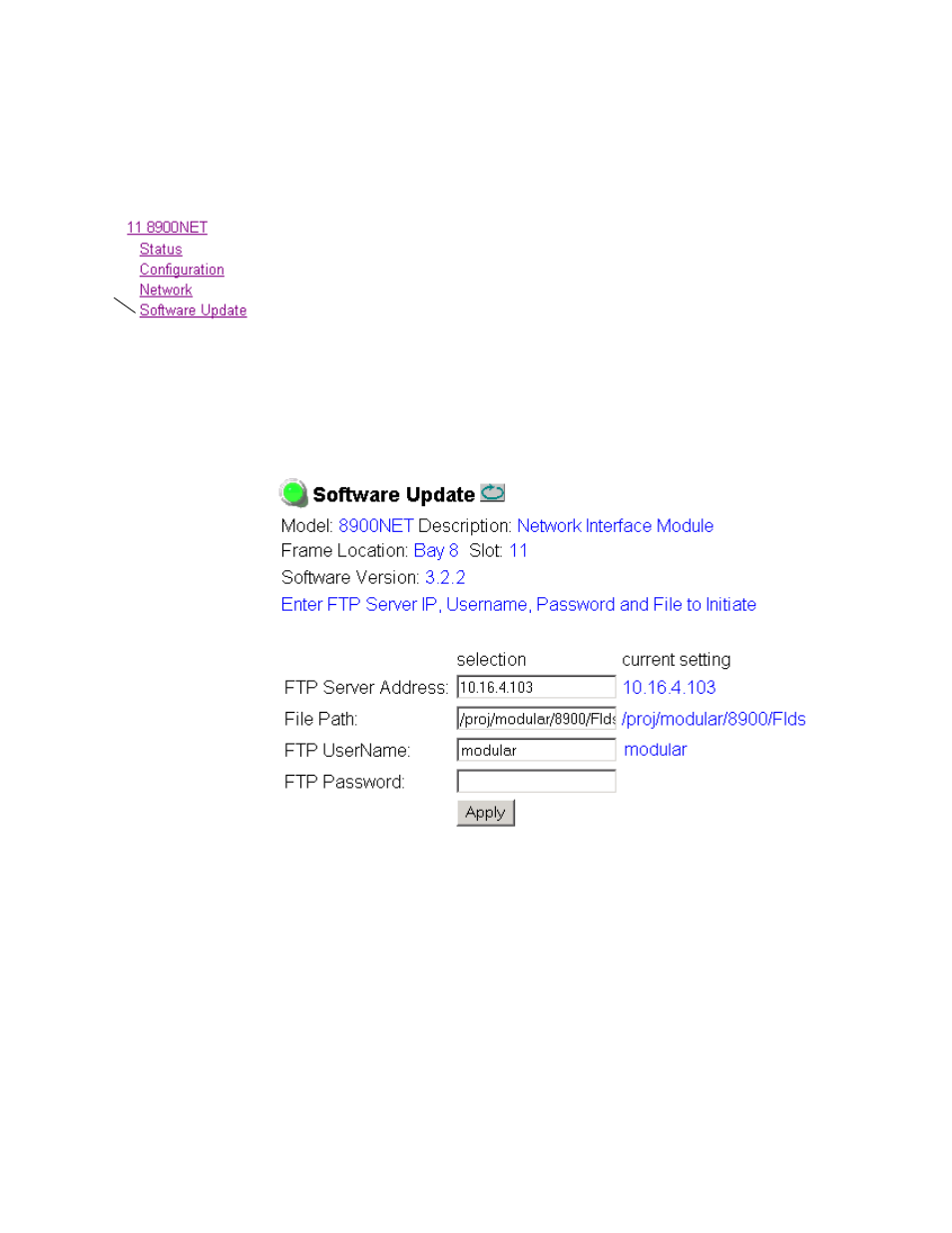
100
8900NET (Net Card) — Instruction Manual
Appendix
a.
Open a web browser on a PC that is connected over the network to
the Gecko 8900 frame.
b.
Enter the URL of the frame where the module to be updated resides.
The frame’s main status page will appear.
c.
Click on the module’s link and then click on Software Update (the
8900NET module link is shown at left).
Note
This link and web page appears only when the 8900NET module in the frame
is running software v3.2.2 and earlier. 8900NET modules running v4.0.0 soft-
ware no longer have this web page and must be updated with NetConfig as
described in
Upgrading 8900NET Software on page 66
.
The module’s Software Update web page will appear as shown in
. This form is the same for all 8900 modules that support a
network software update.
Figure 61. 8900NET Module Software Update Page
d.
In the FTP Server Address field, enter the IP Address of the PC that
has the FTPD installed and running.
e.
You can enter the Host Name of the PC that has the FTPD running
into the FTP Server Name field. This is an optional step and can be
omitted.
f.
Click on
Apply
to set the FTP Address.
The web page will refresh and the new FTP address should be dis-
played as the current setting.
Use
this
link