2 changing plant names, creating / deleting plants, Changing plant names, creating / deleting plants – SMA Sunny Data Control V.4.2 User Manual
Page 42
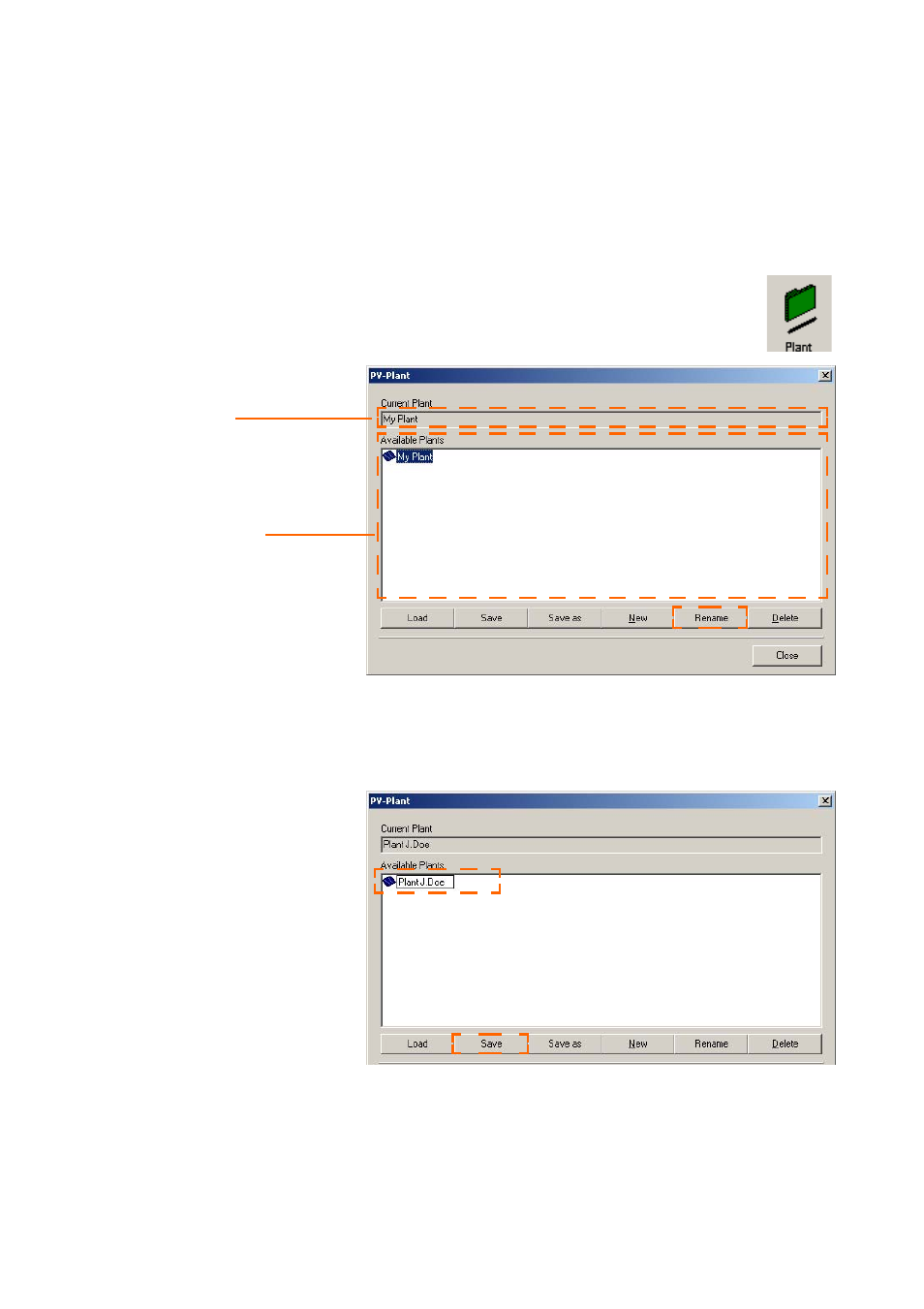
Initial Settings
SMA
Technologie AG
Page 42
SDC-TEN080642
User Manual
8.1. 2 Changing Plant Names, Creating / Deleting Plants
Changing the Plant Name
By default, a plant with the name "My Plant" is always created automatically by Sunny
Data Control during installation. You can change the plant name which is displayed in
Sunny Data Control, create additional plants, or delete plants.
1.
Select "Options / Choose Plant", or click on the "Plant" icon (see figure
to the right).The "PV-Plant" window opens.
2.
In the "Available Plants" field, click on "My Plant", so that it is highlighted.
3.
Click on <Rename>. The name of the selected plant can now be written over.
4.
Type in the desired name for the plant.
5.
Click on <Save> in order to save the new name, or click on the white area of the
window.
Current plant
All plants already
created