Temporarily printing with black ink - windows, Temporarily printing with black ink - windows 139 – Epson WorkForce Pro WF-R8590 DTWF User Manual
Page 139
Advertising
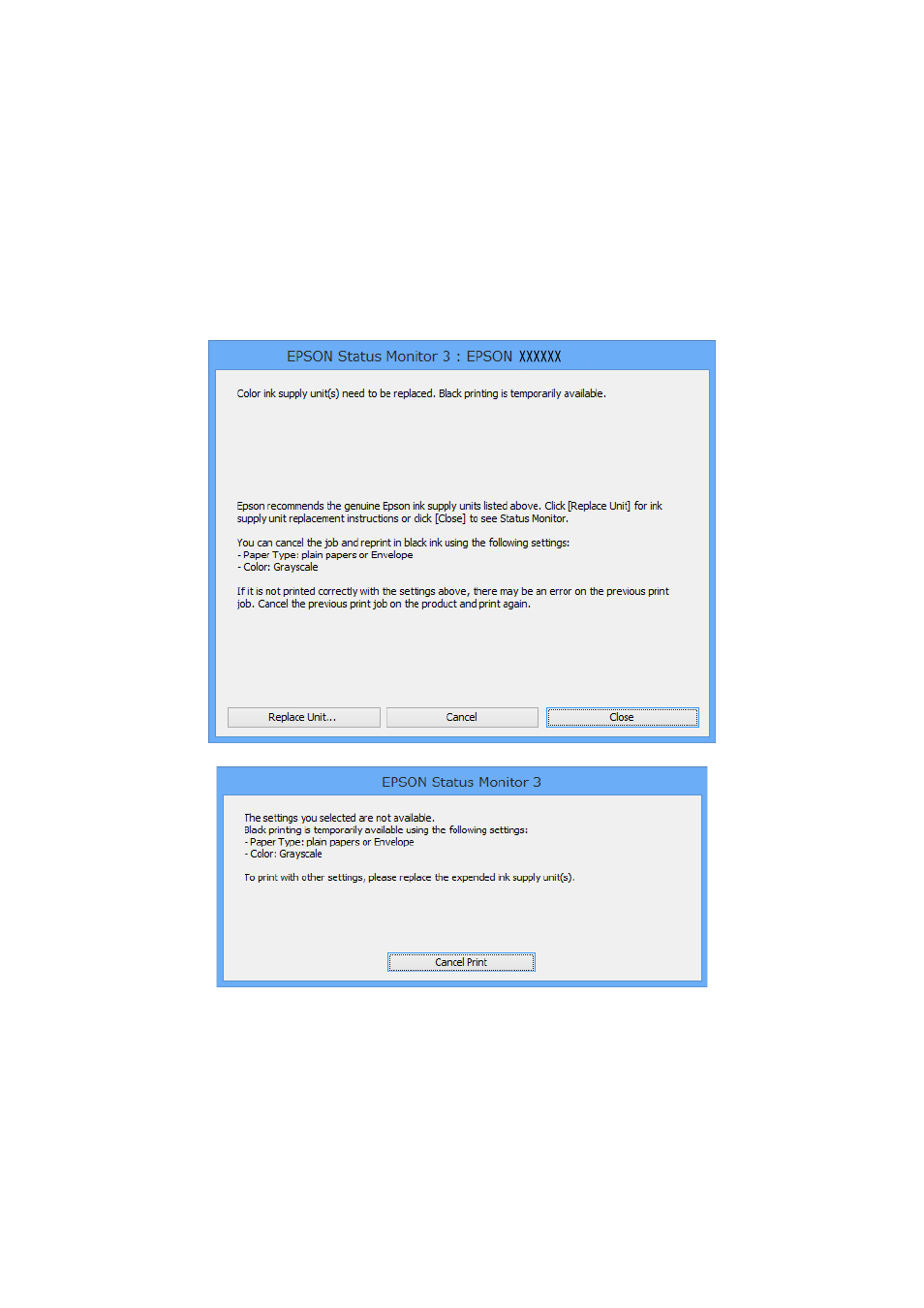
Note:
❏ If EPSON Status Monitor 3 is disabled, access the printer driver, click Extended Settings on the Maintenance tab, and
then select Enable EPSON Status Monitor 3.
❏ The available period varies depending on the usage conditions.
Temporarily Printing with Black Ink - Windows
1.
When the following window is displayed, cancel printing.
Note:
If you cannot cancel printing from the computer, cancel using the printer's control panel.
2.
Access the printer driver window.
3.
Select plain papers or Envelope as the Paper Type setting on the Main tab.
4.
Select Grayscale.
5.
Set the other items on the Main and More Options tabs as necessary, and then click OK.
User's Guide
Replacing Ink Supply Units and Other Consumables
139
Advertising