Aligning the print head - windows, Aligning the print head - mac os x – Epson WorkForce Pro WF-R8590 DTWF User Manual
Page 145
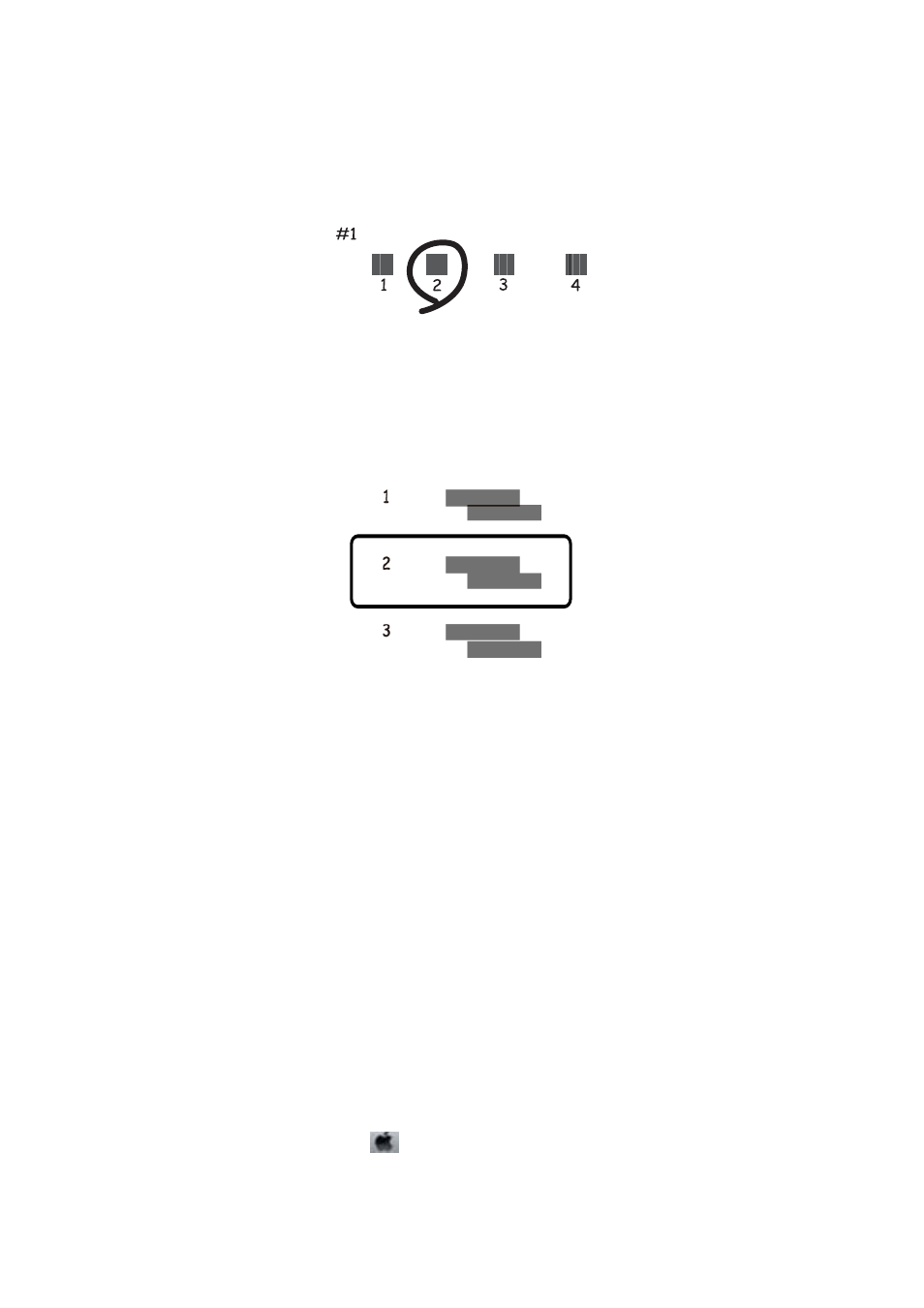
❏ Vertical Alignment: Find and enter the number for the most solid pattern in each group.
❏ Horizontal Alignment: Find and enter the number for the least separated or overlapping pattern in each
group.
Aligning the Print Head - Windows
1.
Load A4-size plain paper in the printer.
2.
Access the printer driver window.
3.
Click Print Head Alignment on the Maintenance tab.
4.
Follow the on-screen instructions.
Related Information
&
“Windows Printer Driver” on page 153
Aligning the Print Head - Mac OS X
1.
Make sure that A4-size plain paper is loaded in the printer.
2.
Start the printer driver utility:
❏ Mac OS X v10.6.x to v10.9.x
Select System Preferences from the
menu > Printers & Scanners (or Print & Scan, Print & Fax), and
then select the printer. Click Options & Supplies > Utility > Open Printer Utility.
❏ Mac OS X v10.5.8
User's Guide
Improving Print and Scan Quality
145