Removing jammed paper from the front cover (a) – Epson WorkForce Pro WF-R8590 DTWF User Manual
Page 173
Advertising
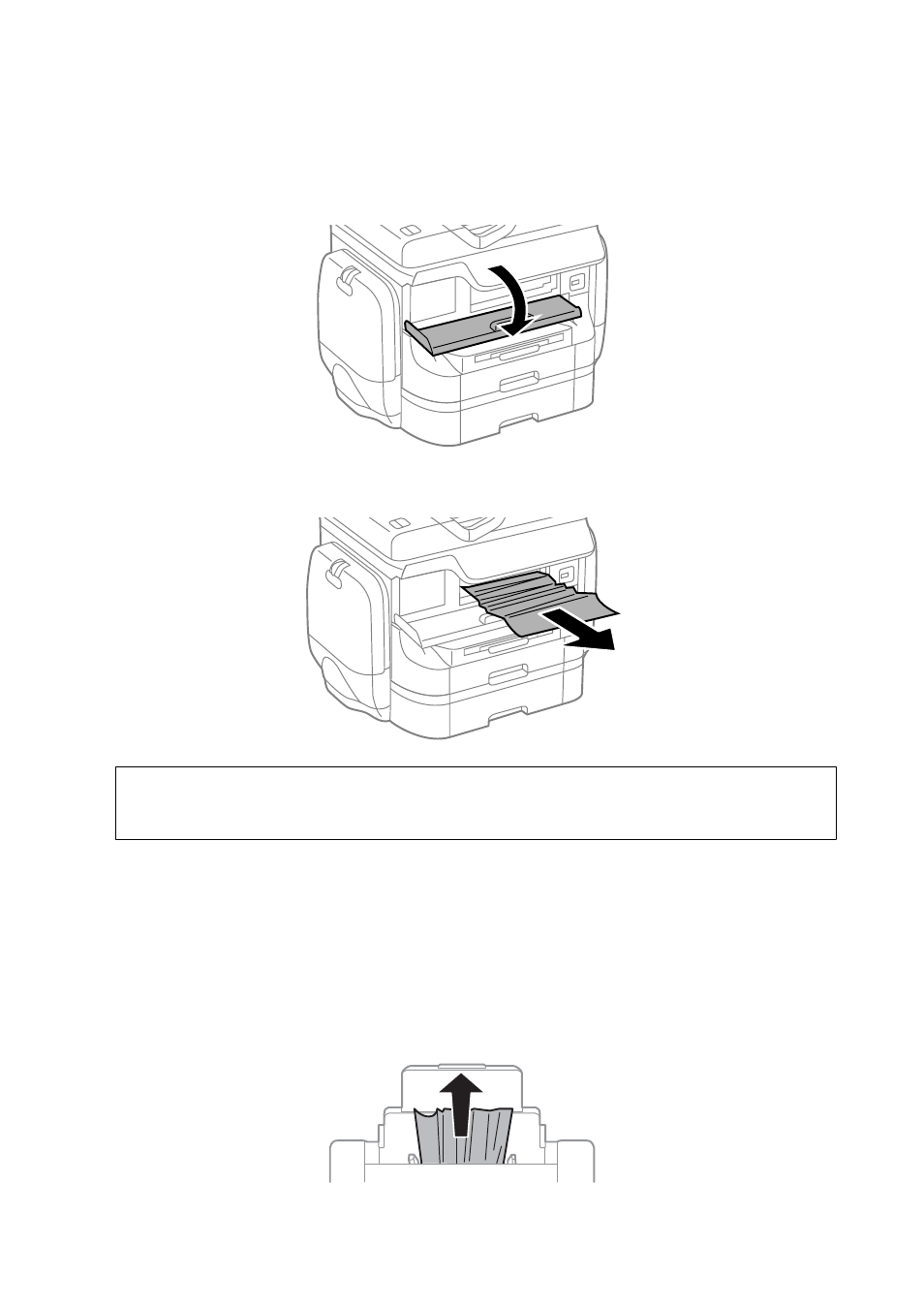
Removing Jammed Paper from the Front Cover (A)
1.
Open the front cover.
2.
Remove the jammed paper.
c
Important:
Do not touch the parts inside the printer. Doing so may cause a malfunction.
3.
Close the front cover.
Note:
If any torn pieces of paper remain, select Setup > Maintenance > Remove Paper after clearing the paper jam error.
This helps you to remove the remaining pieces of paper.
Removing Jammed Paper from the Rear Paper Feed (B1)
Remove the jammed paper.
User's Guide
Solving Problems
173
Advertising
See also other documents in the category Epson Multifunction Devices:
- Stylus NX420 (52 pages)
- WorkForce 520 series (64 pages)
- WorkForce 630 (64 pages)
- Stylus NX420 (2 pages)
- Stylus NX420 (56 pages)
- WorkForce 600 Series (56 pages)
- WorkForce 600 Series (5 pages)
- WorkForce 610 Series (8 pages)
- WorkForce 610 Series (60 pages)
- Artisan 810 Series (8 pages)
- Artisan 810 Series (64 pages)
- WorkForce 520 series (2 pages)
- Stylus SX515W (2 pages)
- Stylus SX515W (72 pages)
- Stylus Photo PX710W (108 pages)
- Stylus Photo TX800FW (2 pages)
- Stylus Photo TX800FW (116 pages)
- CX11NF (144 pages)
- Expression Premium XP-630 (160 pages)
- Expression Home XP-332 (91 pages)
- Expression Home XP-445 (4 pages)
- Expression Premium XP-900 (162 pages)
- L1455 (233 pages)
- L605 (4 pages)
- L655 (35 pages)
- L655 (145 pages)
- Stylus CX9300F (1 page)
- Stylus CX9300F (44 pages)
- Stylus Office BX310FN (20 pages)
- Stylus Office BX310FN (2 pages)
- Stylus Office BX310FN (60 pages)
- Stylus Office SX600FW (24 pages)
- Stylus Office SX600FW (2 pages)
- Stylus Office SX600FW (96 pages)
- Stylus BX625FWD (4 pages)
- Stylus BX625FWD (148 pages)
- WorkForce Pro WF-R8590 DTWF (69 pages)
- WP-M4525DNF (2 pages)
- WP-M4525DNF (203 pages)
- COLOR Copy Station 8600 (48 pages)
- COLOR Copy Station 8600 (242 pages)
- WorkForce AL-MX300DN (92 pages)
- WorkForce AL-MX300DN (287 pages)
- WorkForce AL-MX300DN (38 pages)