Using an email server, Configuring mail server – Epson WorkForce Pro WF-R8590 DTWF User Manual
Page 235
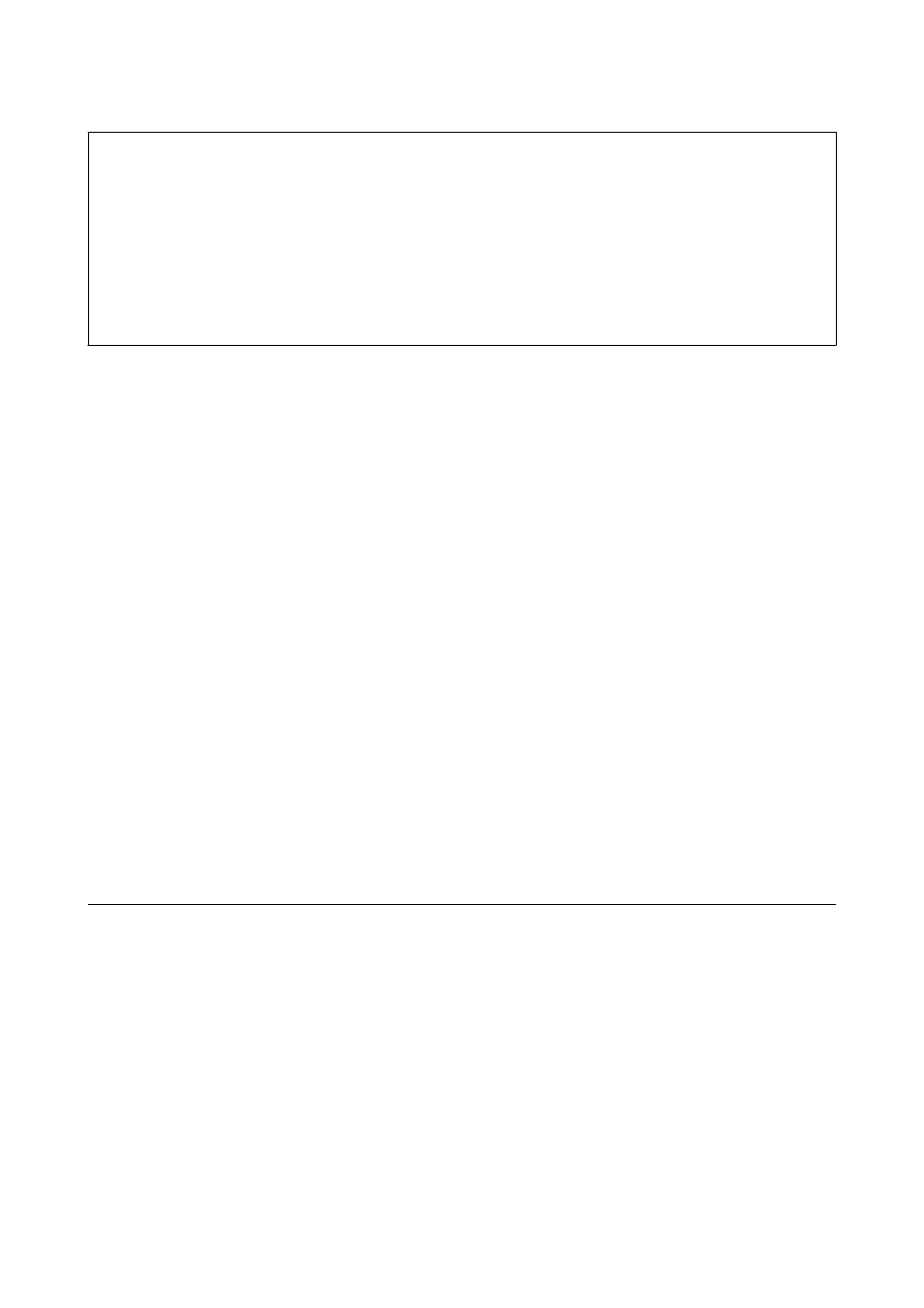
c
Important:
❏ When sharing an external device inserted in the printer between computers connected over USB and over a
network, write access is only allowed to the computers that are connected by the method you selected on the
printer. To write to the external USB device, enter the Setup on the control panel, and then select System
Administration
> Printer Settings > Memory Device Interface > File Sharing and a connection method. Data
can be read by computers connected over USB and over a network.
❏ To write to an external USB device connected to the computer over a network, enter the Setup on the control
panel, and then select System Administration > Printer Settings > Memory Device Interface > File Sharing >
Wi-Fi/Network
.
Note:
It takes a while to recognize data from a computer if a large external USB device, such as 2TB HDD, is connected.
Windows
Select an external USB device in Computer or My Computer. The data on the external USB device is displayed.
Note:
If you connected the printer to the network without using the software disk or Web Installer, map a USB port as a network
drive. Open Run and enter a printer name \\EPSONXXXXX or a printer's IP address \\XXX.XXX.XXX.XXX to Open:.
Right-click a device icon displayed to assign the network. The network drive appears in Computer or My Computer.
Mac OS X
Select a corresponding device icon. The data on the external USB device is displayed.
Note:
❏ To remove an external USB device, drag the device icon to the trash icon. Otherwise, data in the shared drive may not be
displayed correctly when another external USB device is inserted.
❏ If you connected the printer to the network without using EpsonNet Setup, map a USB port as a network drive. Select Go
> Connect to Server. Enter a printer name cifs://EPSONXXXXX or smb://EPSONXXXXX in the Server Address and
click Connect.
Related Information
&
&
“External USB Device Specifications” on page 203
Using an Email Server
To use email features, such as scan or fax forwarding features, you need to configure the email server.
Configuring Mail Server
Check the following before configuring the email server.
❏ The printer is connected to the network.
❏ The email server information, such as the documents from your service provider that you used to setup the
email on your computer.
Note:
If you use a free email service, such as Internet email, search the Internet to get the email server information you need.
User's Guide
Appendix
235