Printing using a postscript printer driver, Printing an anti-copy pattern (for windows only), Printing a watermark (for windows only) – Epson WorkForce Pro WF-R8590 DTWF User Manual
Page 79: Printing a header and footer (for windows only)
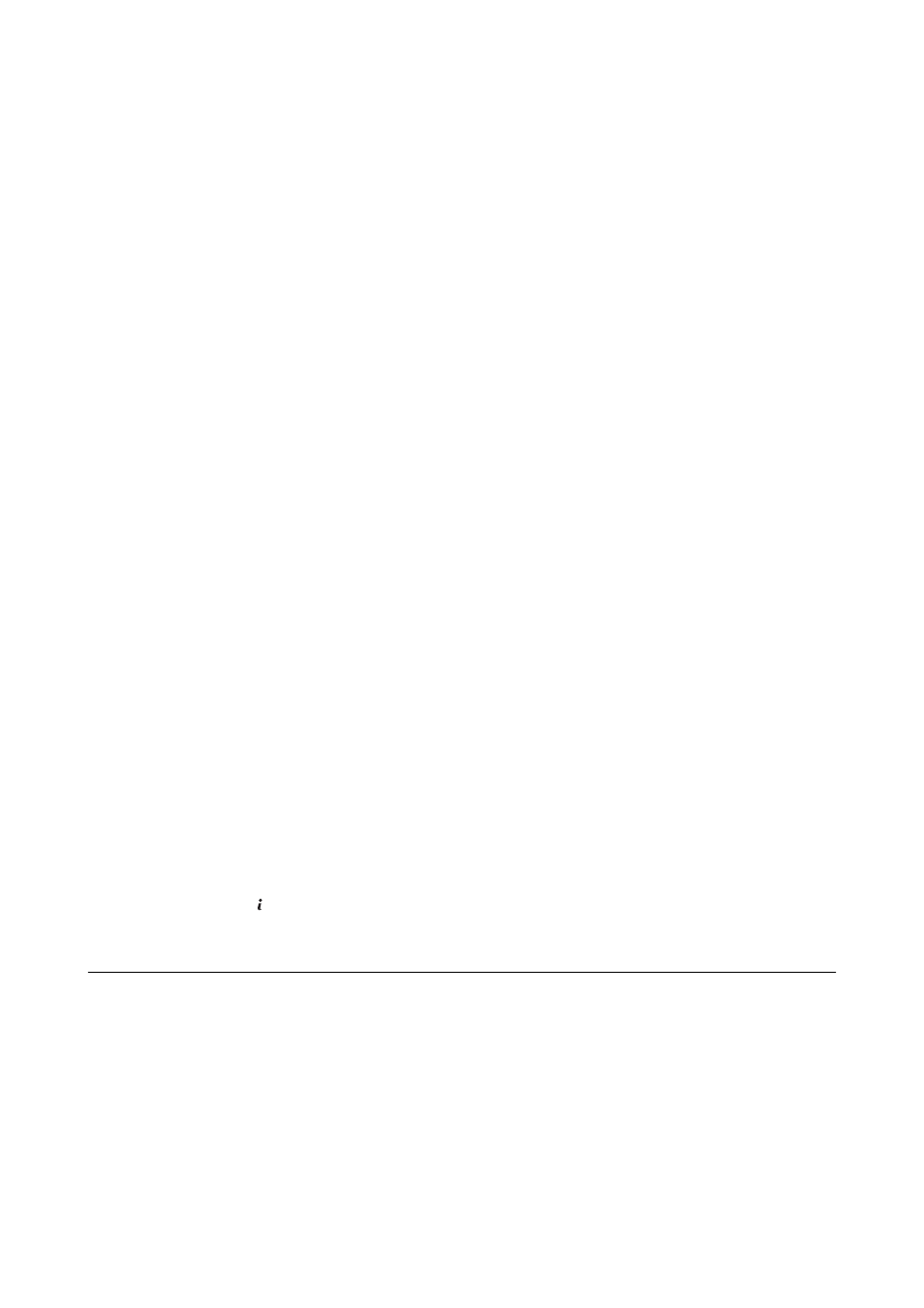
Printing an Anti-Copy Pattern (for Windows Only)
You can print documents with invisible letters such as "Copy". These letters appear when the document is
photocopied so that the copies can be distinguished from the original. You can also add your own anti-copy
pattern.
Note:
This feature is only available when the following settings are selected.
❏ Paper Type: plain papers
❏ Quality: Standard
❏ Auto 2-sided printing: Disabled
❏ Color Correction: Automatic
❏ Short Grain Paper: Disabled
Click Watermark Features on the More Options tab, and then select an anti-copy pattern. Click Settings to
change details such as the size and density.
Printing a Watermark (for Windows Only)
You can print a watermark such as "Confidential" on your printouts. You can also add your own watermark.
Click Watermark Features on the More Options tab, and then select a watermark. Click Settings to change details
such as the color and position of the watermark.
Printing a Header and Footer (for Windows Only)
You can print information such as a user name and printing date as headers or footers.
Click Watermark Features in the More Options tab, and then select Header/Footer. Click Settings and select
necessary items from the drop-down list.
Setting a Password for a Print Job (for Windows Only)
You can set a password for a print job to prevent printing until the password is entered on the printer's control
panel.
Select Confidential Job on the More Options tab, and then enter a password.
To print the job, press the button on the printer's control panel, and then select Confidential Job. Select the job
and enter the password.
Printing Using a PostScript Printer Driver
Printing Using a PostScript Printer Driver - Windows
1.
Load paper in the printer.
2.
Open the file you want to print.
3.
Access the PostScript printer driver window.
User's Guide
Printing
79