Paper is smeared or scuffed – Epson WorkForce Pro WF-R8590 DTWF User Manual
Page 186
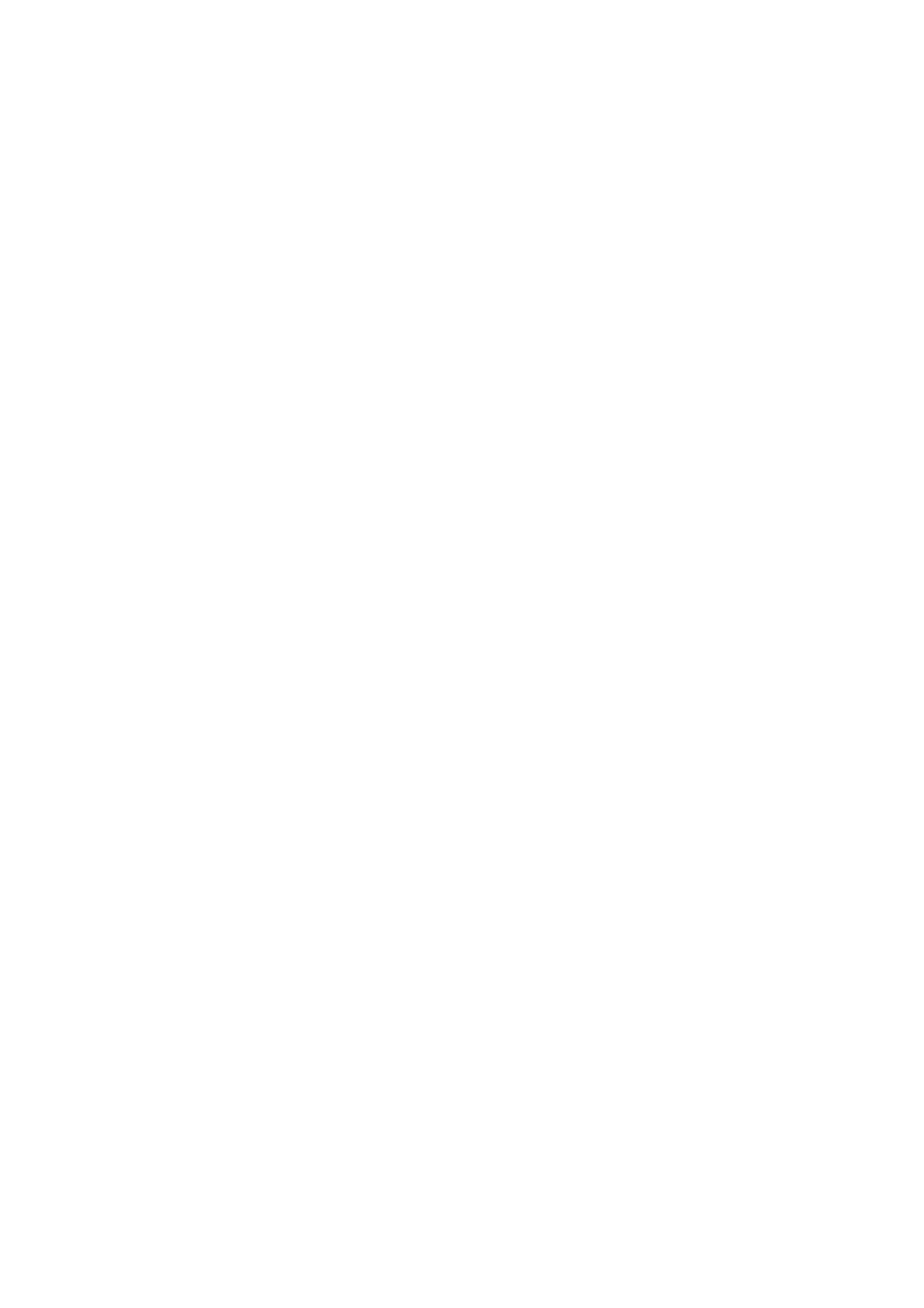
Related Information
&
“Cleaning the Paper Path for Ink Smears” on page 146
&
“Cleaning the Scanner Glass” on page 149
&
“Cleaning the ADF” on page 147
&
“Print Quality Is Poor” on page 184
An Image of the Reverse Side of the Original Appears in the Copied
Image
❏ For a thin original, place the original on the scanner glass and then place a piece of black paper over it.
❏ Lower the copy density setting on the control panel.
The Position, Size, or Margins of the Printout Are Incorrect
❏ Load paper in the correct direction, and slide the edge guides against the edges of the paper.
❏ When placing the originals on the scanner glass, align the corner of the original with the corner indicated by a
symbol on the frame of the scanner glass. If the edges of the copy are cropped off, move the original slightly
away from the corner.
❏ Clean the scanner glass and the document cover. If there is dust or stains on the glass, the copy area may extend
to include the dust or stains, resulting in the wrong printing position or small images.
❏ Select the appropriate size setting for the original on the control panel.
❏ Select the appropriate paper size setting on the control panel or in the printer driver.
❏ Adjust the margin setting in the application so that it falls within the printable area.
Related Information
&
“Loading Paper in the Paper Cassette” on page 47
&
“Loading Paper in the Rear Paper Feed” on page 49
&
“Loading Paper in the Front Paper Feed Slot” on page 51
&
“Placing Originals” on page 55
&
“Cleaning the Scanner Glass” on page 149
&
Paper Is Smeared or Scuffed
Check the following if the paper is smeared or scuffed when printing.
❏ Clean the paper path.
❏ Clean the scanner glass and the document cover.
❏ Load paper in the correct direction.
❏ When performing manual 2-sided printing, make sure that the ink is completely dry before reloading the paper.
User's Guide
Solving Problems
186