Epson WorkForce Pro WF-R8590 DTWF User Manual
Page 161
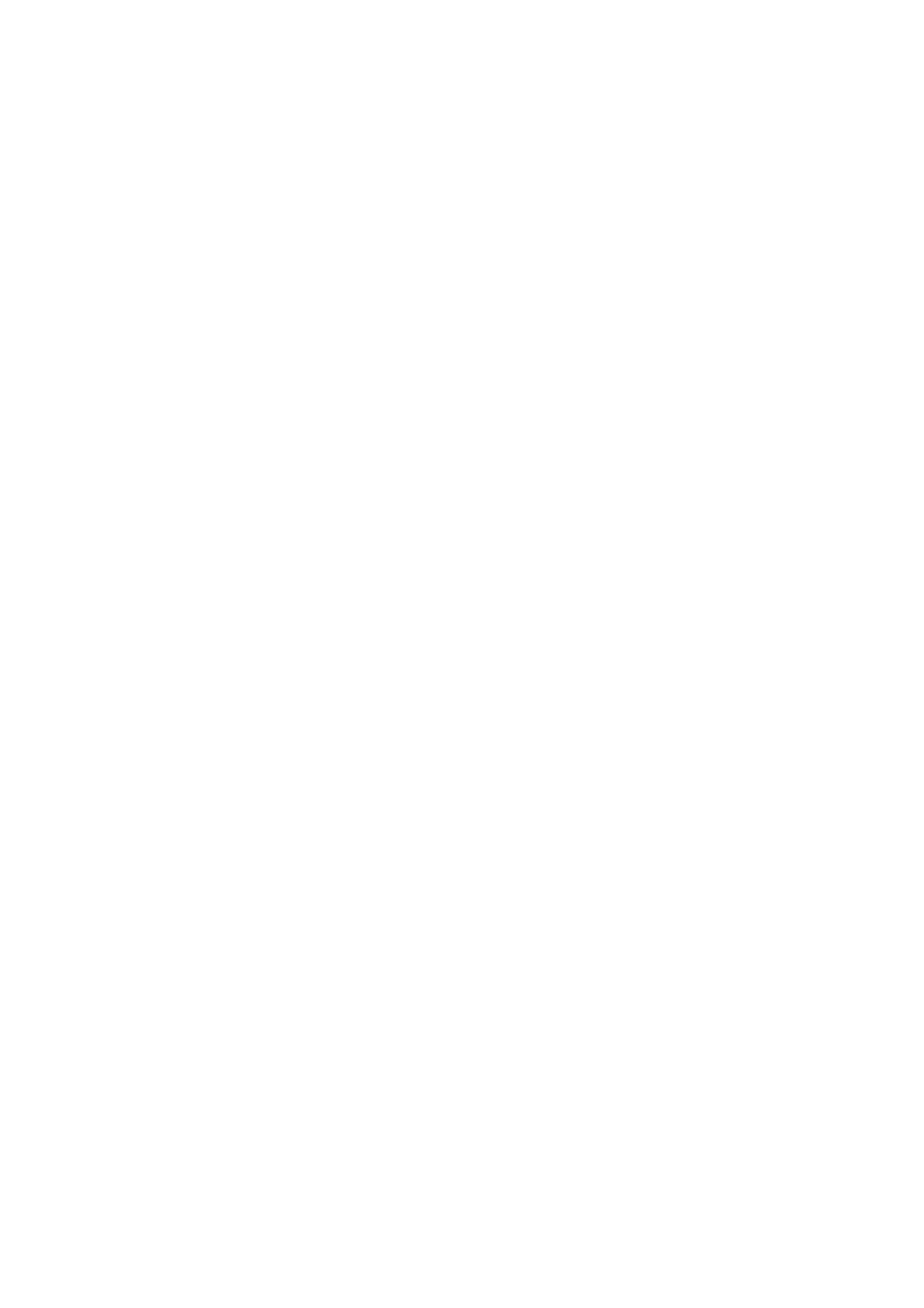
3.
Connect the printer to the computer with a USB cable, and then turn on the printer.
Note:
For Windows Vista/Windows XP, when the Found New Hardware screen appears, click Ask me again later.
4.
Add a printer.
❏ Windows 8.1/Windows 8/Windows Server 2012 R2/Windows Server 2012
Select Desktop > Settings > Control Panel > View devices and printers in Hardware and Sound, and then
click Add a Printer.
❏ Windows 7/Windows Server 2008 R2
Click the start button, select Control Panel > View devices and printers in Hardware and Sound, and then
click Add a Printer.
❏ Windows Vista/Windows Server 2008
Click the start button, select Control Panel > Printers in Hardware and Sound, and then click Add a
Printer
.
❏ Windows XP/Windows Server 2003 R2/Windows Server 2003
Click the start button, select Control Panel > Printers and Other Hardware > Printers and Faxes > Add a
Printer
, and then click Next.
5.
Add a local printer.
❏ Windows 8.1/Windows 8/Windows Server 2012 R2/Windows Server 2012
Click The printer that I want isn't listed, select Add a local printer or network printer with manual
settings
, and then click Next.
❏ Windows 7/Windows Vista/Windows Server 2008 R2/Windows Server 2008
Click Add a local printer.
❏ Windows XP/Windows Server 2003 R2/Windows Server 2003
Select Local printer attached to this computer, clear Automatically detect and install my Plug and Play
printer
, and then click Next.
6.
Select Use an existing port, select USB001 (Virtual printer port for USB), and then click Next.
7.
Click Have Disk, specify the "eppsnt.inf" file that is on the software disc or that you have downloaded from the
website, and then click OK.
8.
Select your printer, and then click Next.
9.
Follow the on-screen instructions for the rest of the installation.
Installing a PostScript Printer Driver Using Network Interface - Windows
1.
Select Setup > Network Status > Wi-Fi/Network Status on the control panel, and then confirm the IP address.
2.
Turn off all virus protection applications.
3.
Turn on the printer.
User's Guide
Applications and Network Service Information
161