Printing, Printing from the control panel, Printing from a computer – Epson WorkForce Pro WF-R8590 DTWF User Manual
Page 61
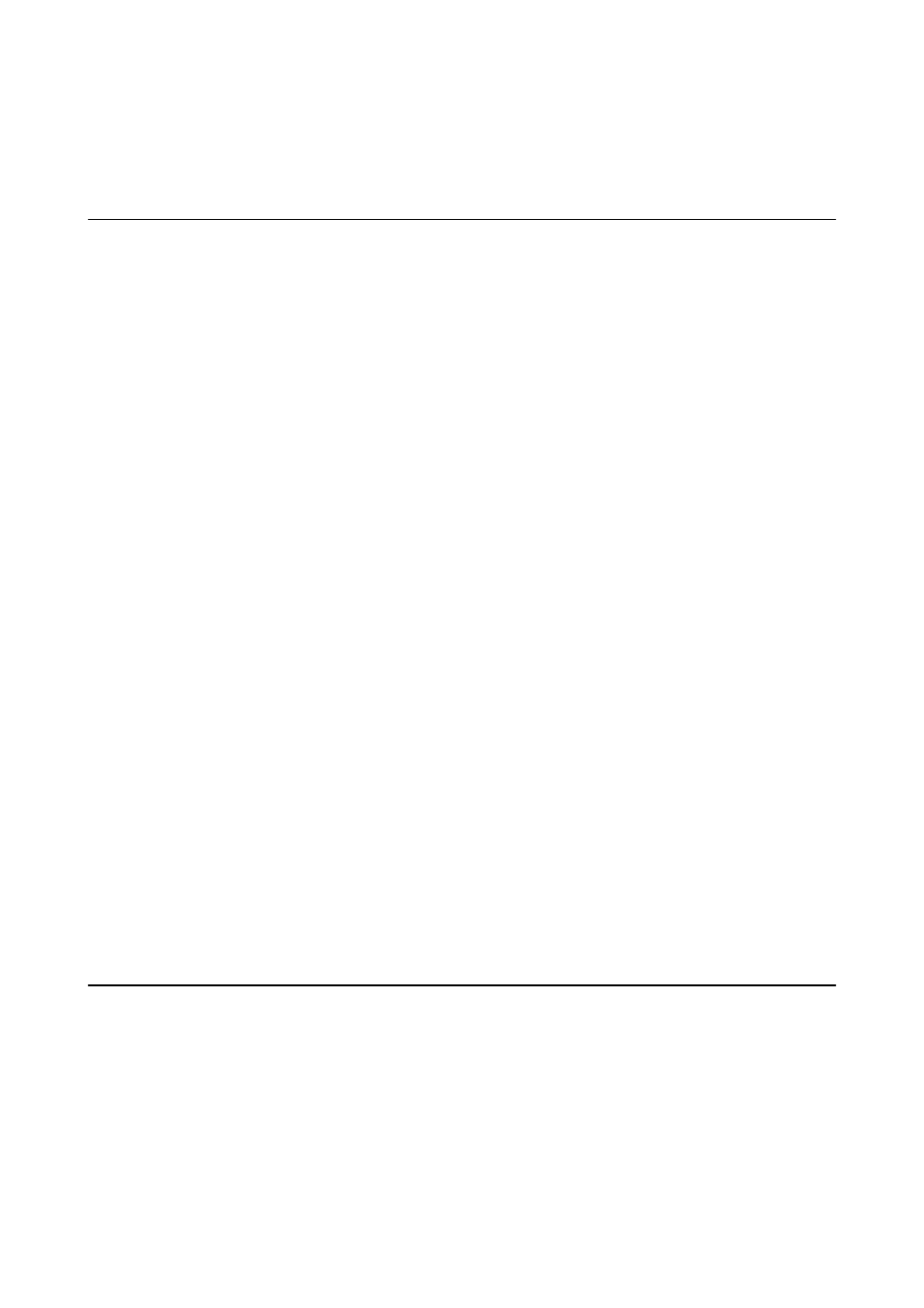
Printing
Printing from the Control Panel
You can print data stored on a memory device, such as a USB flash drive, directly.
1.
Load paper in the printer.
2.
Insert a memory device into the printer's external interface USB port.
3.
Enter Memory Device from the home screen.
4.
Select a file format.
Note:
If you have more than 999 images on your memory device, images are automatically divided into groups and the group
selection screen is displayed. Select the group that contains the image you want to print. Images are sorted by the date
they were taken. To select another group, select Options > Select Group.
5.
Select the file you want to print.
6.
Enter the number of printouts using the numeric keypad.
7.
Press Settings, and then make print settings.
Note:
When you select JPEG as the file format, you can adjust the image. Press Adjustments. You can also add more images.
Press the
y
button, or swipe the screen horizontally to select the image.
8.
Press the
x
button.
Related Information
&
“Loading Paper in the Paper Cassette” on page 47
&
“Loading Paper in the Rear Paper Feed” on page 49
&
“Loading Paper in the Front Paper Feed Slot” on page 51
&
“Part Names and Functions” on page 18
&
“Memory Device Mode” on page 29
Printing from a Computer
If you cannot change some of the printer driver settings, they may have been restricted by the administrator.
Contact your printer administrator for assistance.
User's Guide
Printing
61