Epson WorkForce Pro WF-R8590 DTWF User Manual
Page 168
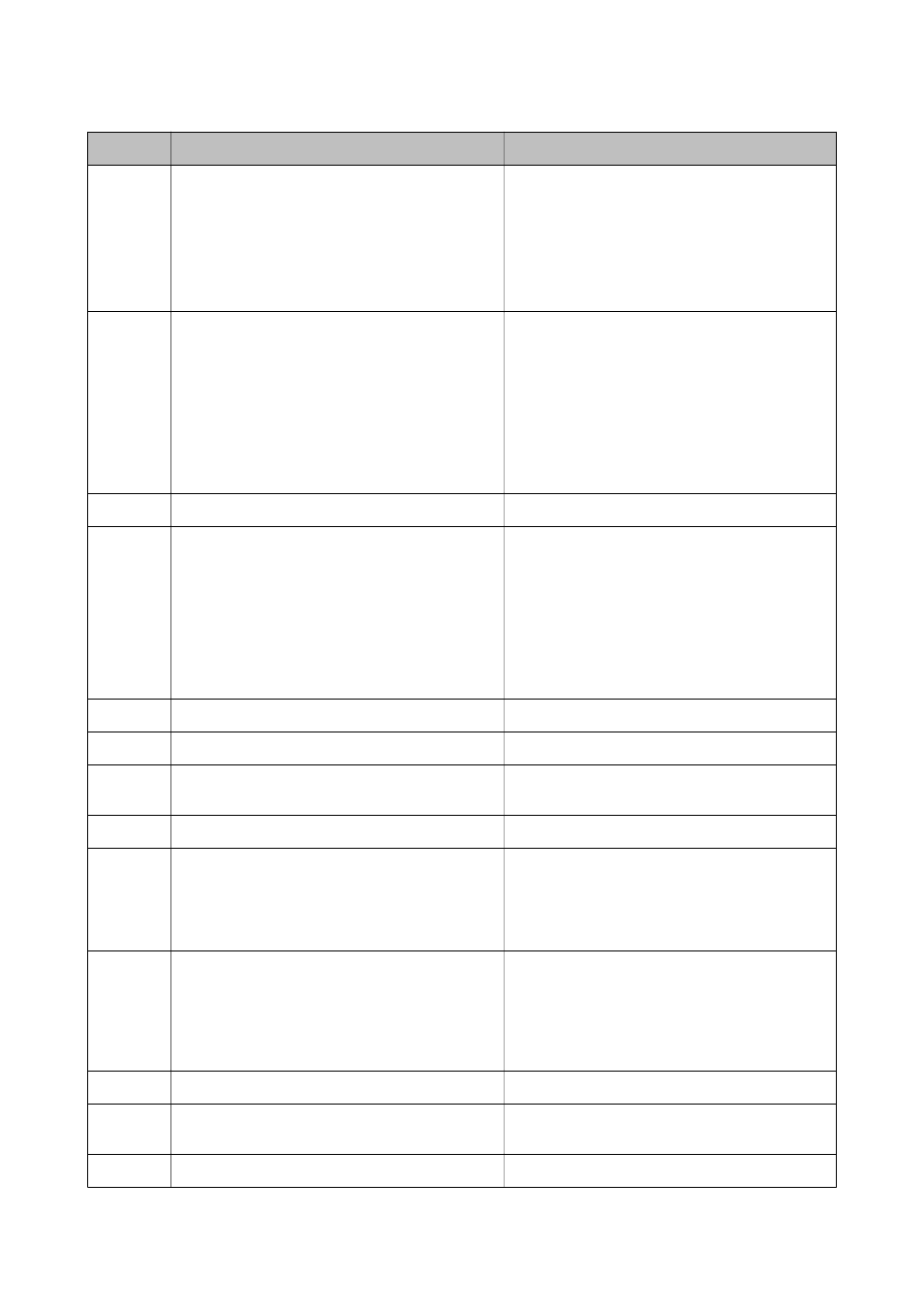
Code
Problem
Solution
111
Available memory is running low.
Try the methods below to reduce the size of the print
job.
❏ Lower the print quality and the resolution.
❏ Change the format setting.
❏ Reduce the number of images, letters or fonts
used in the print job.
201
The memory is full.
❏ Print received faxes from Job Monitor in Status
Menu.
❏ Delete received faxes saved in the inbox from Job
Storage in Status Menu.
❏ If you are sending a monochrome fax to a single
destination, you can send it by using Direct Send.
❏ Divide your originals in two or more to send them
in several batches.
202
The line was disconnected by the recipient machine.
Wait for a while and then try again.
203
The product cannot detect the dial tone.
❏ Make sure that the phone cable is connected
correctly and the phone line is working.
❏ When the printer is connected to the PBX or the
terminal adapter, change the Line Type setting to
PBX.
❏ Select Setup > System Administration > Fax
Settings > Basic Settings > Dial Tone
Detection, and then disable the dial tone setting.
204
The recipient machine is busy.
Wait for a while and then try again.
205
The recipient machine does not answer.
Wait for a while and then try again.
206
The phone cable is incorrectly connected to the LINE
and EXT. port of the product.
Check the connection of the LINE port and the EXT.
port of the printer.
207
The product is not connected to the phone line.
Connect the phone cable to the phone line.
208
The fax could not be sent to some of the specified
recipients.
Print a Fax Log or Last Transmission report for
previous faxes from Fax Report in the Fax mode to
check the failed destination. When the Save Failure
Data setting is enabled, you can resend a fax from
Job Monitor in Status Menu.
301
There is not enough storage space available to save
the data in the memory device.
❏ Increase the storage space in the memory device.
❏ Reduce the number of documents.
❏ Lower the scanning resolution or increase the
compression ratio to reduce the size of the
scanned image.
302
The memory device is write-protected.
Disable write protection on the memory device.
303
No folder has been created to save the scanned
image.
Insert another memory device.
304
The memory device has been removed.
Reinsert the memory device.
User's Guide
Solving Problems
168