Checking and cleaning the print head - windows, Checking and cleaning the print head - mac os x, Running power ink flushing – Epson WorkForce Pro WF-R8590 DTWF User Manual
Page 143
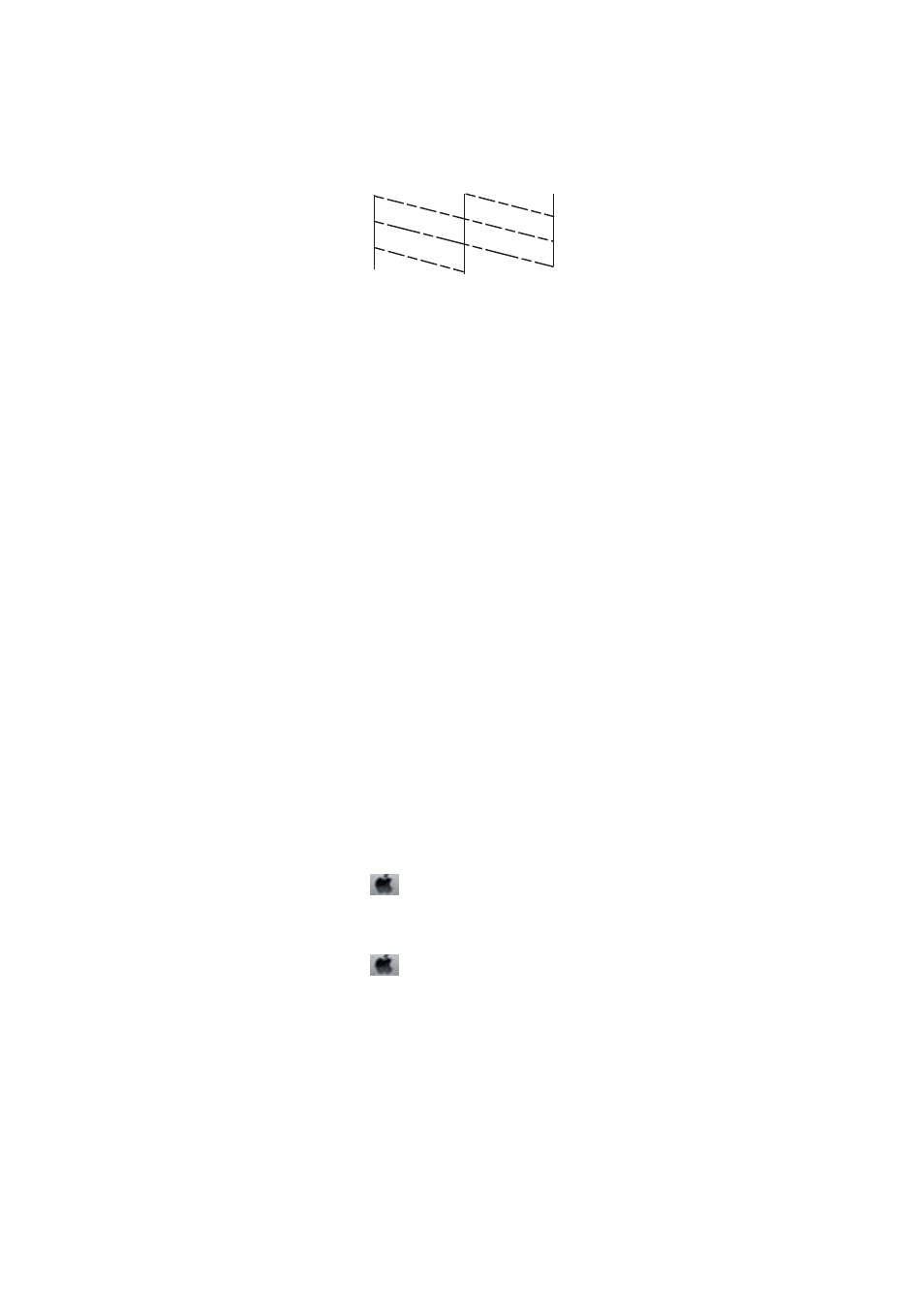
❏ There are broken lines or missing segments: The print head nozzles may be clogged. Go to the next step.
6.
Follow the on-screen instructions to clean the print head.
7.
When cleaning is finished, print the nozzle check pattern again. Repeat cleaning and printing the pattern until
all lines are printed completely.
Checking and Cleaning the Print Head - Windows
1.
Load A4-size plain paper in the printer.
2.
Access the printer driver window.
3.
Click Nozzle Check on the Maintenance tab.
4.
Follow the on-screen instructions.
Related Information
&
“Windows Printer Driver” on page 153
Checking and Cleaning the Print Head - Mac OS X
1.
Make sure that A4-size plain paper is loaded in the printer.
2.
Start the printer driver utility:
❏ Mac OS X v10.6.x to v10.9.x
Select System Preferences from the
menu > Printers & Scanners (or Print & Scan, Print & Fax), and
then select the printer. Click Options & Supplies > Utility > Open Printer Utility.
❏ Mac OS X v10.5.8
Select System Preferences from the
menu > Print & Fax, and then select the printer. Click Open Print
Queue
> Utility.
3.
Click Nozzle Check.
4.
Follow the on-screen instructions.
Running Power Ink Flushing
Note:
The maintenance box reaches its capacity earlier by running this feature. Replace the maintenance box when the absorbing
capacity of the maintenance box has reached its limit.
User's Guide
Improving Print and Scan Quality
143