Epson WorkForce Pro WF-R8590 DTWF User Manual
Page 34
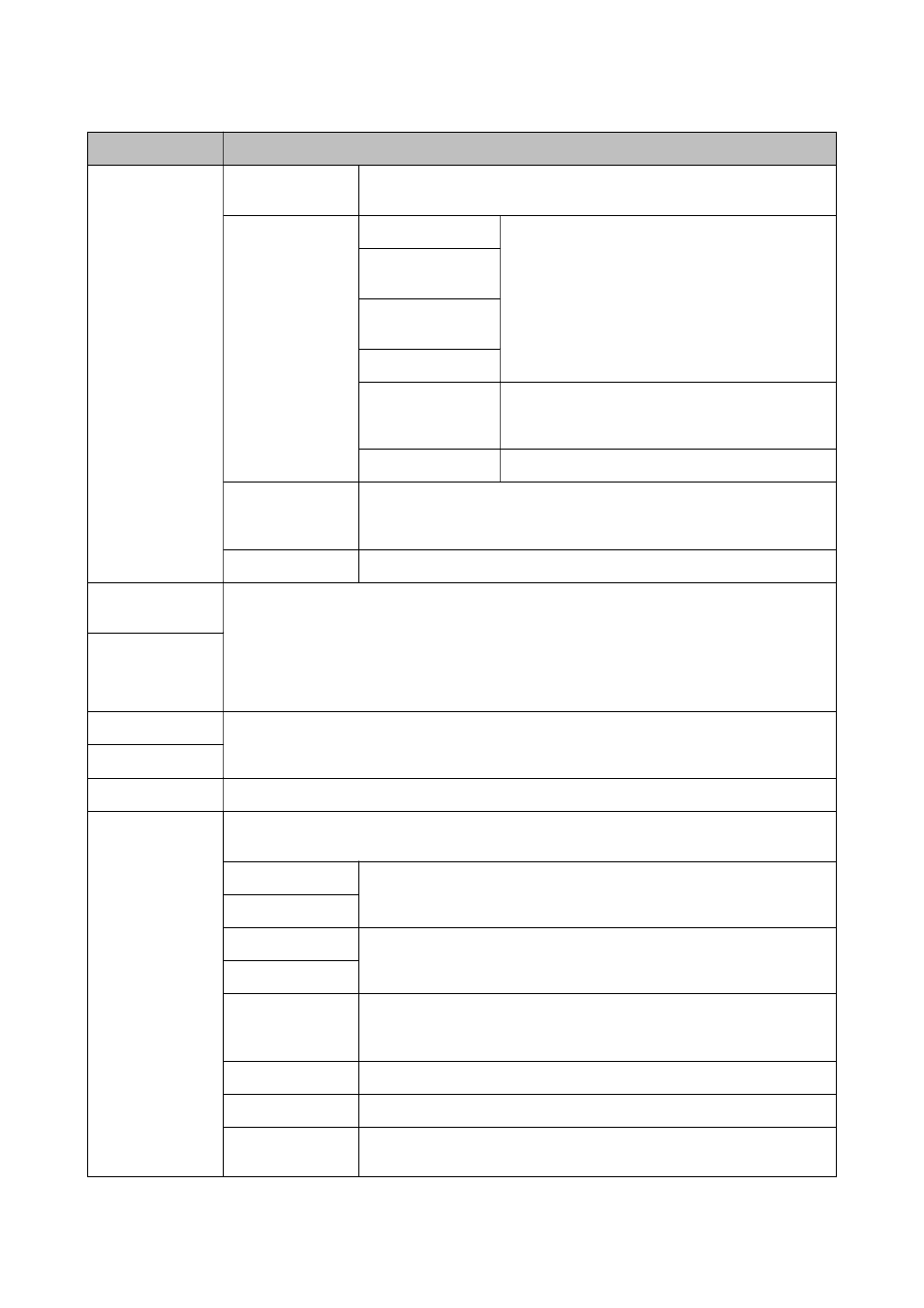
Menu
Settings and Explanations
Wi-Fi/Network
Settings
Wi-Fi/Network
Status
Displays or prints the network settings and connection status.
Wi-Fi Setup
Wi-Fi Setup Wizard
See the Network Guide for more details.
Push Button Setup
(WPS)
PIN Code Setup
(WPS)
Wi-Fi Auto Connect
Disable Wi-Fi
You may be able to resolve network problems by
disabling the Wi-Fi settings or making the Wi-Fi
settings again. See the Network Guide for more details.
Wi-Fi Direct Setup
See the Network Guide for more details.
Connection Check
Checks the status of the network connection and prints the network
connection check report. If there are any problems with the connection, see
the check report to solve the problem.
Advanced Setup
See the Network Guide for more details.
Epson Connect
Services
You can suspend or resume the Epson Connect or Google Could Print service, or cancel using the
services (restore the default settings).
See the Epson Connect portal website for more details.
e only)
Google Cloud Print
Services
Copy Settings
The settings made in the User Default Settings are displayed as the default settings in each mode.
For details on the setting items, see the list of menus for each mode.
Scan Settings
Fax Settings
See the list of menus in Fax Settings.
Universal Print
Settings
These print settings are applied when printing from an external device without using the printer
driver, or when printing from a PostScript printer driver or PCL printer driver.
Top Offset
Adjust the top or left margin of the paper.
Left Offset
Top Offset in Back
Adjust the top margin or left margin for the back of the page when
performing 2-sided printing.
Left Offset in Back
Check Paper Width
Checks the paper width before the printer starts printing. This prevents
printing beyond the edges of the paper when the paper size setting is not
correct, but the printing time may be little longer.
Dry Time
Select the drying time when performing 2-sided printing.
Skip Blank Page
Skips blank pages in the print data automatically.
PDL Print
Configuration
See the list of menus in PDL Print Configuration.
User's Guide
Printer Basics
34