Ip address, subnet mask, Internet access – Solare Datensysteme Solar-Log User Manual
Page 176
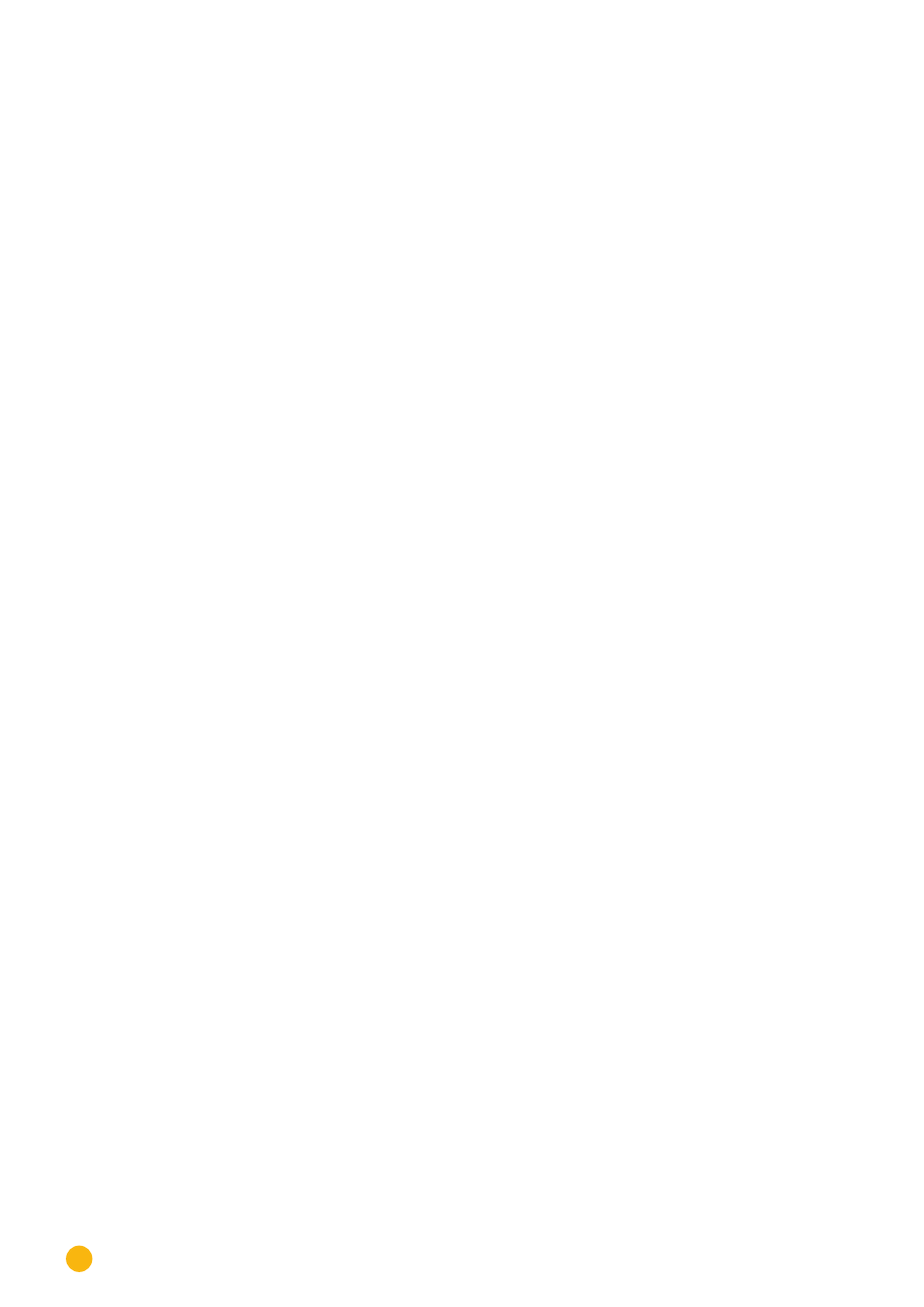
176
Direct Device Configurations (Solar-Log 1000)
To configure the basic network settings:
Go to the
Config.
menu
| Basic | Network
.
Here, the IP address and Subnet mask of the Solar-Log 1000 can be configured if necessary.
However, all routers with the DHCP service enabled are pre-set so that this data is entered automatically.
IP Address, Subnet Mask
The default address is to set to be automatically obtained from DHCP and can be adjusted when using a
direct PC connection or a router without the DHCP service, in order to allow access from the PC.
If necessary, please consult a network specialist to assign a suitable network address in regard to IP ad-
dress, subnet mask and gateway.
Internet access
In this section, the type of Internet access used can be configured.
None
The Solar-Log 1000 can only be accessed locally, i.e. through a direct PC connection or through a network
router without Internet access.
Network router
The Internet is accessed through an Internet router. The Internet router must be connected to the network
interface of Solar-Log 1000. This router handles all dial up access and data transfers over the Internet. A
DSL, cable modem or wireless router can be connected.
The important thing is that Internet dial up should always be possible from the Solar-Log
1000
. The Internet
router has to be turned on. If it is, ordinary messaging will no longer possible when there is a fault and the
homepage will not be correctly supplied with data.
Analog modem
The Analog Modem Package allows the Internet access to be accessed with an analog telephone connec-
tion. The configuration is performed later in an additional dialog box.
GPRS modem
Internet access is provided by the mobile communications package or in Solar-Log1000 GPRS through the
mobile phone network; this is configured in a later dialog box.
Procedure
•
Enable the required option.
•
Touch the input boxes beside
IP Address
and
Subnet Mask
.
•
The virtual keyboard is displayed.
•
Enter the relevant data and touch OK to confirm.
•
Touch
Save
and then Next to go to the next dialog.
Network router
Obtain IP address automatically
The IP address can be obtained automatically if Solar-Log
1000
is connected to an Internet router with the
DHCP service enabled.
After saving and the automatic restart, the new IP address is displayed accordingly. The Solar-Log 1000
can now be reached at this address and it has automatic access to the Internet.
Gateway
The gateway is the router to which Solar-Log1000 is connected. Its IP address is entered here automati-
cally, if the DHCP service is enabled on the router.