PLANET ICA-HM620 User Manual
Page 29
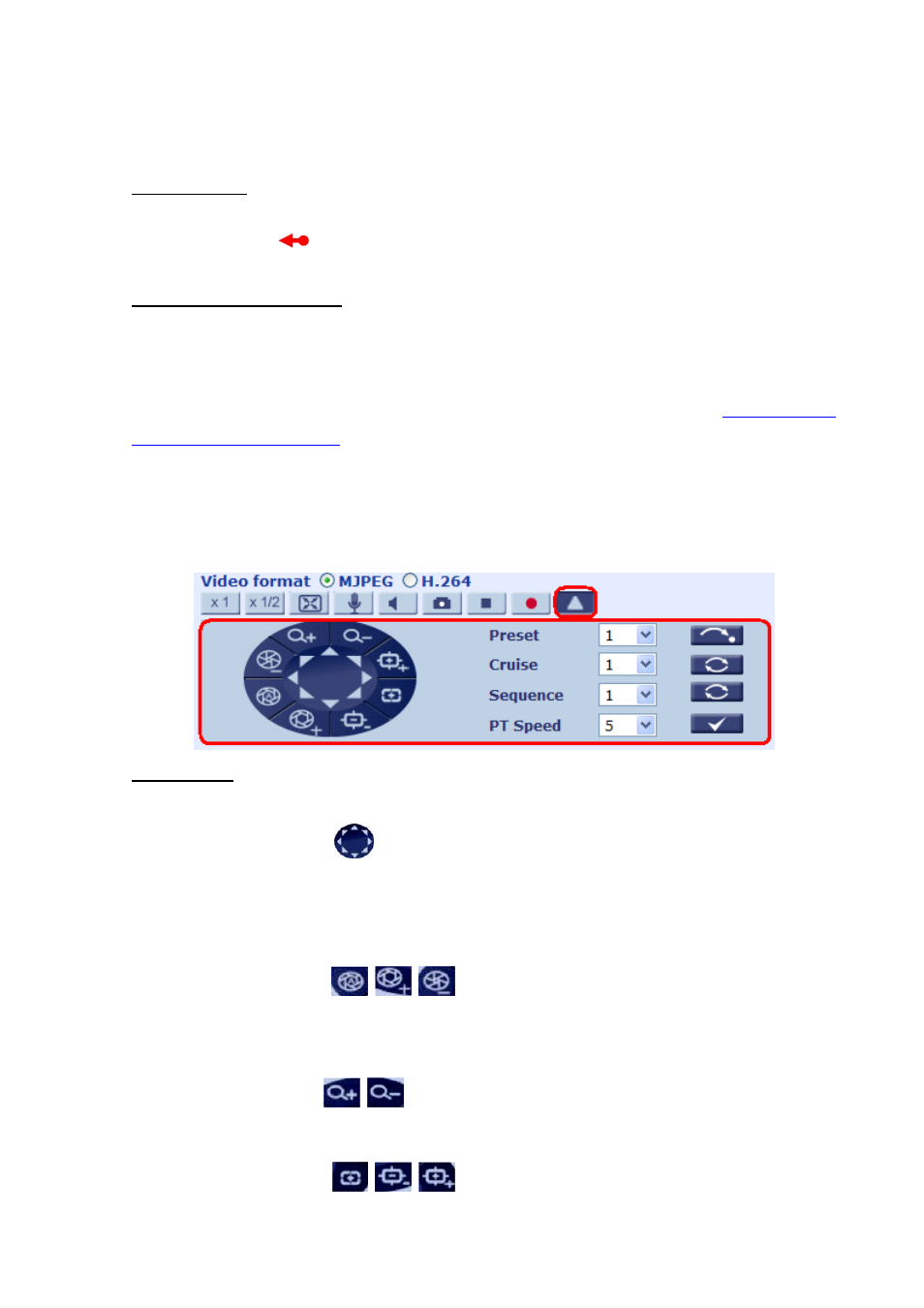
shown in the figure below. Left click on either the “Normal View” or “Full screen” tab for setting image
display mode.
Pan/Tilt Control
Users can implement pan/tilt control by first moving the cursor to the live video pane; then left click
and drag the pointer
in any direction.
Optical/Digital Zoom Control
In Normal View display mode, users can implement zoom in/out by first moving the cursor to the
live video pane and then rotating the mouse wheel. As in Full Screen mode, users can directly rotate
the mouse wheel to zoom in/out on the image. Digital zoom is only available when the function is
activated and which is set in “Camera-Misc1” page under the “PTZ” tab; see section
for details. When the camera reaches the limit of its optical range, it will
automatically switch to digital zoom.
Furthermore, after clicking the <Control Panel> Button, the Control Panel will be shown as the
figure below.
Control Panel
z
Pan & Tilt Direction Control
This button
on the Control Panel allows users to control the Camera with
browser viewers other than IE.
z
Iris Control
Click on the buttons
(Auto Iris/ Iris+/ Iris-) to adjust the Iris parameters.
z
Zoom
Click on the buttons
(Zoom In/ Zoom Out) to zoom in or zoom out.
z
Focus
Click on the buttons
(Auto Focus/ Focus Near/ Focus Far)
to adjust the
-
29
-