ProSoft Technology MVI46-MCM User Manual
Page 46
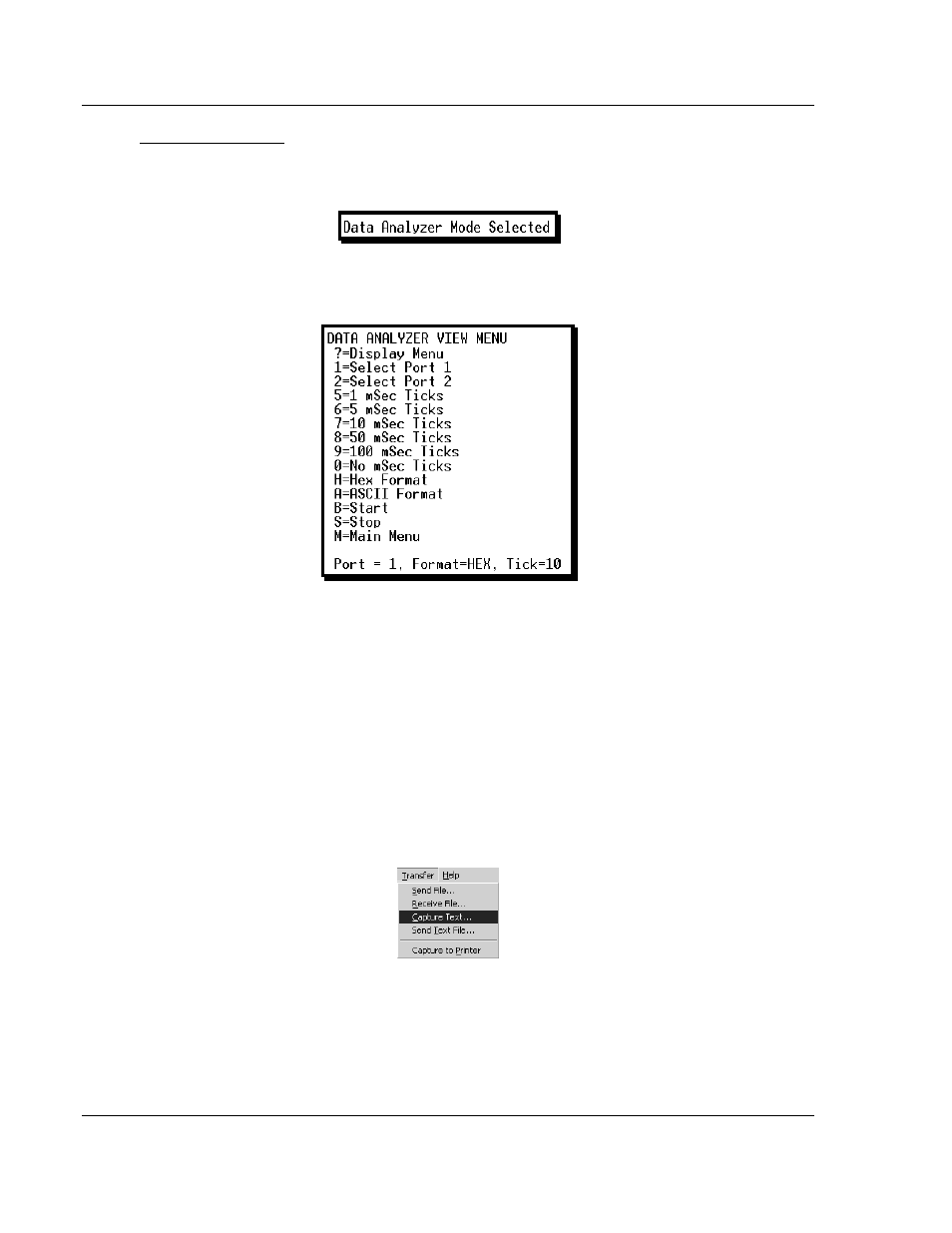
Diagnostics and Troubleshooting
MVI46-MCM ♦ SLC Platform
User Manual
Modbus Communication Module
Page 46 of 108
ProSoft Technology, Inc.
March 29, 2011
Data Analyzer Tips
From the main menu, press [A]
for the "Data Analyzer". You should see the
following text appear on the screen:
After the "Data Analyzer" mode has been selected, press [?]
to view the Data
Analyzer menu. You will see the following menu:
From this menu, you can select the "Port", the "format", and the "ticks" that you
can display the data in.
For most applications, HEX is the best format to view the data, and this does
include ASCII based messages (because some characters will not display on
HyperTerminal and by capturing the data in HEX, we can figure out what the
corresponding ASCII characters are supposed to be).
The Tick value is a timing mark. The module will print a _TT for every xx
milliseconds of no data on the line. Usually 10milliseconds is the best value to
start with.
After you have selected the Port, Format, and Tick, we are now ready to start a
capture of this data. The easiest way to do so is to go up to the top of you
HyperTerminal window, and do a T
RANSFER
/
C
APTURE
T
EXT
as shown below: