ProSoft Technology MVI46-MCM User Manual
Page 47
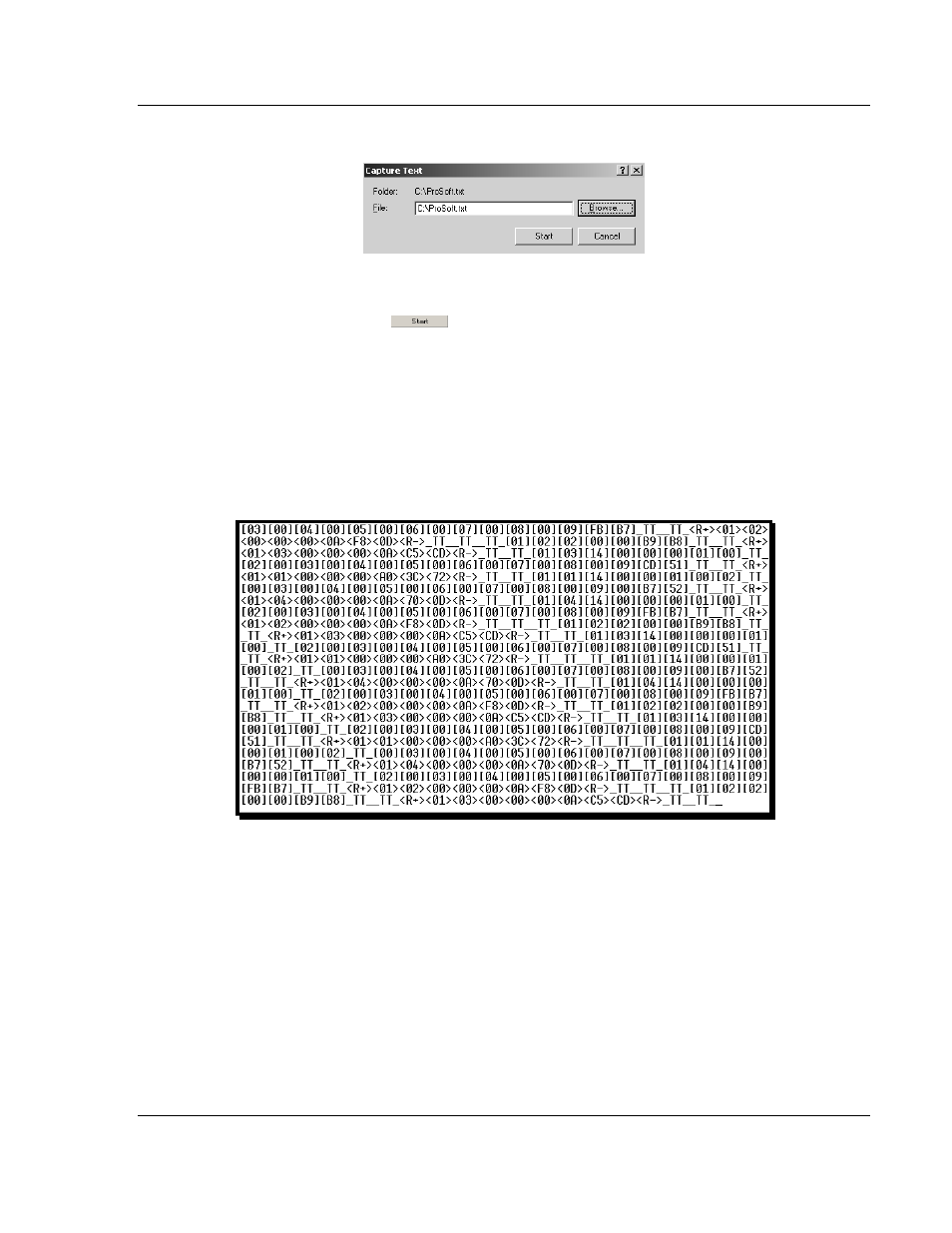
MVI46-MCM ♦ SLC Platform
Diagnostics and Troubleshooting
Modbus Communication Module
User Manual
ProSoft Technology, Inc.
Page 47 of 108
March 29, 2011
After selecting the above option, the following window will appear:
Next name the file, and select a directory to store the file in. In this example, we
are creating a file ProSoft.txt and storing this file on our root C: drive. After you
have done this, press the
button.
Now you have everything that shows up on the HyperTerminal screen being
logged to a file called ProSoft.txt. This is the file that you will then be able to
email to ProSoft Technical Support to assist with issues on the communications
network.
To begin the display of the communications data, you will then want to press [B]
to tell the module to start printing the communications traffic out on the debug
port of the module. After you have pressed [B],
you should see something like
the following:
The <R+> means that the module is transitioning the communications line to a
transmit state.
All characters shown in <> brackets are characters being sent out by the module.
The <R-> shows when the module is done transmitting data, and is now ready to
receive information back.
And finally, all characters shown in the [ ] brackets is information being received
from another device by the module.
After taking a minute or two of traffic capture, you will now want to stop the "Data
Analyzer". To do so, press the [S] key, and you will then see the scrolling of the
data stop.